About fills and strokes, Fill and stroke controls – Adobe Illustrator CS3 User Manual
Page 158
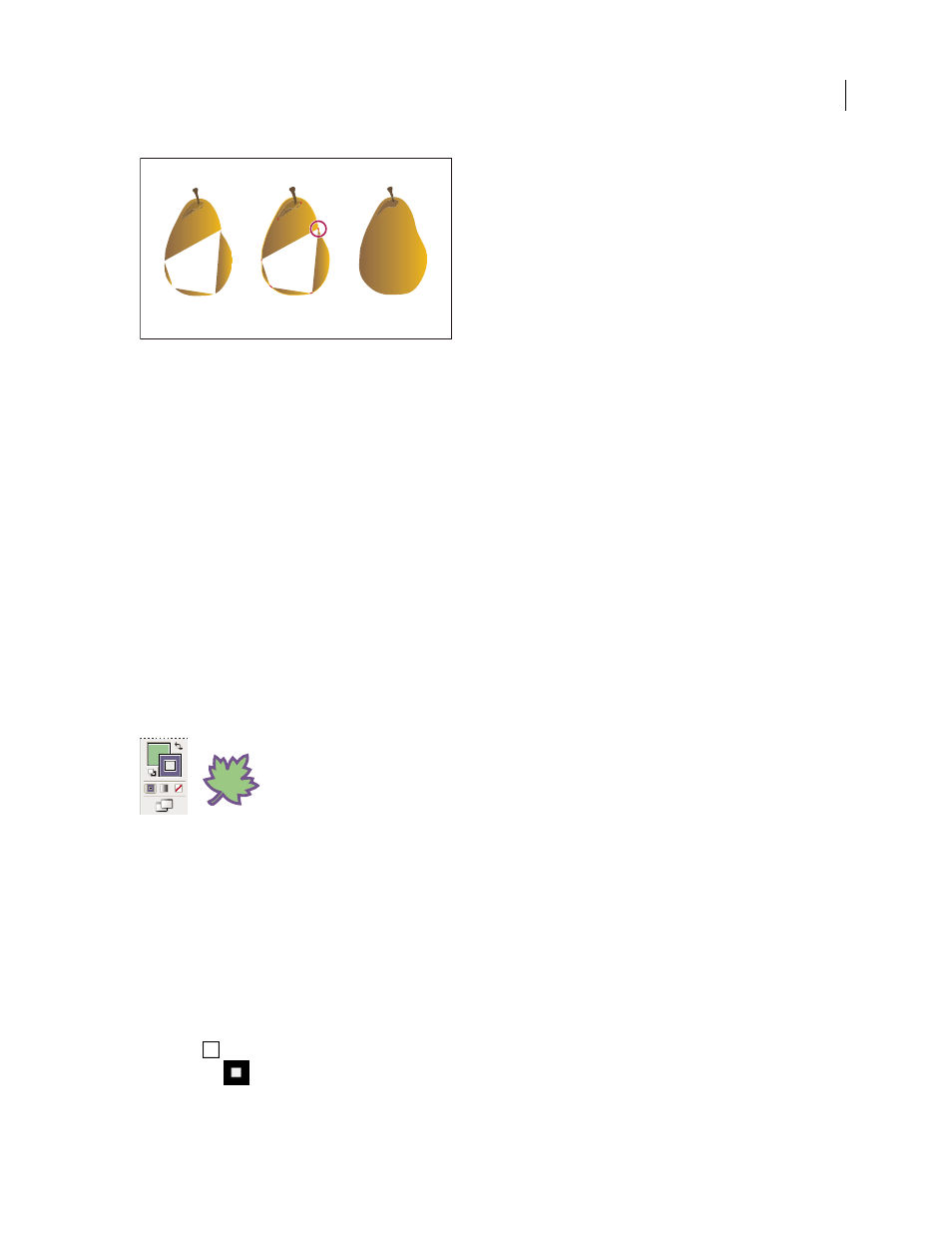
ILLUSTRATOR CS3
User Guide
152
Painting an object the traditional way leaves some areas that cannot be filled (left). Painting a Live Paint group with gap detection (center) lets
you avoid gaps and overprinting (right).
For a video on using Live Paint, se
or a video on painting techniques with the Paint-
brush tool, see
.
See also
“About Live Paint” on page 158
About fills and strokes
A fill is a color, pattern, or gradient inside an object. You can apply fills to open and closed objects and to faces of
Live Paint groups.
A stroke can be the visible outline of an object, a path, or the edge of a Live Paint group. You can control the width
and color a stroke. You can also create dashed strokes using Path options, and paint stylized strokes using brushes.
Note: When working with Live Paint groups, you can apply a brush to an edge only if you add a stroke to the group using
the Appearance panel.
The current fill and stroke colors are displayed in the Tools panel.
Fill and Stroke controls
See also
“Keys for painting objects” on page 465
“Select colors using the Color Picker” on page 100
Fill and Stroke controls
Controls for setting the fill and stroke are available in the Tools panel and in the Control panel.
You can use any of the following controls in the Tools panel to specify color:
Fill button
Double-click to select a fill color using the Color Picker.
Stroke button
Double-click to select a stroke color using the Color Picker.