Save in eps format – Adobe Illustrator CS3 User Manual
Page 271
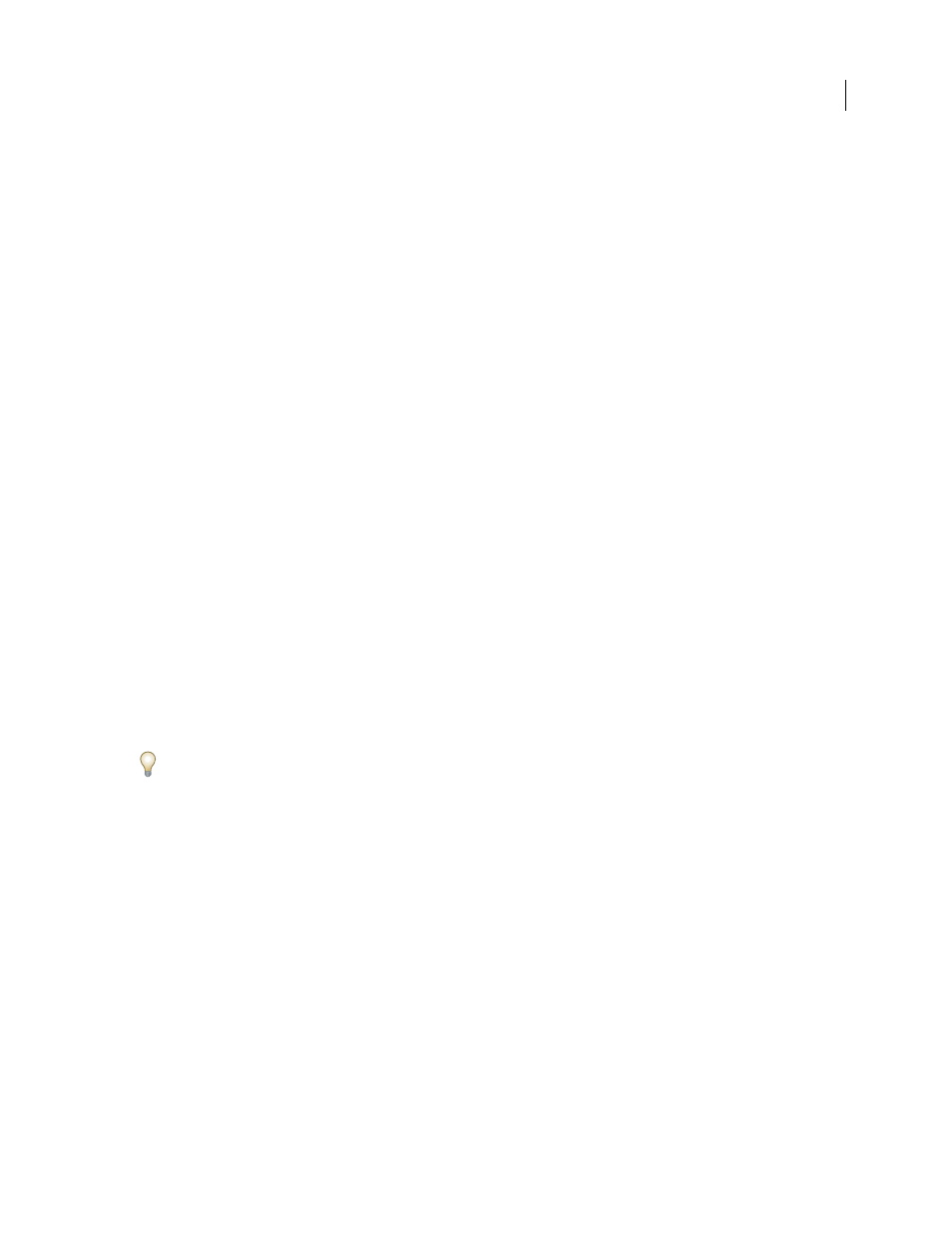
ILLUSTRATOR CS3
User Guide
265
Use Compression
Compresses PDF data in the Illustrator file. Using compression increases the time required to save
the document, so deselect this option if you’re experiencing very slow (8 to 15 minute) save times.
Embed ICC Profiles
Creates a color-managed document.
Transparency options
Determines what happens to transparent objects when you choose a version of Illustrator
format earlier than 9.0. Select Preserve Paths to discard transparency effects and reset transparent artwork to 100%
opacity and Normal blending mode. Select Preserve Appearance And Overprints to preserve overprints that don’t
interact with transparent objects. Overprints that interact with transparent objects are flattened.
Important: If your artwork contains complex, overlapping areas and you require high-resolution output, click Cancel
and specify rasterization settings before continuing.
See also
“About color profiles” on page 141
“Rasterization options” on page 352
Save in EPS format
Virtually all page layout, word-processing, and graphic applications accept imported or placed encapsulated
PostScript (EPS) files. The EPS format preserves many of the graphic elements you can create with Adobe Illustrator,
which means that EPS files can be reopened and edited as Illustrator files. Because EPS files are based on the
PostScript language, they can contain both vector and bitmap graphics.
1
If your artwork contains transparency (including overprints) and you require high-resolution output, choose
Window
> Flattener Preview to preview the effects of flattening.
2
Choose File > Save As or File > Save A Copy.
3
Type a filename, and choose a location for the file.
Note: To display Version Cue options in the Save As and Save A Copy dialog boxes, click the Use Adobe Dialog button.
4
Choose Illustrator EPS (*.EPS) as the file format, and click Save.
To create a file that is compatible with a previous version of Illustrator, set the Version option at the top of the EPS
Options dialog box.
5
In the EPS Options dialog box, set the desired options and click
OK:
Version
Specifies the version of Illustrator with which you want your file to be compatible. Legacy formats don’t
support all the features in the current version of Illustrator. Therefore, when you select a version other than the
current version, some options for saving aren’t available, and certain kinds of data will be changed. Be sure to read
the warnings at the bottom of the dialog box so that you are aware of how the data will be changed.
Format
Determine the characteristics of the preview image that is saved in the file. The preview image is displayed
in applications that cannot display EPS artwork directly. If you don’t want to create a preview image, choose None
from the Format menu. Otherwise, select a black-and-white or color format.
If you select TIFF (8-bit Color) format, select a background option for the preview image:
•
Transparent
Produces a transparent background.
•
Opaque
Produces a solid background. (Select Opaque if the EPS document will be used in a Microsoft Office
application.)