Instructions, Wall-mounting instructions, Desktop mounting instructions – ARRIS DG950 User Guide User Manual
Page 20
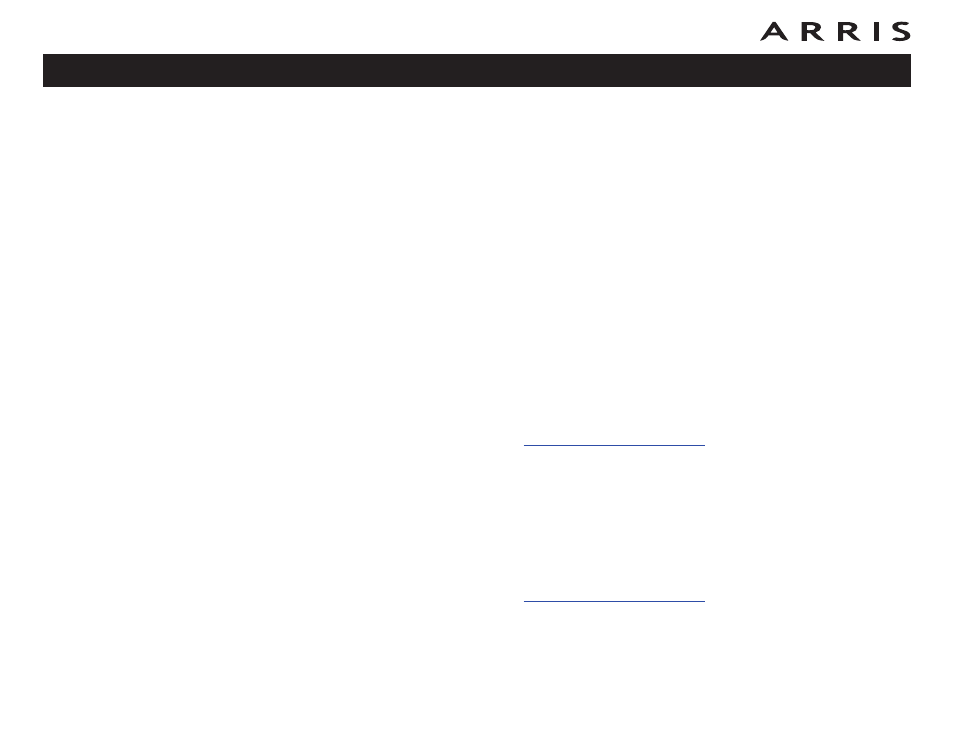
20
Touchstone DG950 Data Gateway User’s Guide
Instructions
Wall-mounting instructions
Note:
When mounting the Data Gateway on drywall, try to position the Data
Gateway so at least one of the screws is fastened to a stud. This may
prevent the Data Gateway from pulling out of the wall in the future. To
prevent overheating of the Data Gateway, do not block the ventilation
holes on the sides of the unit.
1 Position the mounting template on the surface where you intend to mount
the Data Gateway and secure in place with transparent tape.
2 Drill holes through the template in the specified locations for the mounting
screws. After drilling holes, remove the template from the surface.
3 If using drywall anchors, set them into the wall. Then, drive the screws into
the wall leaving a gap of about 1/8” (3 mm) between the screw head and
the wall. If not using anchors, just drive the screws.
4 Orient the Data Gateway with the indicator lights facing up or right, as de-
sired. Slip both mounting slots (in the back of the Data Gateway) over the
screws, then slide the case down until the narrow end of the keyhole slot
contacts the screw shaft.
5 Proceed to
Desktop mounting instructions
1 Position the Data Gateway so that:
•
air flows freely around it
•
the back faces the nearest wall
•
it will not fall to the floor if bumped or moved
•
the ventilation holes on the side of the unit are not blocked.
2 Proceed to