Connecting the data gateway, Making ethernet connections, Ca b e – ARRIS DG950 User Guide User Manual
Page 21
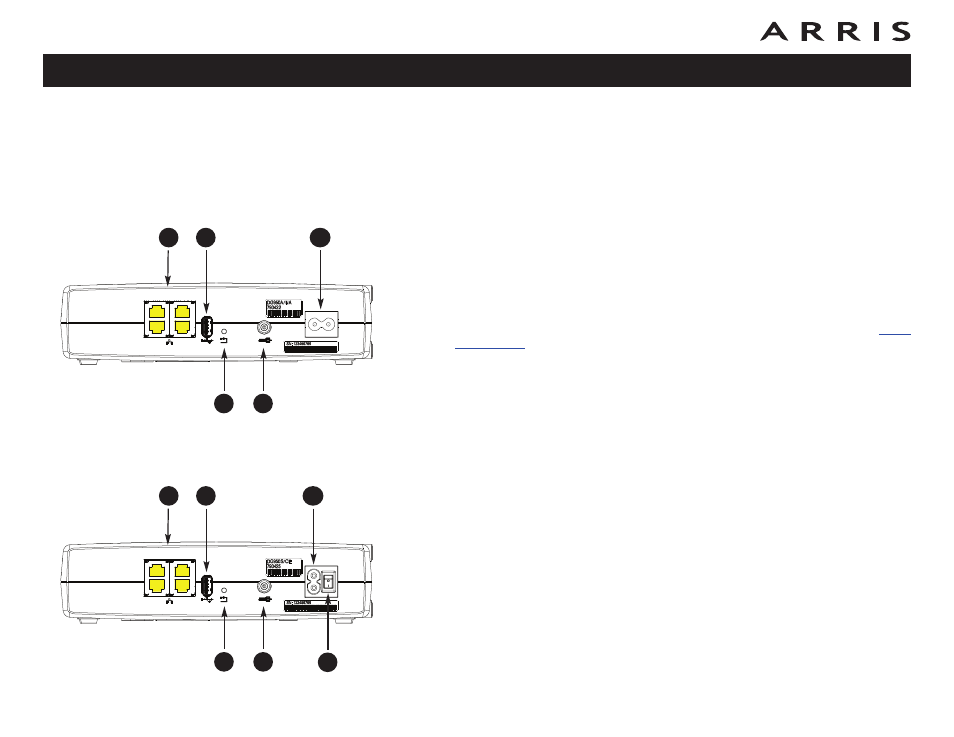
21
Touchstone DG950 Data Gateway User’s Guide
Connecting the Data Gateway
1 Connect one end of the coax cable to the cable outlet or splitter, and the
other end to the Data Gateway’s Cable connector (D). Tighten the con nec-
tions by hand, then tighten an additional 1/8 turn with a wrench.
Note: For best performance, use high-quality coax cable and minimize or
eliminate splitters between the cable jack and the Data Gateway.
2 Insert the plug from the power cord into the Power connector on the back
of the Data Gateway (E) and insert the power cord into a convenient AC
outlet.
Model DG950S Only: Make sure that the rear panel power switch (F) is set
to the ON position.
The Power light on the front of the Data Gateway lights up, then flashes
once (refer to the LED tables shown in Using the Data Gateway). See
if the Power light does not turn on.
Making Ethernet Connections
3 Connect one end of the Ethernet cable to any Ethernet port on the back of
the Data Gateway, (D) and the other end to the Ethernet port on a com puter,
hub, or broadband router.
Note: If you are connecting to a computer, use the Ethernet cable included
in the Data Gateway package.
DG950A
DG950S
Ethernet
10/100/1000
USB
Reset
Cable
1
2
3
4
C
A
B
E
Ethernet
10/100/1000
USB
Reset
Cable
1
2
3
4
D
C
A
B
E
D
F