Commlink 5 technical guide, Prism 2 setup instructions, 10 operator interface – Auto-Zone Control Systems CommLink 5 Technical Guide, Installation Instructions for the CommLink 5 Communications Interface (Version 01G) User Manual
Page 10: Prism 2 setup
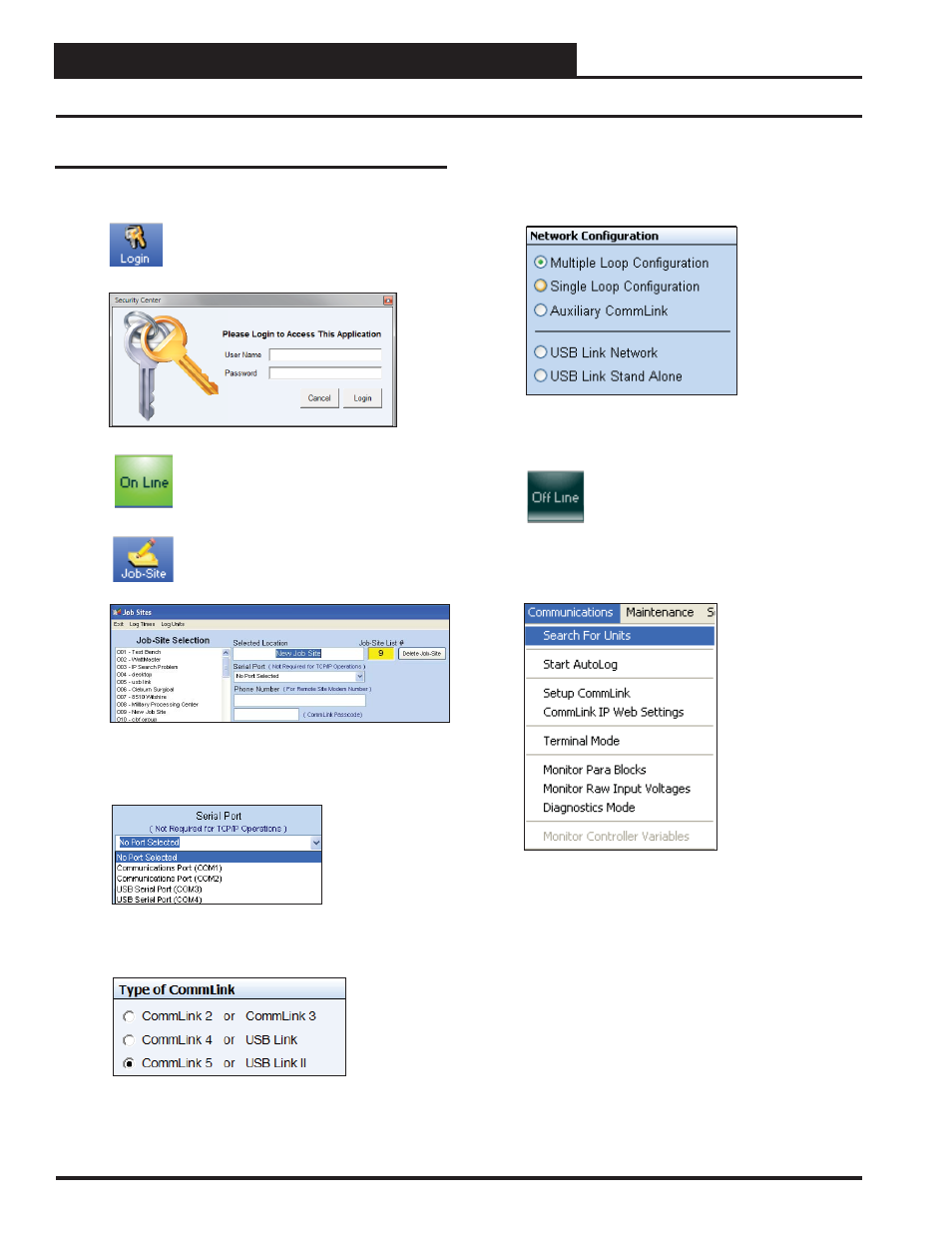
CommLink 5 Technical Guide
10
Operator Interface
8. In the Network Confi guration selection box, select the
type of system confi guration you are using. Th
e only
options applicable to CommLink 5 are Multiple Loop
Confi guration (Network) or Single Loop Confi guration.
9.
Click
<Exit>
to close out of the Job Sites Window.
10.
Click
the
<OFFLINE>
button to go
<ON LINE>.
11. From
the
<Communications>
menu, select
<Search
for Units>.
Prism 2 Setup Instructions
Prism 2 Setup
1.
Open
your Prism 2 soft ware.
2.
Click the
<Login>
button and type in the level
3 User Name and password (default is “admin,
admin”). Click
<Login>
.
3.
If Prism 2 is online, click the
<ON LINE>
button to make it go
<OFFLINE>.
4.
Click
the
<Job-Site>
button to open the
Job-Sites Window
.
5. Click on any empty location in the Job-Site Selection
Window
and then type in a job name in the Selected
Location box and press
<Enter>.
6.
In the Serial Port fi eld, click on the pull down box and
select
the COM Port number that the CommLink 5 is
using.
7.
In the Type of CommLink selection box, select the radio
button next to CommLink 5.
Revised: 10/30/14