Remote link ii technical guide, Quick guide – Auto-Zone Control Systems Remote Link II Technical Guide, Installation Instructions for the Remote Link II Modem (Version 01C) User Manual
Page 4
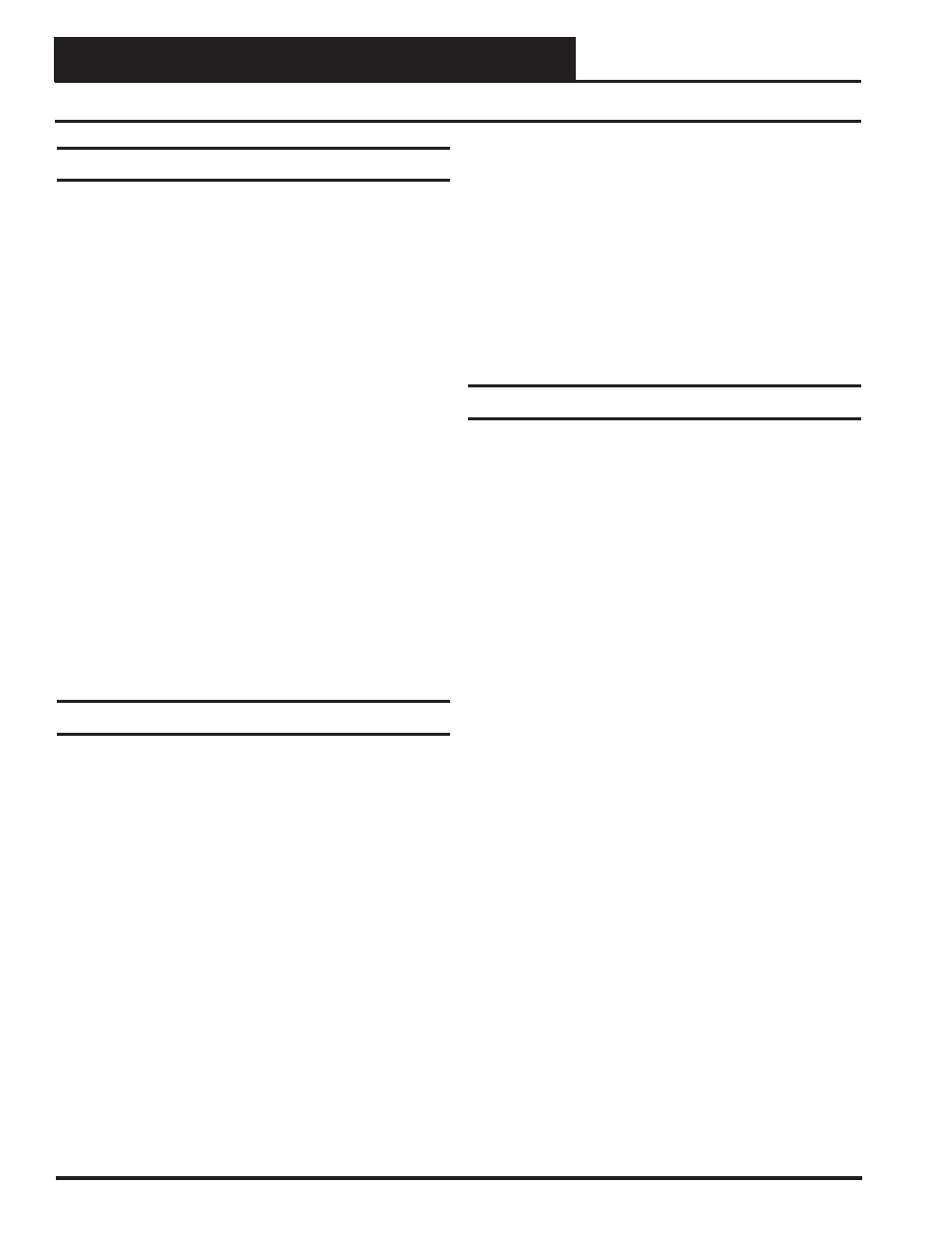
Remote Link II Technical Guide
4
Operator Interface
Quick Guide
Important Notes
Follow the instructions to install the USB drivers.
Make sure you follow the appropriate directions for
your Windows version - Windows XP directions are
different from Windows Vista and 7.
Follow the included Remote Link II connection and
wiring instructions sheet (Figures 2, 3, and 4 on
pages
10-11 to connect and confi gure the Remote
Link
IIs.
Make sure you follow the appropriate directions for
your Prism version - Prism directions are different
from Prism II.
Familiarize yourself with all system components and
review all documentation. Pay special attention to
“Cautions,” “Notes,” and “Warnings” since these may
keep you from experiencing unnecessary problems.
If you encounter any problems, please refer to the
Troubleshooting section of this guide fi rst. If you
can’t resolve the problem, please call WattMaster
Technical Support at our toll free number—
1-866-918-1100.
Quick Guide for Windows XP
Follow the four steps below to get your Remote Link II up and
running in no time.
Step 1:
At the job site, connect the Remote Link II to the
CommLink IV using the supplied serial cable and
connect the CommLink IV to a computer. See
Figure 2 on page 10. Install the USB drivers for
the CommLink IV. If you are using the Remote
Link II solely for alarm call-outs, skip the steps
below and go to “Prism Setup for Alarm Call-
Outs”
on
page
15.
Step 2:
At the remote dial-out site, connect the Remote
Link II to your PC using either a serial cable
connection or USB cable connection. See
Figures 3 and 4 on page 11.
Step 3:
If you are using a serial connection at the remote
dial-out site, you need to determine what serial
port (COM1 or COM2) the Remote Link II is using
before you set up Prism. If you are using a USB
connection at the remote dial-out site, you fi rst
need to install the USB drivers located on the
included CD-ROM and then determine the COM
port number before using Prism.
Step 4:
Install and set up Prism software on your computer
to access your remote job site.
Quick Guide for Windows Vista & 7
Follow the four steps below to get your Remote Link II up and
running in no time.
Step 1:
At the job site, install the USB drivers for the
CommLink IV. Connect the Remote Link II to the
CommLink IV using the supplied serial cable and
connect the CommLink IV to a computer. See
Figure 2 on page 10. If you are using the Remote
Link II solely for alarm call-outs, skip the steps
below and go to “Prism Setup for Alarm Call-
Outs”
on
page
15.
Step 2:
At the remote dial-out site, if you are using a
USB
connection,
you
fi rst need to install the USB
drivers located on the included CD-ROM and then
determine the COM port number before using
Prism.
If you are using a serial connection, you need to
determine what serial port (COM1 or COM2) the
Remote Link II is using before you set up Prism.
Step 3:
At the remote dial-out site, connect the Remote
Link II to your PC using either a serial cable
connection or USB cable connection. See Figures
3 and 4 on page 11.
Step 4:
Install and set up Prism software on your computer
to access your remote job site.
Revised 1/24/11