Tutorial #7: how to create and run a script, Creating a script to run a message, Figure 159: script wizard dialog – Daktronics Venus 1500 Ver 3.x User Manual
Page 146: Figure 160: script wizard step 2
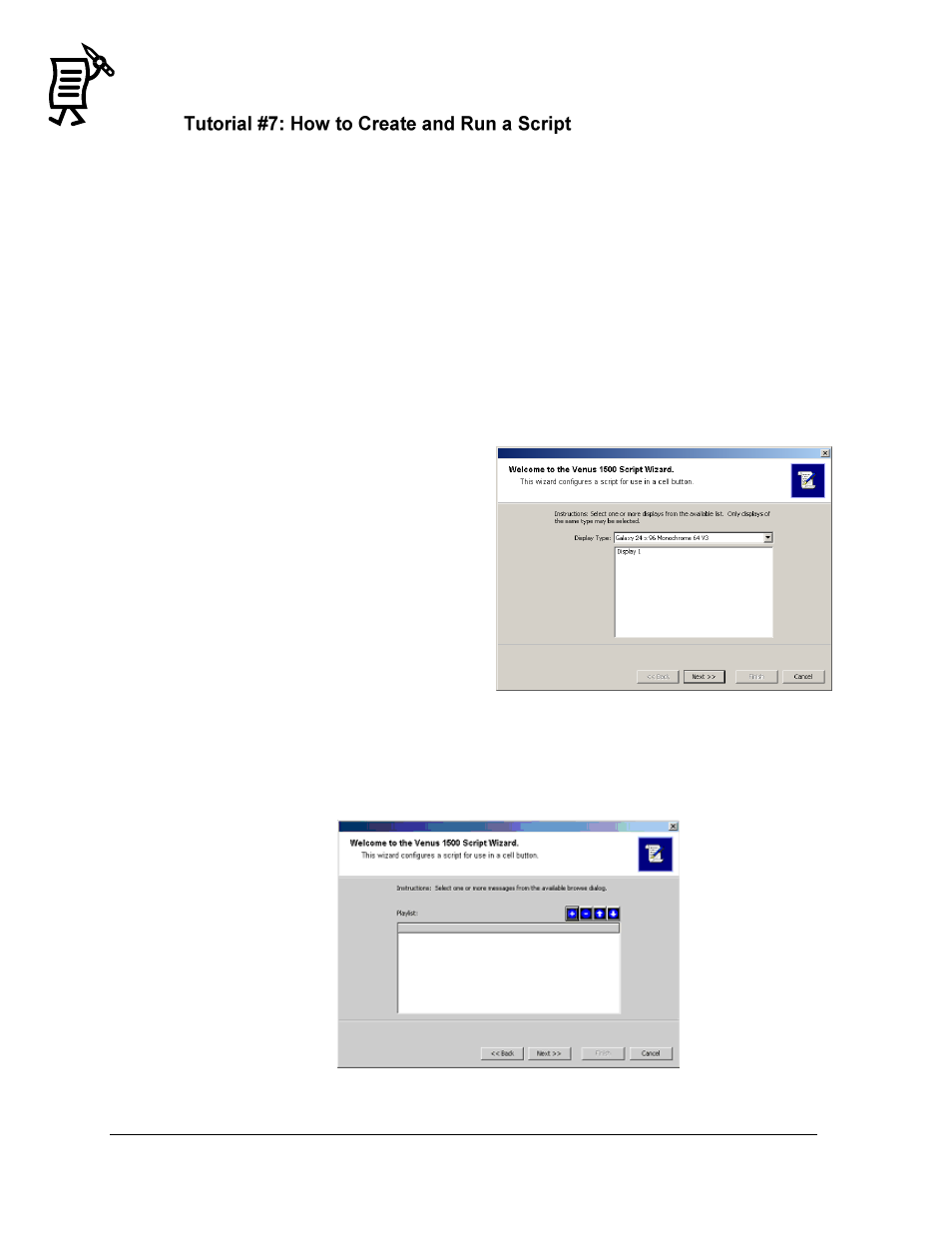
The Venus 1500 Display Manager
Tutorial
132
Scripts are very convenient for sport events or hotels where messages have to be sent to the
display instantly as the need arises.
Creating a Script to Run a Message
Once in the Script Control view, complete the following steps to create a script.
Note: Messages contained in the script need to be in the Stored Messages list as the script itself
will not actually send the message(s) to the display(s). The messages in a script can be sent to
the display by right-clicking on the script cell. Choose Send Script Messages and the script
messages will be sent to the Stored Messages list.
1.
Right-click in the cell on the script table where the script should be located and a pop-
up menu will appear.
2.
Click New > Run Message. The Venus 1500 Script Wizard will appear. Refer to Figure
159.
3.
Click on the down arrow next to the
Display Type field and select the display
type for which the script is being
created.
4.
The field below will list all of the
configured displays for the specified
display type. Click on the desired
display(s) to specify which will use the
script.
5.
Click Next to continue or click Cancel
to close the Script Wizard.
6.
Click the [+] button and a file browse
window will appear. This allows the
operator to select the message(s) to
include in the script.
7.
Click on the down arrow next to the Library field and navigate to the desired library
where the message is stored. Refer to Figure 160.
Figure 159: Script Wizard Dialog
Figure 160: Script Wizard Step 2