Daktronics Venus 1500 Ver 3.x User Manual
Page 180
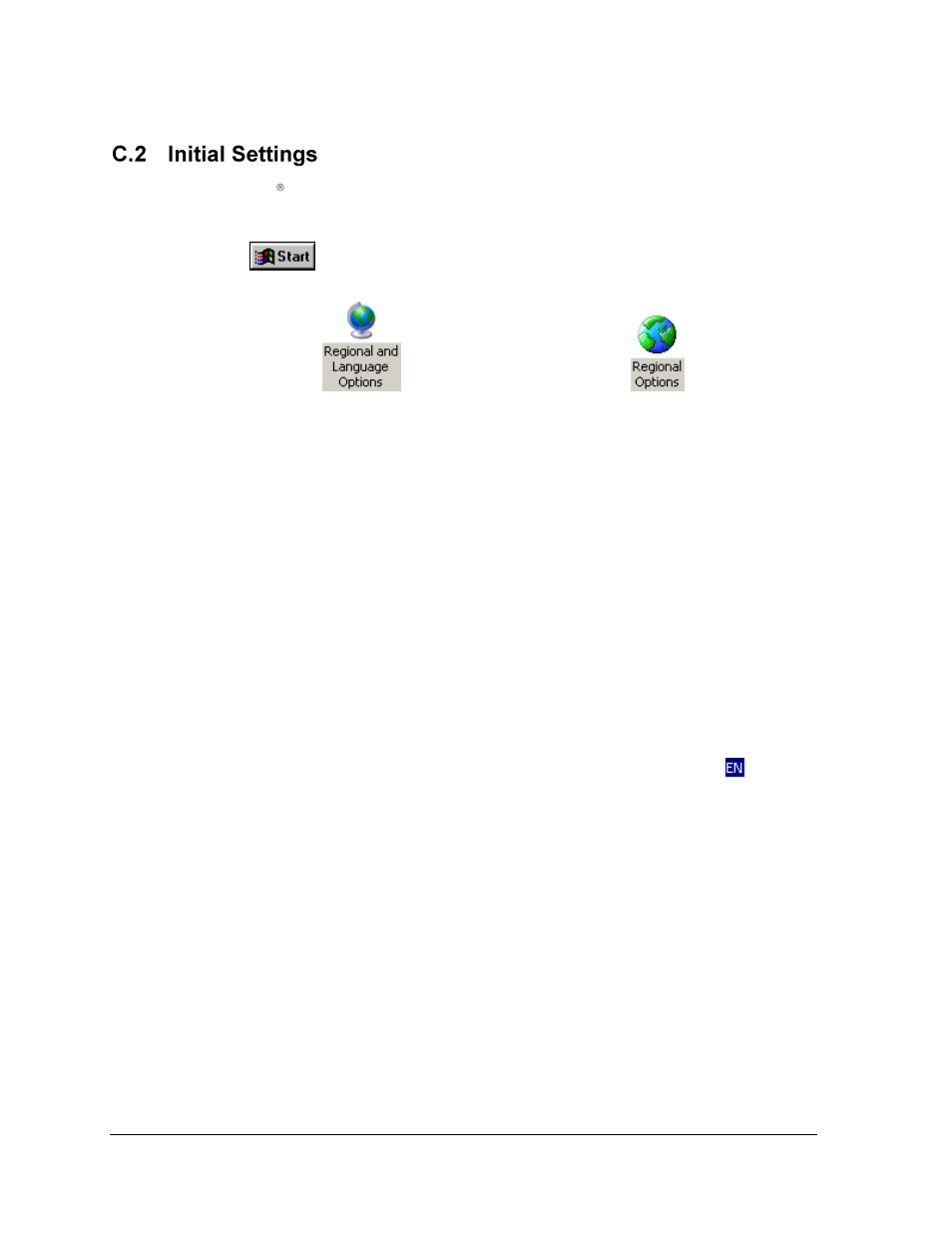
Graphics & Special Characters
162
Note: Windows
Vista, XP or 2000 CD-ROM may need to be used while specifying the initial
settings.
1.
Click
on the Windows desktop.
2.
Choose Settings > Control Panel.
3.
Double-click on
for Windows Vista and XP or on
for Windows
2000 to launch the appropriate ―language settings‖ dialog for the operating system.
Windows Vista
1.
At the top of the Formats tab, select the desired locale from the available list and click
Apply. When applying changes, the computer may need to be restarted.
2.
From the Regional and Language Options dialog, select the Administrative tab.
3.
In the Language for non-Unicode programs section, click on the Change system locale…
button and select the desired locale from the drop list control. Click OK to accept the
selection made.
4.
The keyboard may need to be configured to support the desired language. To do this
select the Keyboards and Languages tab and click Change Keyboards... to launch the
Text Services and Input Languages dialog.
5.
From the section titled Installed services, a list of supported keyboard configurations can
be viewed. If the desired language configuration is not listed, click Add … to launch
the Add Input Language dialog and add the input (keyboard) configuration to the list.
Select the desired configuration and click OK and then Apply to accept the selection.
A blue icon will appear in the desktop taskbar (usually located at the bottom right of the
screen). The icon indicates the current input locale as an abbreviation. The icon indicates
English.
Windows XP
1.
At the top of the Regional and Language Options tab is a section called Standards and
Formats. Select the desired locale from the available list and click Apply. When
applying changes, the computer may need to be restarted.
2.
From the Regional and Language Options dialog, select the Advanced tab.
3.
In the Language for non-Unicode programs section, select the desired language from the
drop list control. Click Apply to accept the selection made.
4.
The keyboard may need to be configured to support the desired language. To do this
select the Languages tab and click Details… to launch the Text Services and Input
Languages dialog.
5.
From the section titled ―Installed services‖, a list of supported keyboard configurations
can be viewed. If the desired language configuration is not listed, click Add … to
launch the Add Input Language dialog and add the input (keyboard) configuration to the
list. Select the desired configuration and click Apply to accept the selection.