Modify templates – Daktronics Standard Video Media Kit User Manual
Page 3
Advertising
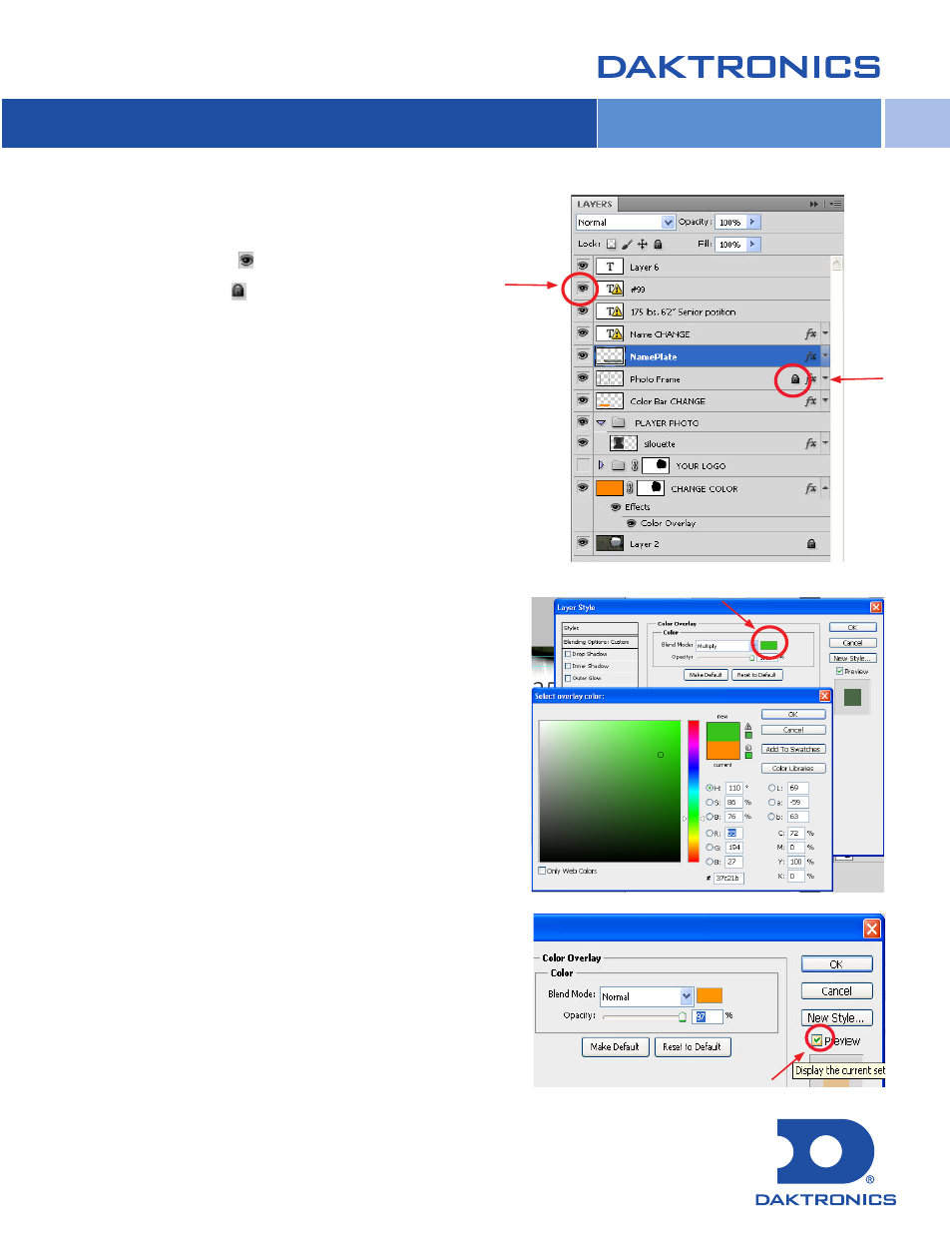
The “Eye” on the layers panel indicates which layers can and
cannot be seen:
• Clicking on the “Eye” ( ) will either hide or show that layer.
• Layers with a “Lock” ( ) shown are locked so no changes
can be made to that layer.
(If you need to edit a locked layer, just double-click the lock icon.)
To Change Background Color:
• Double-click on any layer that you wish to change the color.
• The Layer Style window appears.
• Under Color Overlay, click on the colored rectangle, select
a new color, and then click OK.
(
Preferably keep all colors in RGB format.)
• Check the Preview box to preview the color changes.
• Click OK to close the Layer Style window.
3
DD2062337 Rev 01 061512
Copyright © 2011-2012 Daktronics, Inc.
3
4
Modify Templates
Advertising