Rosters, Setup, Omnisport console – Daktronics OmniSport 2000 Timing Console User Manual
Page 148: Display
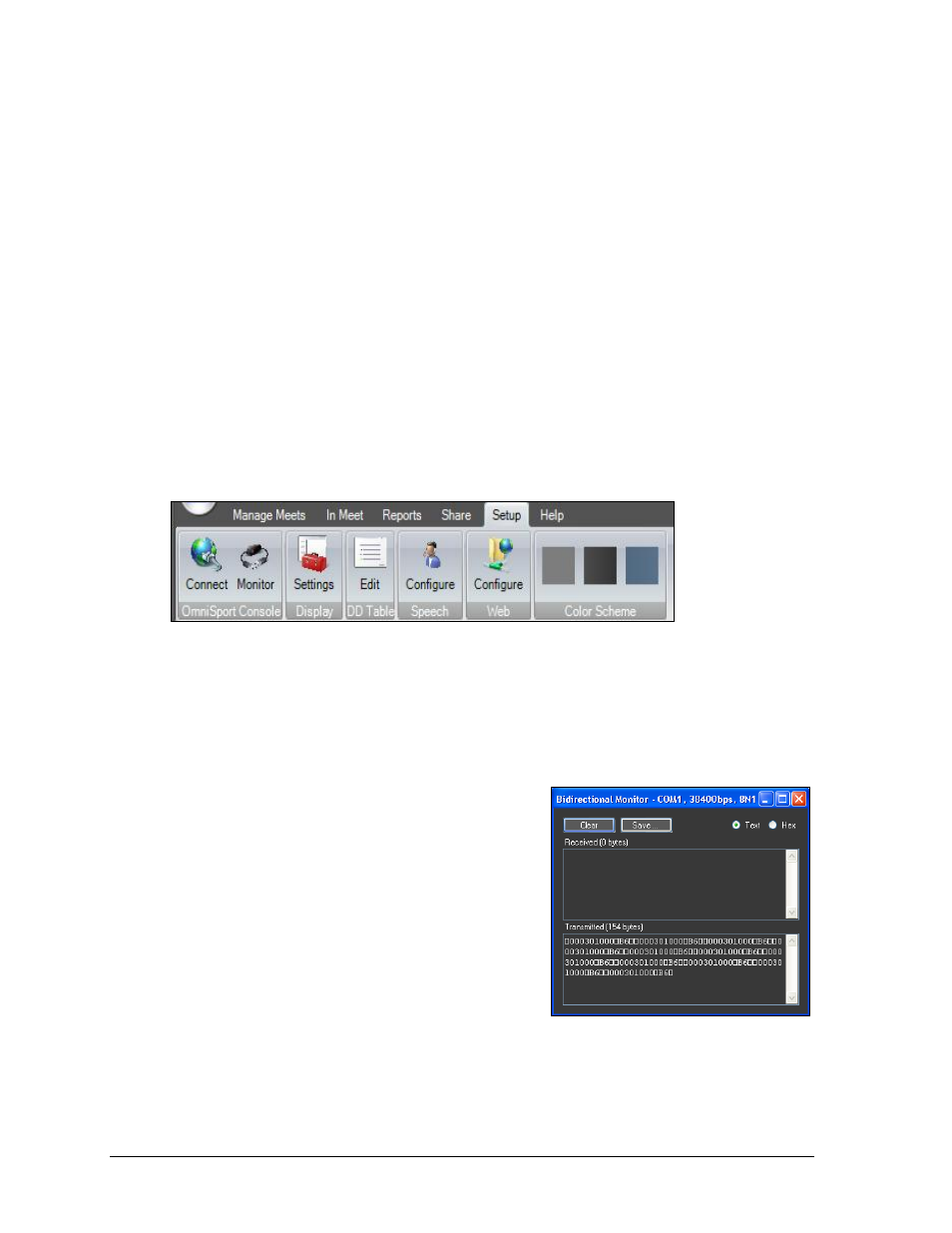
130
OmniSport 2000 Pro Diving Software
Rosters
Import
Click to import a roster.
1. Navigate to the XML file of the roster to import, and then click Open.
2. On the Replace? window, click Yes to replace the current rosters, or click No to add
the imported roster together with the current roster.
Note: Importing rosters will not insert divers into any events.
Export
Click to export a roster.
1. Type in a descriptive name for the XML roster file, and then click Save.
2. Click OK on the Rosters exported successfully window.
Setup
The Setup tab includes various program options (Figure 141).
OmniSport Console
Connect
Click to connect to the OmniSport console. Select an open serial (COM) port that goes to the
OmniSport console, and then click OK (see Section 9.7).
Monitor
Click to view the Bidirectional Monitor (Figure 142).
This window shows the data Received through and
Transmitted from the selected serial (COM) port.
The Monitor is primarily used for troubleshooting
connectivity issues.
Click Clear to remove the Received and
Transmitted data from the monitor.
Click Save to save either the Received or
Transmitted data.
Click Text/Hex to view the data as text or in
hexadecimal code.
Display
Settings
See Section 9.7 for more information on Display Settings.
Figure 141: Setup Tab
Figure 142: Bidirectional Monitor