Creating clips, Using clips – equinux iSale 5.9.7 User Manual
Page 52
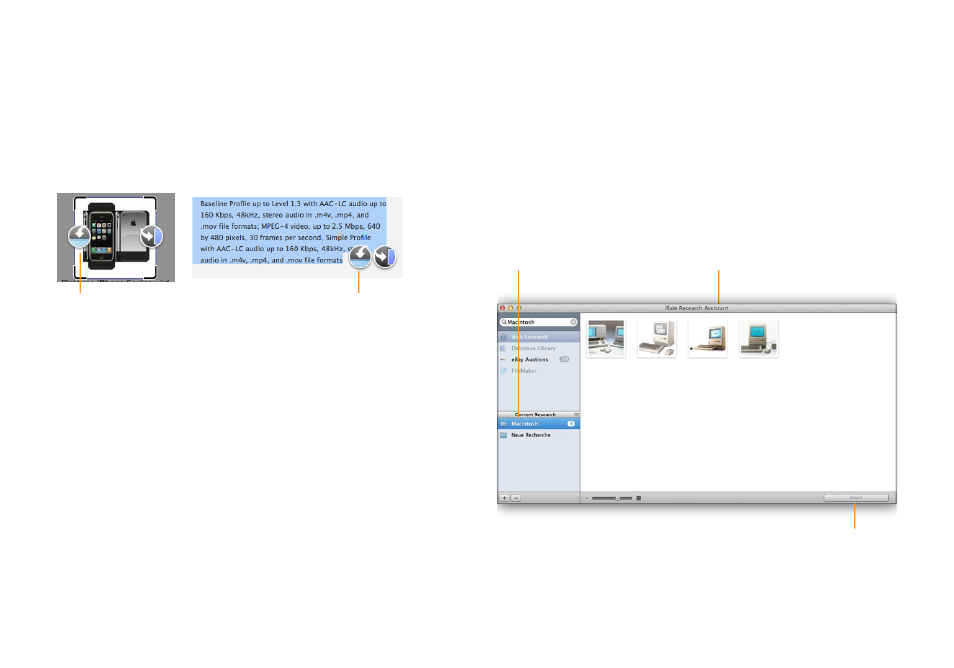
Creating Clips
To store text or an image as a clip:
‣ Select Web Research from the sidebar on the left
‣ Select text or move the mouse over the image
Two icons will appear, of which only the left one is relevant in this
case.
Click to create an image clip.
Click to create a text clip.
iSale will store the clip in the currently selected group (s. below),
so please make sure to select the desired group before storing a
clip.
To create an auction clip:
‣ Select eBay, Delicious Library, or FileMaker from the sidebar on
the left
‣ Click the Create Clip button next to one of the results
Using Clips
To insert a text or image clip:
‣ Open the research assistant via a textbox or picture zone (see
above)
‣ Select a clip group in the sidebar on the left
‣ Click a text or image clip to select it
‣ Click “Insert Image Clipping” or “Insert Text Clipping“ at the
lower-right of the assistant window
To create an auction from an auction clip:
‣ In the research assistant window, select a clip group
‣ Click an auction clip to select it
‣ Click “Create Auction“ at the lower-right of the assistant window
Select a group from the list …
… to see the clips in the group.
Click to insert the selected text or image
clip, or create an auction from an auction
52