Step 2: specify meta data, Step 3: create an html file, Variables in a template – equinux iSale 5.9.7 User Manual
Page 89
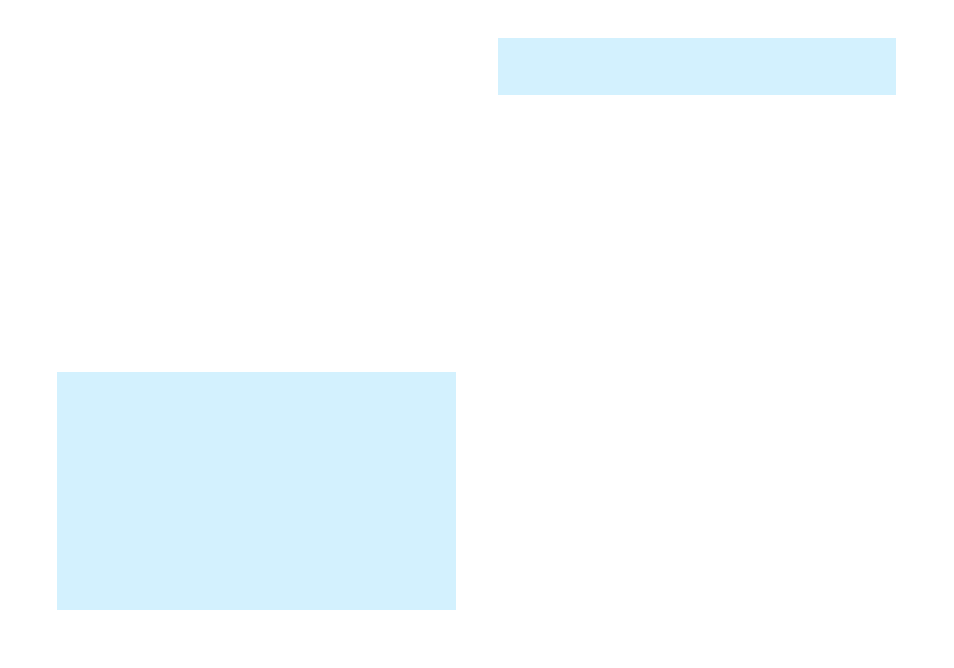
To create a Resources folder, please do the following:
‣ Create a new folder inside your template folder
Step 2: Specify Meta Data
All meta data of a template is stored in the file
Description.plist
, which is located in the Resources
folder.
The following keys need to be provided:
✦
Bundle
contains the name of the template folder
✦
File
contains the name of the HTML file
✦
Name
contains the name of the template that is displayed in
iSale
All values have to be specified and the file must be in Apple Prop-
erty List format:
<?xml version="1.0" encoding="UTF-8"?>
<!DOCTYPE plist PUBLIC "-//Apple Computer//DTD
PLIST 1.0//EN"
"http://www.apple.com/DTDs/PropertyList-1.0.dtd">
<plist version="1.0">
<dict>
!
<key>Bundle</key>
!
<string>myTemplate.iSalePrintTemplate</string>
!
<key>File</key>
!
<string>eqPrintTemplate.html</string>
!
<key>Name</key>
!
<string>My Template</string>
</dict>
</plist>
Step 3: Create an HTML File
Variables in a Template
Variables in a template are automatically replaced with the actual
values of an auction by iSale. Using variables allows you to specify
which information should be displayed on the printout.
The following variables are available:
✦
TITLE
contains the title
✦
SUBTITLE
contains the subtitle
✦
GROUPTITLE
contains the name of the selected group of auc-
tions in iSale
✦
EBAYSITE
contains the auction’s eBay website
✦
QUANTITY
contains the number of items sold in the current
auction
✦
CATEGORY
contains the auction’s category
✦
STARTINGPRICE
contains the starting price
✦
BUYNOWPRICE
contains the Buy It Now price
✦
SELLER
contains your eBay username
✦
STORENAME
contains the name of your eBay store
✦
STARTDATE
contains the auction’s start date
89