ESI GigaStation User Manual
Page 25
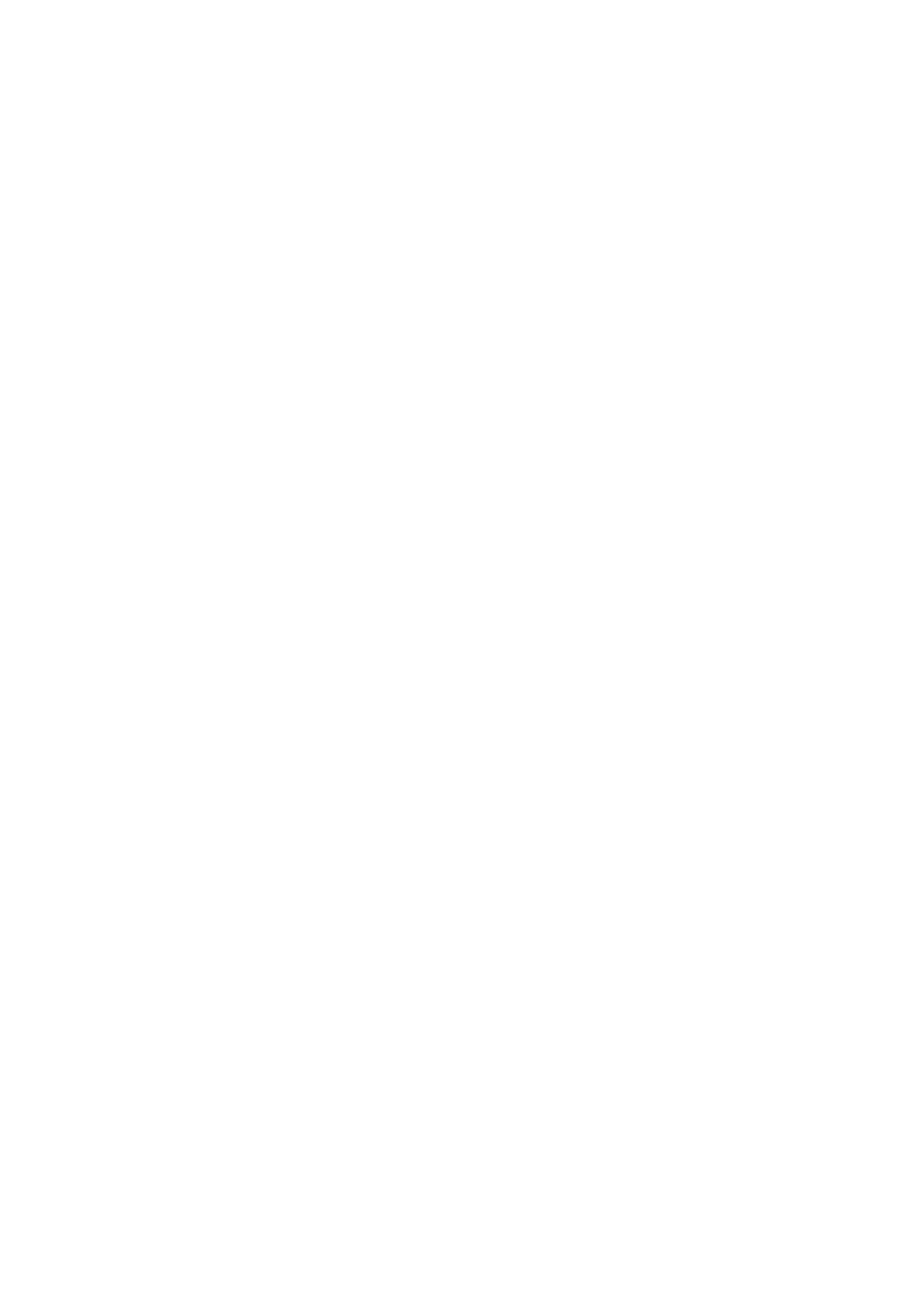
24
- Select the fader with the mouse cursor and use the up and down arrows of your
keyboard.
2. Level Meter
The Level meter displays the signal level of the wave signal. You can see the level of
each output to compare them and adjust the level on the basis of these meters. If you
wish to send out the wave to an external device, refer to the level meters to adjust the
signal to a proper level.
3. Output Level Indicator
The Output Level Indicator shows the current level setting for each of the outputs.
You can compare the output levels based on this indicator in order to adjust the output
level to a desired level. Move the output level fader to set it to a proper level.
4. MON – Monitoring On / Off
You can use the monitoring button to use 1,2 channel as the Master Output.
3. Master Output
This is the master output volume control fader that controls all outputs of the
GIGAStation..
1. Level Fader
The Level Fader will change the level of the wave out volume.
You can move the fader in three different ways. Basically, the volume level can be
adjusted by
±0.5dB.
- Drag the fader as you press the left mouse button.
- Select the fader with the mouse cursor and adjust with the mouse wheel. You can
select the steps from the pull-down menu, ‘Config’ ->’Mouse Wheel.’
- Select the fader with the mouse cursor and use the up and down arrows of your
keyboard.
2. Level Meter
The Level meter displays the signal level of the master output signal. If you wish to
send out the wave to an external device, refer to the level meters to adjust the signal