ESI GigaStation User Manual
Page 26
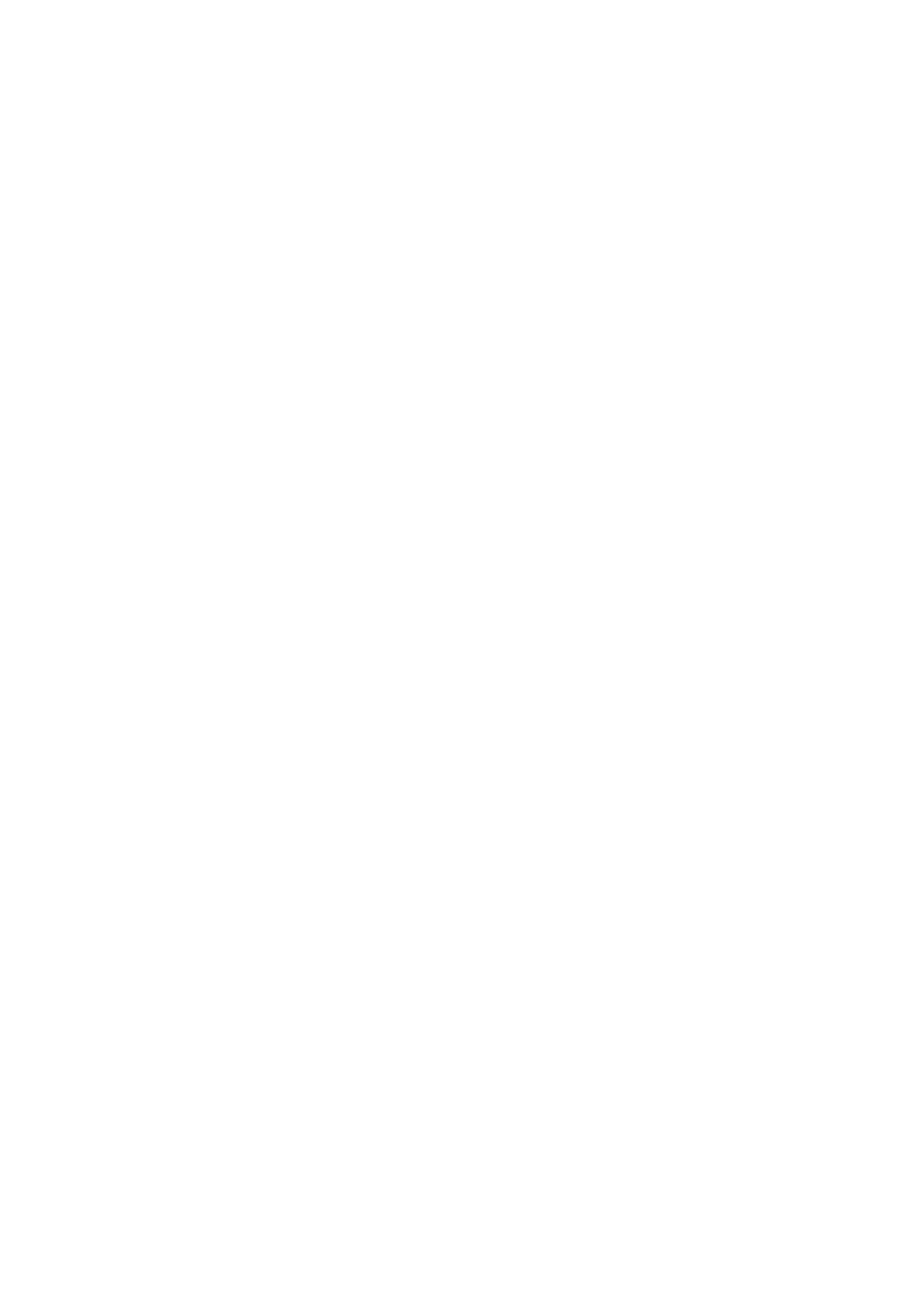
25
to a proper level.
3. Output Level Indicator
The Output Level Indicator shows the current level setting for the master outputs.
Move the output level fader to set it to a proper level.
4. Mute – On / Off Button
The Mute button can mute the total sound of GIGAStation.
4. Pull-down Menu Bar
The GIGAStation Control Panel includes a pull-down menu bar that contains the
configuration for the Control Panel. The menu bar consists of a file menu and a Config
menu.
1. File – Exit
File- Exit will terminate the GIGA Station Control Panel applet but it will not shut down
the Control Panel. You can launch the Control Panel again by clicking on the GIGA
Station icon in your system tray.
2. Config - Mouse Wheel
The Config - Mouse Wheel will control the mouse wheel adjustment. When you use the
mouse wheel to adjust the volume level, the adjustment step is set to 0.5dB . You can
configure the adjustment steps to your preference.
Step 1 : When you move the mouse wheel one step, the fader will move by 0.5dB.
Step 2 : When you move the mouse wheel one step, the fader will move by 1dB.
Step 4 : When you move the mouse wheel one step, the fader will move by 2dB.
Step 8 : When you move the mouse wheel one step, the fader will move by 4dB.
3. Config –Sample Rate