Connecting external devices – ESI MAYA44 XTe User Manual
Page 10
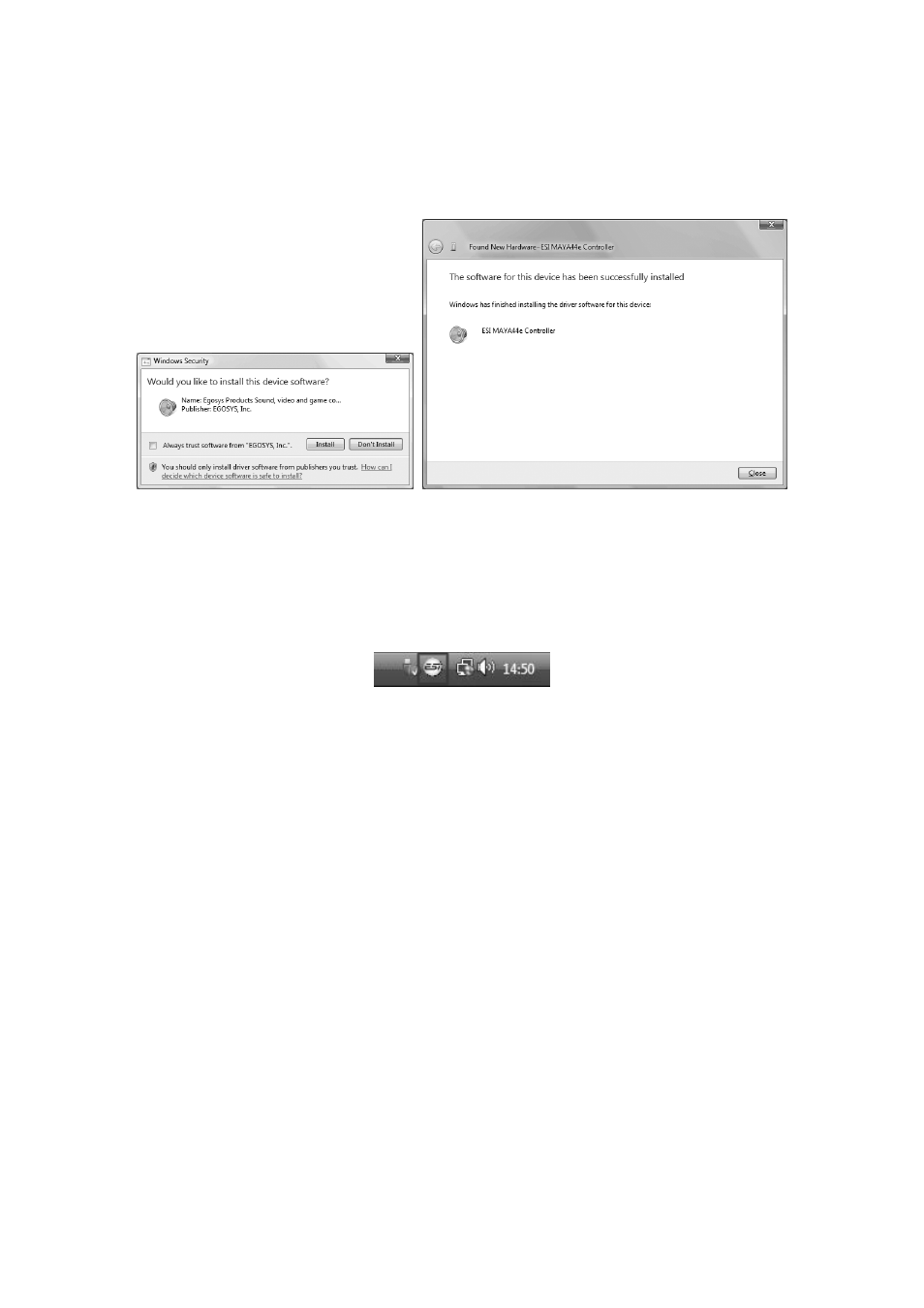
ESI
MAYA44 XTe
10
Via Browse, you can select the folder that contains the driver data. If you install from the original
CD, select your CD-/DVD-drive and the \Windows folder. Otherwise select the folder that contains
the unzipped driver data from our website. Once done, click Next.
Windows will now prompt you to confirm the installation in the Windows Security dialog with
Install before the driver installation proceeds. After some time, the installation of the ESI MAYA44
XTe Controller driver will be completed and you need to click Close.
To confirm the completion of the installation, please check if the ESI icon is displayed in the
taskbar notification area as shown below.
If yes, the driver installation has been completed successfully.
4.3 Mac OS X
To install MAYA44 XTe under Mac OS X, insert the CD into your system and navigate in Finder
to the Mac OS X folder on the CD. Alternatively you can download the latest version of the driver
from our website. You will find a file called MAYA44_XTe-Mac-vx_yy.dmg (where x_yy stands for
the driver version number). Double click on this file and a new window with the installer opens.
Now double click on the MAYA44 XTe driver installer and follow the instructions on screen. Once
the installation is completed it is recommended to reboot your system.
Via Utilities -> Audio MIDI Setup you can check if the driver has been installed correctly.
5. Connecting External Devices
5.1 MAYA44 XTe Line Connectors
The line input and line output connectors of MAYA44 XTe are unbalanced stereo, using a 1/4" TRS
connection. This means that in order to have separate stereo connectors, you might need to use a
special cable that is shown on the following picture. It converts one stereo (seen on the left) 1/4"
jack with two mono (typically left/white and right/red) 1/4" jacks for the separate mono signals.