2 mac os x – ESI ESU1808 User Manual
Page 11
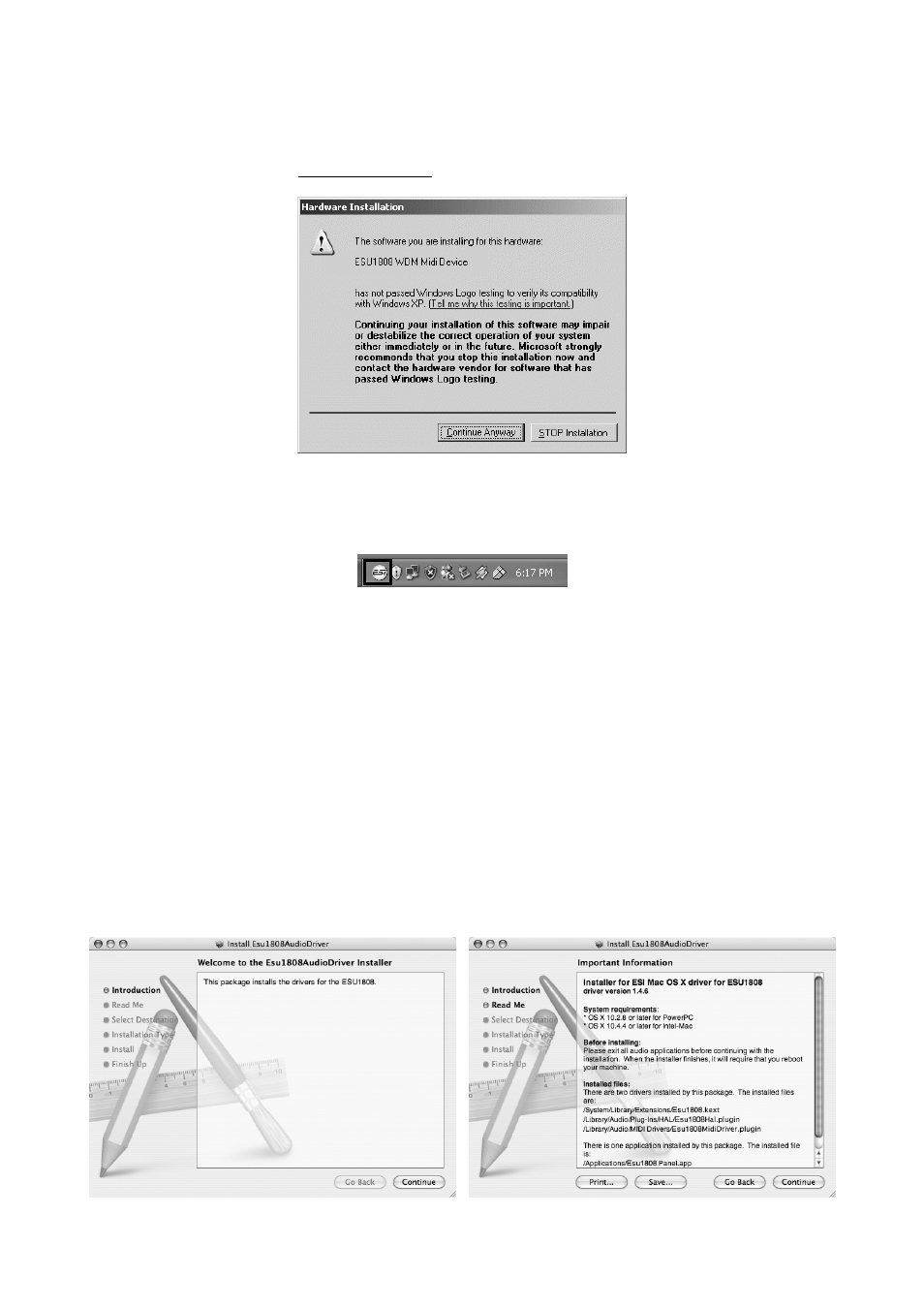
ESU1808
ESI
Windows will again display several Windows Logo testing messages as shown on the picture below
on the left. Always confirm any such message with Continue Anyway.
When no further message appears, you can finally click Next on the ESI ESU1808 Audio Driver
Setup dialog. The installation is now finished. To confirm this, please check if the ESI icon is
displayed in the taskbar notification area as shown below.
If yes, the driver installation has been completed successfully.
Uninstallation
If you are not intending to use ESU1808 for a longer time on your Windows computer, we
recommend to uninstall the driver. To do this, go to My Computer -> Control Panel ->
Add/Remove Programs and find the ESI ESU1808 entry and uninstall it there by following the
instructions on screen.
4.2 Mac OS X
Please insert the ESU1808 driver CD-ROM into your Mac. Go to the Mac OS X folder on the CD
and open the ESU1808_Driver_y.x.z.dmg file (y.x.z refers to the version number of the driver) by
double clicking on it. Double click on the package installer inside the file to launch the installation.
The following dialog will appear:
11