Bias soundsaver express – ESI PHONORAMA User Manual
Page 10
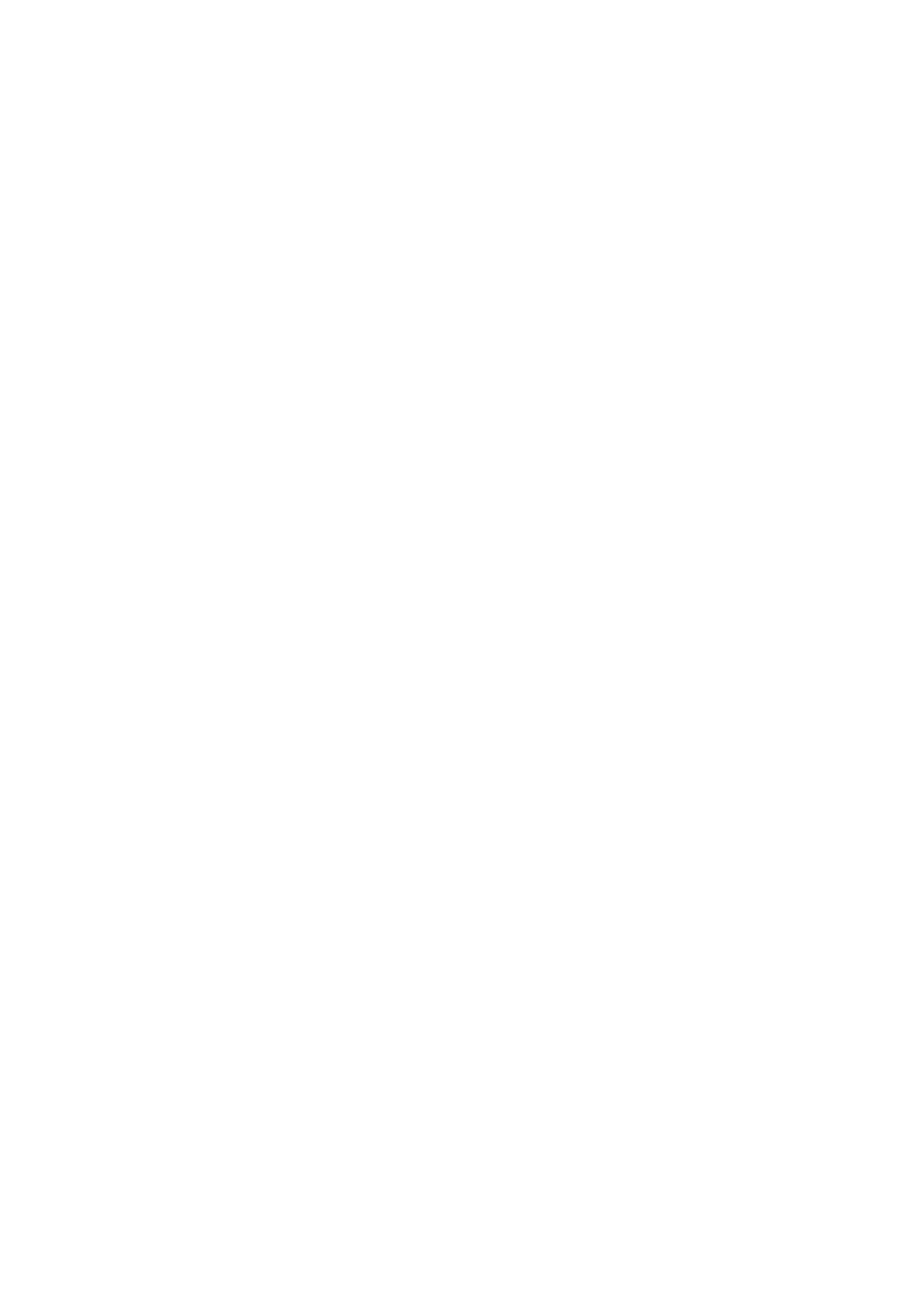
ESI PHONORAMA
10
5.1 Windows Multimedia setup
The Windows Multimedia setup is required if you want to use your PHONORAMA as the main
sound device for Windows multimedia applications. Go to My computer-> Control panel ->
Sounds and Audio Device Properties -> Audio. Select the PHONORAMA entry as your playback
device to make sure that all standard signals are played via the PHONORAMA hardware.
5.2 Latency setting and ASIO applications under Windows
Via Config > Latency in the Control Panel under Windows it is possible to change the latency
setting (also called “buffer size”) for the ASIO driver of PHONORAMA. A smaller latency is the
result of a smaller buffer size. Depending on the typical application (e.g. for playback of software
synthesizers) a smaller latency is an advantage. At the same time, the best latency setting indirectly
depends on the performance of your system. For recording applications, a typical latency buffer size
between 128 and 288 samples is standard. The default value is 256.
The Config > Buffer Number setting in the Control Panel provides an important fine tuning setting
that allows you to tweak system performance. Depending on your computer hardware, you might
need to adjust this setting if you have problems with noise or drop-outs during playback or
recording . Typically on a modern computer system a value of 4 or slightly more or less is perfect
but you might need to check what is best for your computer as every PC is different.
Note that these values have to be setup before launching any audio application using
PHONORAMA.
6. BIAS SoundSaver Express
PHONORAMA ships with SoundSaver Express from BIAS. Use this software to record and restore
your audio material from vinyl and tape.
Before using the software, you need to install it and activate / authorize the installation. This
requires an email address and an active internet connection for your system. Only with
authorization you can use the software.
6.1 Installation under Windows
To install the software under Windows, launch BIAS SoundSaver Express Installer.exe in the
SoundSaver Express folder of the included CD. Then follow the instructions on the screen. After a
short waiting time, the first dialog will be displayed which should be confirmed by clicking Next.
The following information page should also be confirmed with Next.