ESI U24 XL User Manual
Page 9
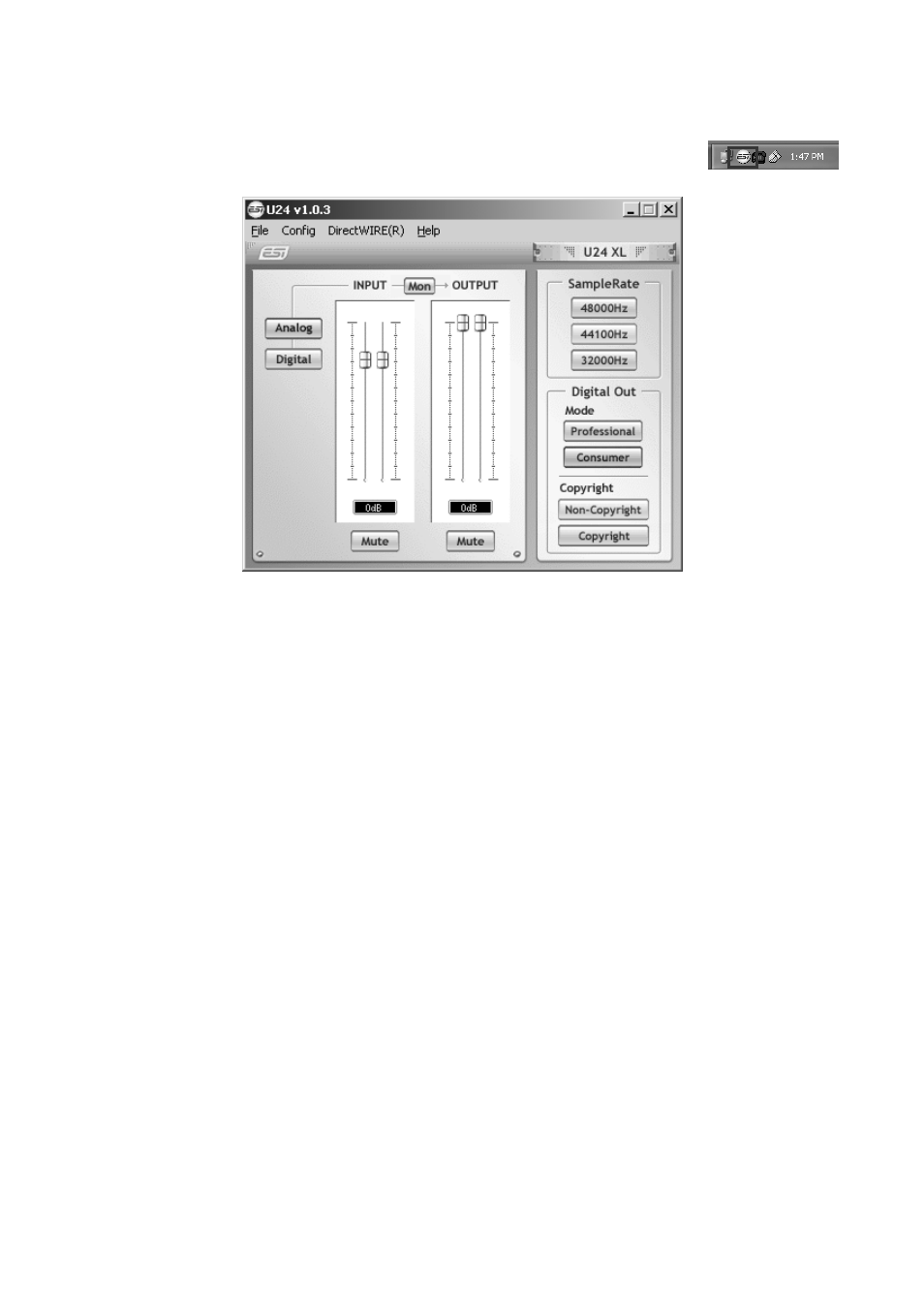
ESI
U24 XL
9
To open the control panel double click on the ESI icon in the task notification
area. The following dialog will appear:
The panel has the following functions and sections:
INPUT section: this section controls the input monitoring volume of the incoming signal from the
hardware. A pair of mono faders can be controlled together or individually depending on your
mouse position – perfect for stereo signals. The Mute button the channel allows you to mute the
signal. A red Mute button indicates that the mute function is enabled. When disabled, the button is
gray.
OUTPUT section: this section controls the playback volume of the playback signal from your audio
applications. The pair of mono faders can be controlled together or individually depending on your
mouse position – perfect for stereo signals. The Mute button the channel allows you to mute
playback. A red Mute button indicates that the mute function is enabled. When disabled, the button
is gray.
SampleRate section: in this area you can select the operating sample rate of U24 XL.
Digital Out section: the S/PDIF digital output can be set to either Professional or Consumer status
bit output Mode. It can also be set to send out Copyright or Non-Copyright material.
4.1 Input Monitoring
The Mon button (located between INPUT and OUTPUT) allows you to enable realtime input
monitoring. Once enabled all incoming signals are audible through the output. With the Analog and
Digital buttons on the left of the panel you can select the input source for input monitoring.
4.2 DirectWIRE
What is DirectWIRE?