Driver installation, Important note – ESI U46DJ User Manual
Page 8
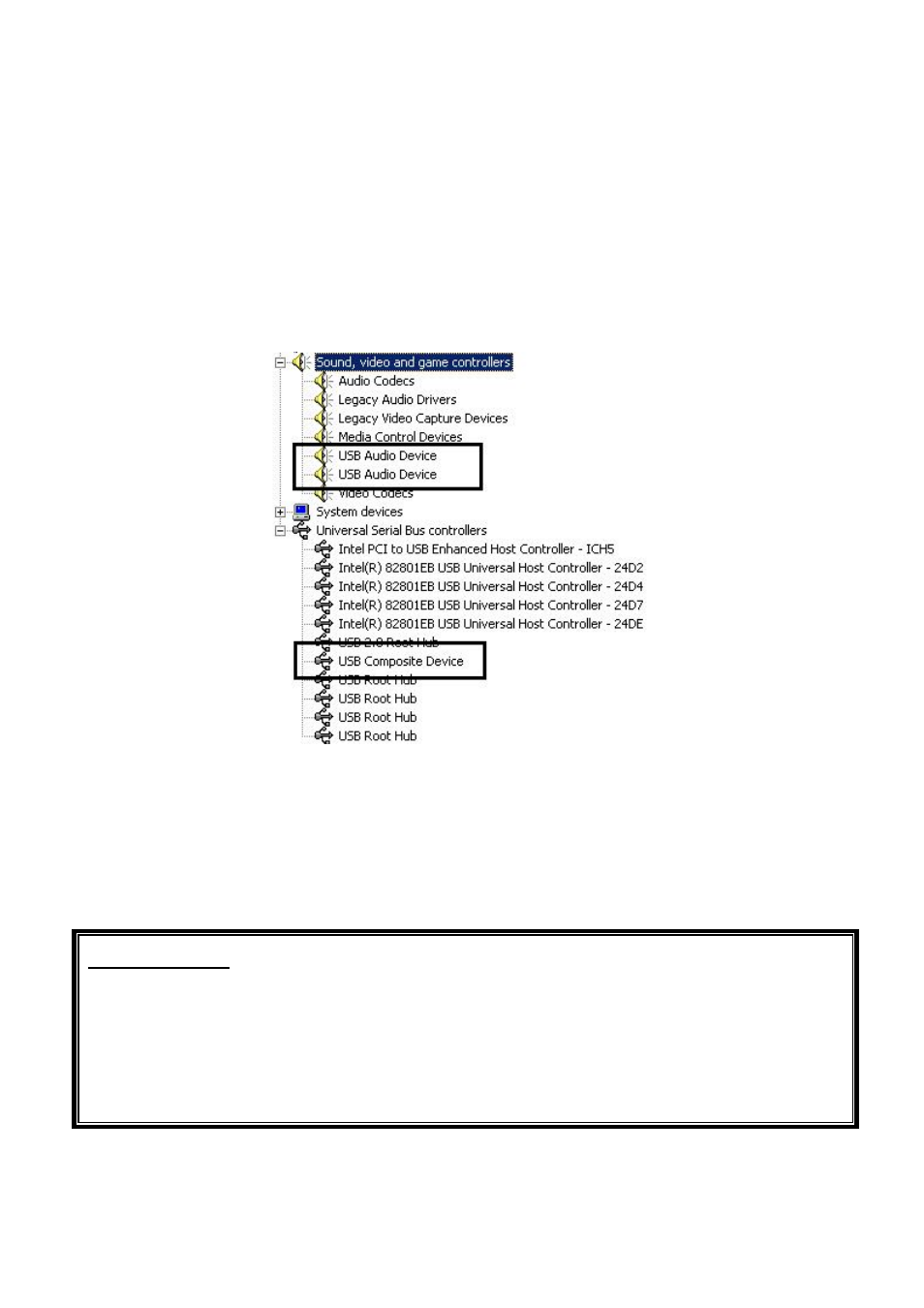
U46DJ
ESI
4. Driver Installation
After connecting and turning on the U46DJ, your computer will automatically detect the U46DJ as
a USB Composite Device and will proceed with the installation.
1. To confirm the installation of the U46DJ, go to ‘Start-> Settings-> Control Panel -> System ->
Device Manager’. Confirm that two (2) instances of “USB Audio Device” are listed under ‘Sound,
video and game controllers’ and that one (1) “USB Composite Device” is listed under ‘Universal
Serial Bus controllers’.
2. Check your system.
Go to: Control Panel > Sounds and Audio Devices > Audio
Please check your audio devices are installed properly.
Important note
Due to the limitations of the USB 1.1 driver, audio output at 48 kHz sample rate is limited to 4
channels. If you need better audio quality and don’t need all 6 outputs, you can choose the 48
kHz driver. If you need all 6 outputs for your work, you must choose the 44.1 kHz driver.
- the WDM device ‘U46DJ’ is a 44.1 kHz fixed driver. There is another WDM driver
‘U46DJ(2)’ that is fixed at 48 kHz
8