ESI KeyControl 25 XL User Manual
Page 8
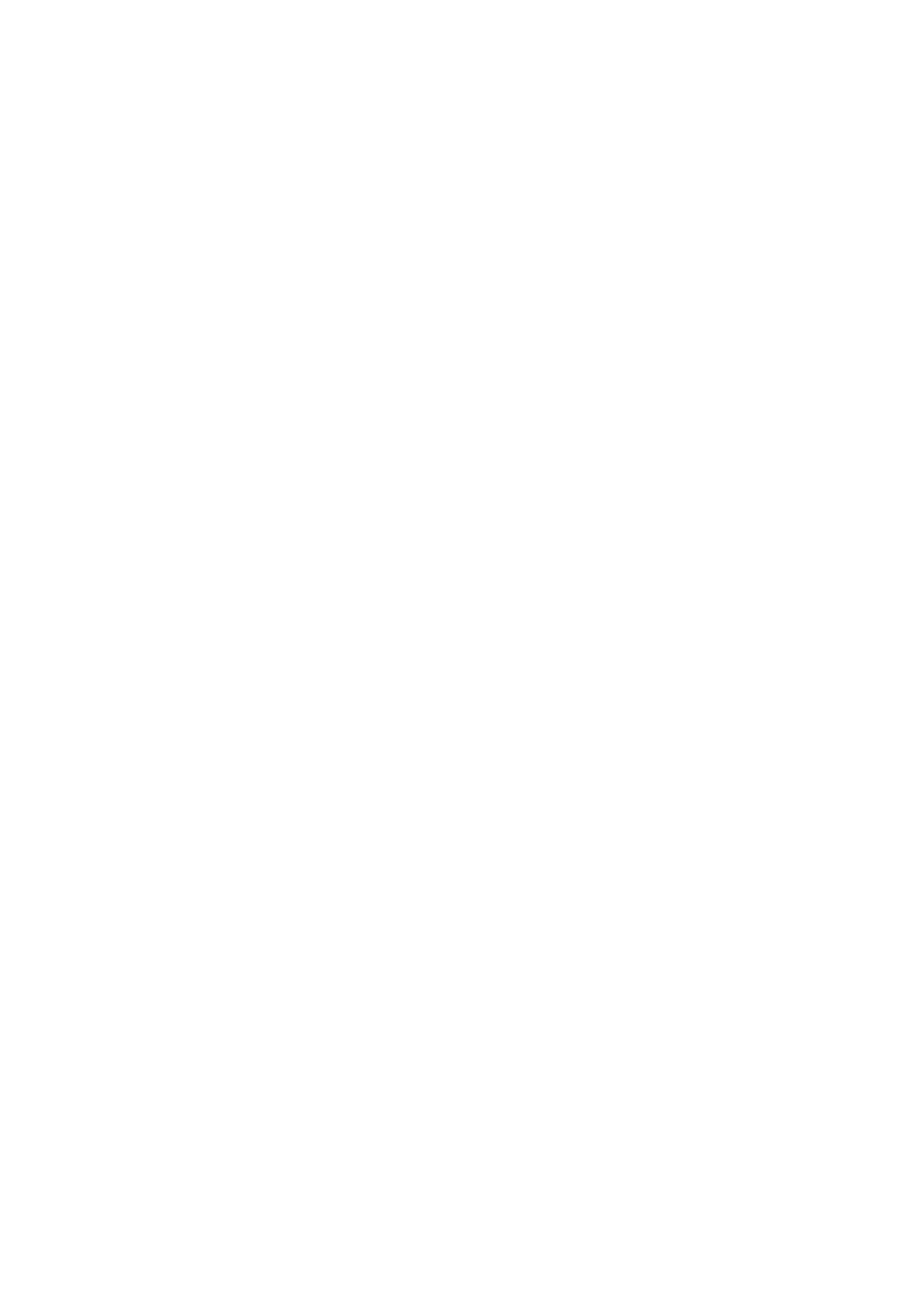
KeyControl 25 XL
ESI
8
4.4 Bank Select MSB/LSB
The LSB/MSB bank value can be changed by pressing the EDIT button to enter the edit mode,
which will be indicated by the LED next to it and then pressing the BANK MSB or BANK LSB
key. After that, input the bank number with the numeric keys and press ENTER to confirm.
4.5 Transpose
Hold EDIT and use the data up and down buttons to adjust transpose. Adjustment range is +/- 12
semitones. Hold EDIT and both data up and down at the same time to set transpose to initial 0.
4.6 Octave
By default, the data up and down buttons are assigned to preset #154 – octave. Press both data
up and down at the same time to set octave to initial 0.
4.7 Dual
Press EDIT button to enter the edit mode, which will be indicated by the LED next to it, and then
press the DUAL key to enable / disable the dual function in which two notes can be sent out
simultaneously.
4.8 MTC
Press EDIT button to enter the edit mode, which will be indicated by the LED next to it, and then
press the MTC key to enable / disable the sending of MTC messages.
4.9 Mute
Press EDIT button to enter the edit mode, which will be indicated by the LED next to it, and then
press the MUTE key to enable / disable the mute function. If enabled, no messages will be
transmitted.
4.10 Snapshot
Press EDIT button to enter the edit mode, which will be indicated by the LED next to it, and then
press the SNAPSHOT key to transmit the values of all controls (R1~R8, sliders, wheels, …) at
one time.
4.11 Upload & Download
KeyControl 25 XL can send and receive all configuration data in form of SysEx strings. To make
use of that, a SysEx-compatible sequencing software like Cubase. Make sure in MIDI filter settings
in your software that SysEx data is not filtered out.
To transfer the data from the keyboard to your computer, start recording in your software. Then
press the EDIT button to enter the edit mode, which will be indicated by the LED next to it, and
after that press UPLOAD to transmit the data at one time.
To transfer the data back from the computer to KeyControl 25 XL, make sure that the data is ready
for transfer in your software. Press the EDIT button to enter the edit mode, which will be indicated