Faronics Data Igloo Standard User Manual
Page 22
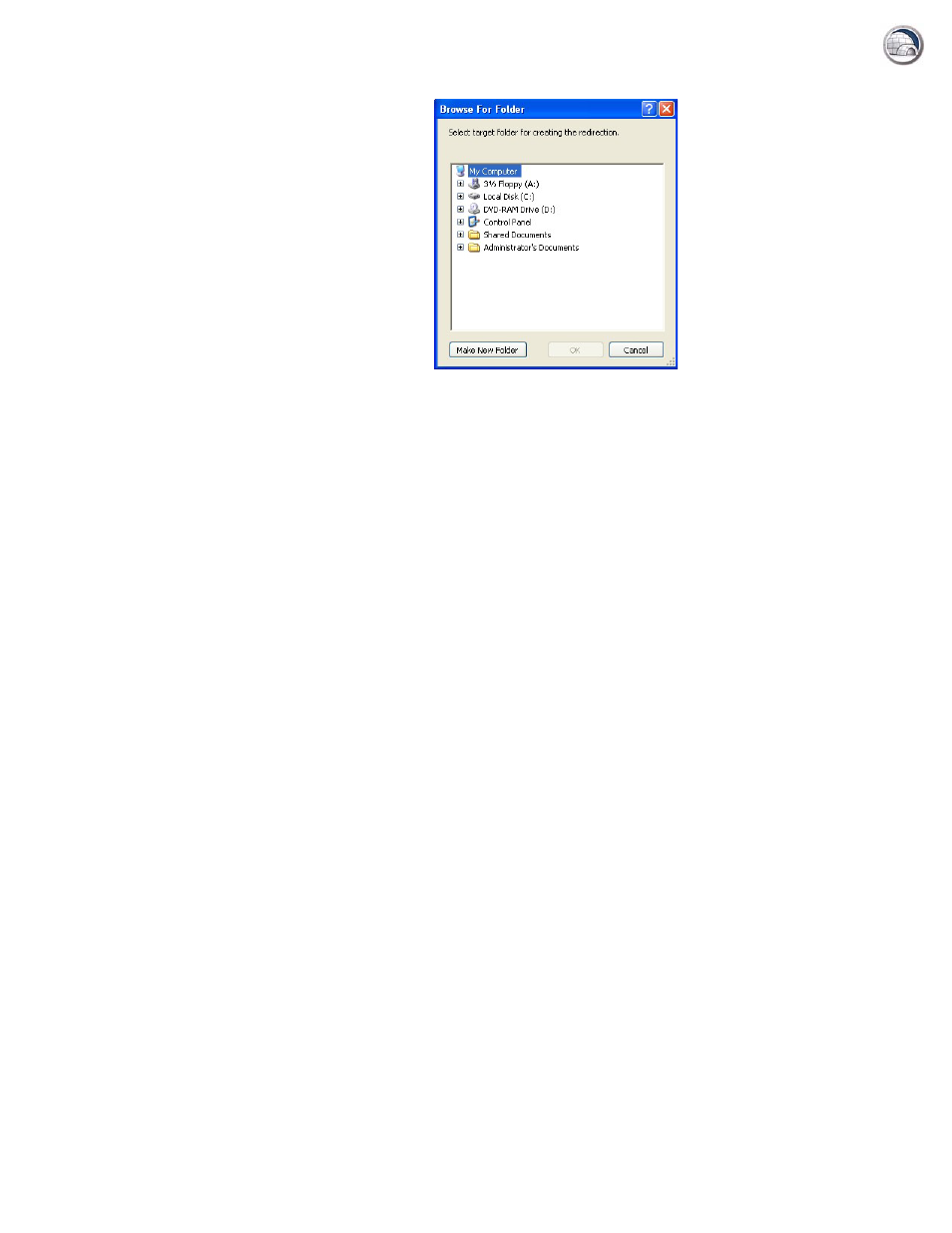
Data Igloo User Guide
22
|
Using Data Igloo
6. Click Browse for the Target. Select the Target in the Browse for folder dialog and click OK.
7. Set the permissions:
•
Select the Copy NTFS permissions (where applicable) check box to copy the permissions for
NTFS. The security applied to Source folder by the NTFS file system is copied to the Target
folder. The security and share permissions are also applied to the files and folders within the
Target folder.
•
Select the Copy Share permissions (where applicable) check box to copy the Share
permissions for the user profile folder.
8. Click Redirect User Profile.
9. Data Igloo scans the files and if errors occur, it is displayed in the Error Dialog. For more
information about the Error Dialog refer to
. If no error is displayed,
aprogress bar is displayed and the User Profile is redirected to the target location.