Faronics Data Igloo Standard User Manual
Page 41
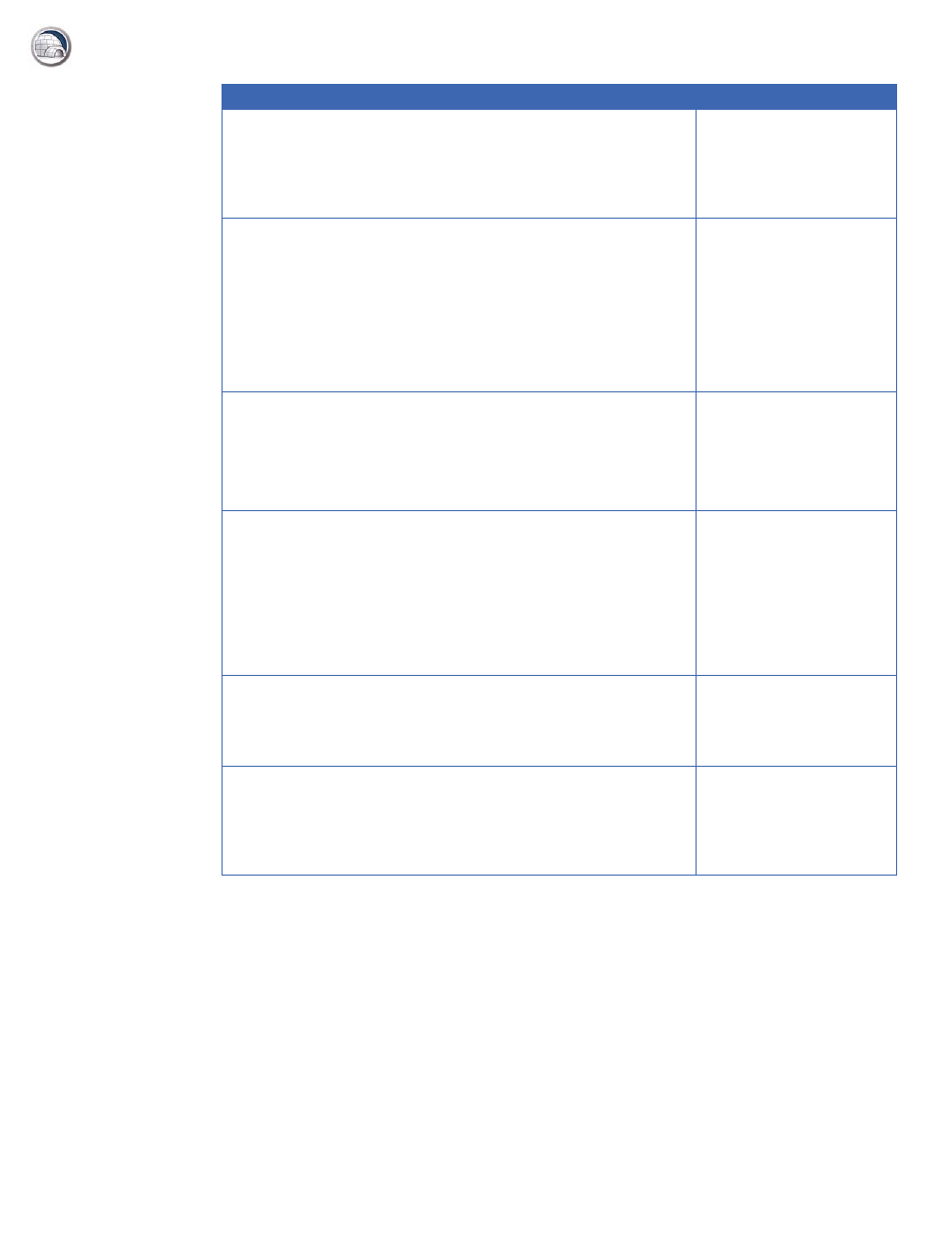
Command Line
|
41
Data Igloo User Guide
Examples
To redirect the user profile for John to E: drive, you can use the following syntax:
IGC.exe /RedirectUP FARONICS\john /loc:E:\user
To redirect the folder C:\Documents to E: drive, you can use the following syntax:
IGC.exe /RedirectFolder C:\Documents /loc:E:\
AutoRedirectUP </loc:><path>
AutoRedirectUP [/d]
A newly created user
profile will be
automatically redirected
to the defined location
and path.
RedirectUP <hostname\username> </loc:><newpath>
RedirectUP <hostname\username> </loc:><newpath>
[/NTFS]
RedirectUP <hostname\username> </loc:><newpath>
[/share]
RedirectUP <hostname\username> </loc:><newpath>
[/share] [/NTFS]
Redirects user profiles to
the specified location.
RedirectUPDefault <username>
RedirectUPDefault <username> [/NTFS]
RedirectUPDefault <username> [/Share]
RedirectUPDefault <username> [/Share] [/NTFS]
Redirects the specified
user profiles to the default
location.
RedirectFolder <source> </loc:><target>
RedirectFolder <source> </loc:><target> [/NTFS]
RedirectFolder <source> </loc:><target> [/Share]
RedirectFolder <source> </loc:><target> [/NTFS]
[/Share]
RedirectFolder <source> </loc:><target> [/d]
Redirects the specified
folder to a new
destination.
RedirectRegKeyLocation </loc:><location>
RedirectRegKeyLocation [/d]
Sets a Location for all the
subsequent
RediretRegKey
operations.
RedirectRegKey <RegKeyPath>
RedirectRegKey <RegKeyPath> [/d]
Redirects contents of a
specified Registry Key to a
location as defined by the
RedirectRegKeyLocation
command.
Command
Description