Appendix c – Faronics Data Igloo Standard User Manual
Page 51
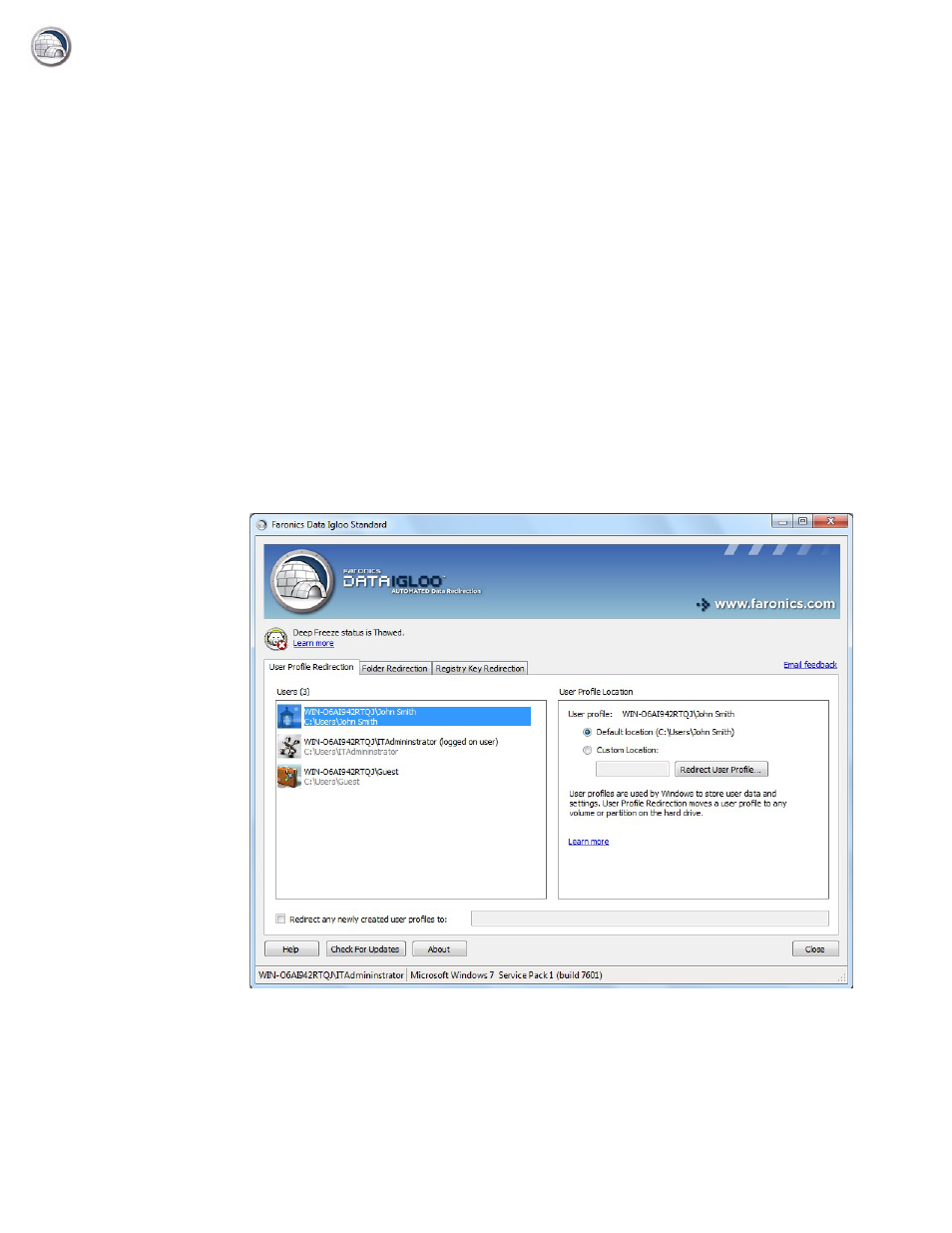
|
51
Data Igloo User Guide
Appendix C
Example User Profile Redirection to a Real Partition
This example explains how to redirect the user John Smith to a real partition using Data Igloo.
If the C: drive is in a Frozen state, the user data is lost on reboot. To ensure that the user data is not
lost, we can use Data Igloo to redirect the user profile to a real partition (say E: drive) that always
remains Thawed.
Complete the following steps to redirect the user profile from C: drive to E: drive:
1. Install Deep Freeze on the computer. Deep Freeze Standard and Deep Freeze Enterprise
(workstation) are both applicable for this example. Ensure that only C: drive stays Frozen.
2. Reboot Thawed.
3. Install Data Igloo.
4. Launch Data Igloo.
In the User Profile Redirection tab, select John Smith. Click Custom Location and Redirect User
Profile.
5. The Source is selected automatically (C:\Users\John Smith). Click Browse for the target. Copy
NTFS permissions and Copy Share permissions are selected by default.