Reports previewer, Using pc/1000 – Gasboy PC 1000 User Manual
Page 15
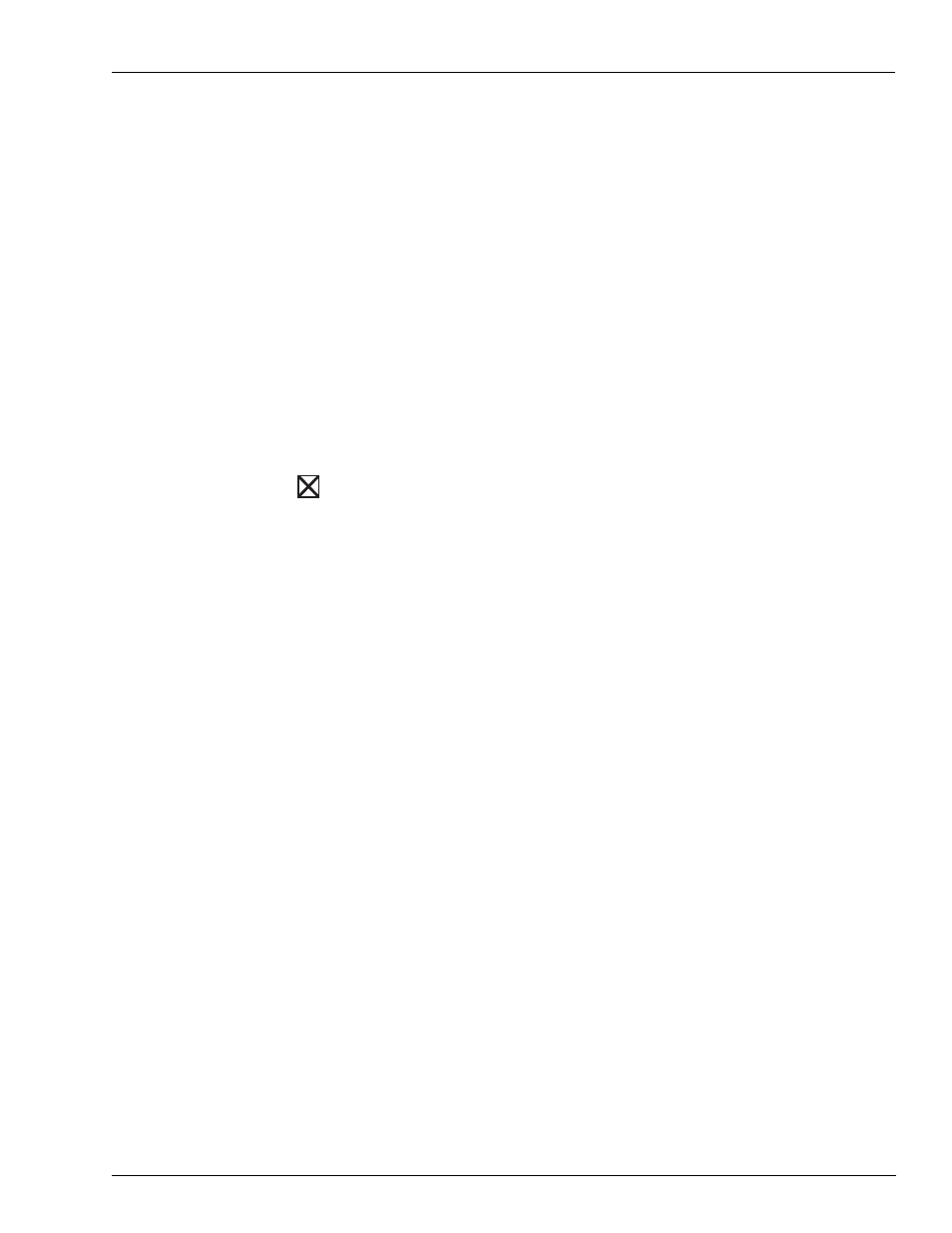
MDE-4488A PC/1000 User’s Guide · April 2008
Page 11
Using PC/1000
PC/1000 Basics
Reports Previewer
You can view a saved report when the PC/1000 software is not running by using the program
GSBPreviewer.exe. This report viewer is present on your PC/1000 software CD under the
self-extracting file name GSBPrv.exe. Saved reports are stored by default in the Exports
subdirectory of your PC software, but can be moved elsewhere, if desired.
To use the Report Viewer
1
From Windows Explorer, navigate to the directory where the GSBPreviewer.exe is located.
Double click to start the viewer.
2
Select File > Open.
3
In the Open dialog box, navigate to the directory where the saved reports are stored (that is,
\Gasboy\PC 1000\Exports).
4
Click the desired report file.
5
Click Open.
6
View as desired.
7
Click
to close the report file.
8
Select File > Exit to close the Report Previewer.
Using PC/1000
Given below are some instructions on using PC/1000:
• Explore the package. Select the icons on the Main Page (Setup, Files, Communications,
and Utilities) and familiarize yourself with what each one does. Each Main Page icon
brings up a menu containing functions that you can perform. Each menu item brings up a
form that you can use to define your application or perform operations on your data. Each
form has a Help button which displays Help screens pertaining to the form or topic
displayed. If you get into an area of the package and you do not know how to proceed,
click Help for more information.
• Complete the Setup/System Types form.
• Go to the Setup/Fuel Sites form and verify that all your fuel site information is correct. If
it is not, make any changes at this time.
• If you intend to use autopolling, go to the Setup/Autopoll Setup form and select your
options.
• Go to the Files/Lockouts form to enter any lockout information updates you wish to send
down to your sites.
• Go to the Communications/Contact Site form and ensure that you can successfully
contact all your fuel sites.
• Once you begin using your PC/1000 package on a regular basis, we highly recommend
that you set up a schedule for performing regular backups of your PC/1000 data. Backups
can be performed from the Utilities form and also when you exit the PC/1000 software.