Honestech VHS to DVD 3.0 Deluxe User Manual
Page 40
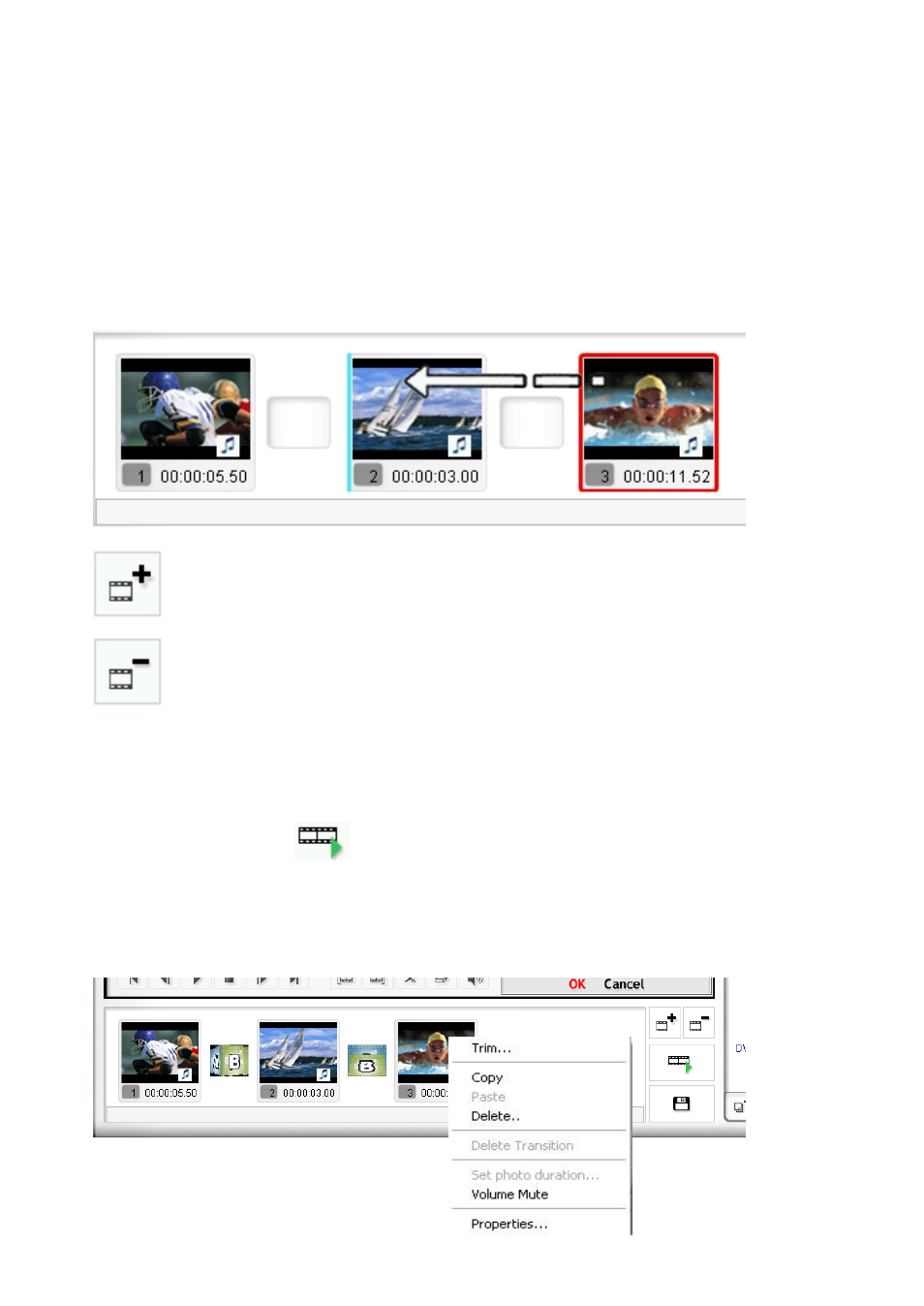
40. honestech
Step Three – Arrange Clips
After cutting your video segments to the Storyboard, you can begin to arrange them, and add
other unedited clips if needed.
To move clips within the Storyboard, simply drag and drop them. Dragging a clip to the right or
left will change its sequence. A vertical blue bar will appear to indicate where the clip will be
placed in the timeline.
Add to Storyboard – Use this button to import video files directly into the Storyboard
from other locations.
Remove from Storyboard – Use this button to remove selected video clips from the
Storyboard.
To add additional unedited recordings from the Clip Panel, simply drag and drop them into the
desired location within the Storyboard.
Preview – When you are finished arranging and adding clips you should preview your work
using the Preview button . When pressed, the contents of the Storyboard will play in
the Preview panel.
There are several other clip adjustment options located in the Storyboard pop-up menu.
To access the pop-up menu, simply right-click on any clip in the Storyboard.