Honestech VHS to DVD 3.0 Deluxe User Manual
Page 59
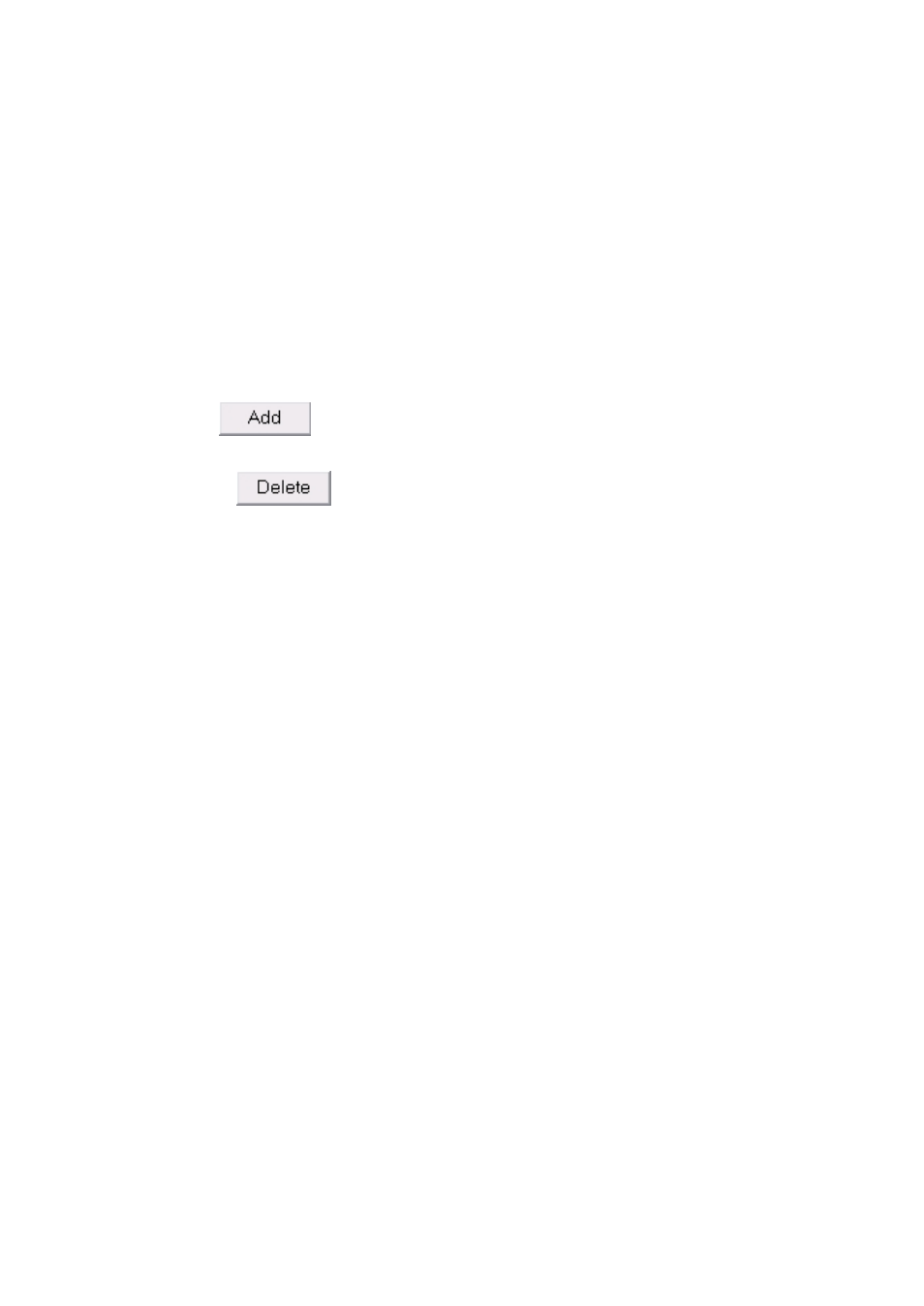
59. VHS to DVD 3.0 Deluxe
Below are descriptions for some of the functions and areas found within the Burn Screen.
Drive – use this option to select the disc drive that will burn your disc.
Burn List – displays each audio file to be burned, in list form with size information in
Megabytes. *Use the Total Size listed at the bottom of the Burn List to avoid adding more than
your disc will allow.
Tip: The Burn List will automatically convert the size of your MP3 audio files and
display them in Audio CD format (approx. 10 MB per minute) when burning to Audio
CD.
Add – click the Add button to add MP3 audio files to the Burn List.
Delete – click the Delete button to remove audio files from the Burn List.
Burning Status – displays the burning progress as your audio tracks/files are written to the
CD/DVD. The blue status bar will fill from left to right as the process completes.
Finalize Disc (Close Session) – use this option to finalize or close a data disc after burning.
This will prevent further writing to the disc in the event that there is space left over.
*This option
is only available for the MP3 CD and MP3 DVD options.
Burn Button – click the Burn button to begin the burning process. The Burning Status bar will
display the burn progress and a finish message will appear when the burning is complete.
*
Warning:
Manually ejecting your disc before completion can cause the disc to
malfunction.
Close – click on the Close button to exit the Burn window and return to the Audio Recorder.
*Exiting the Burn window will remove any tracks from the Burn List.