Ils21hl instructions manual, Installation manual, Software installation – ILS ILS21H User Manual
Page 21
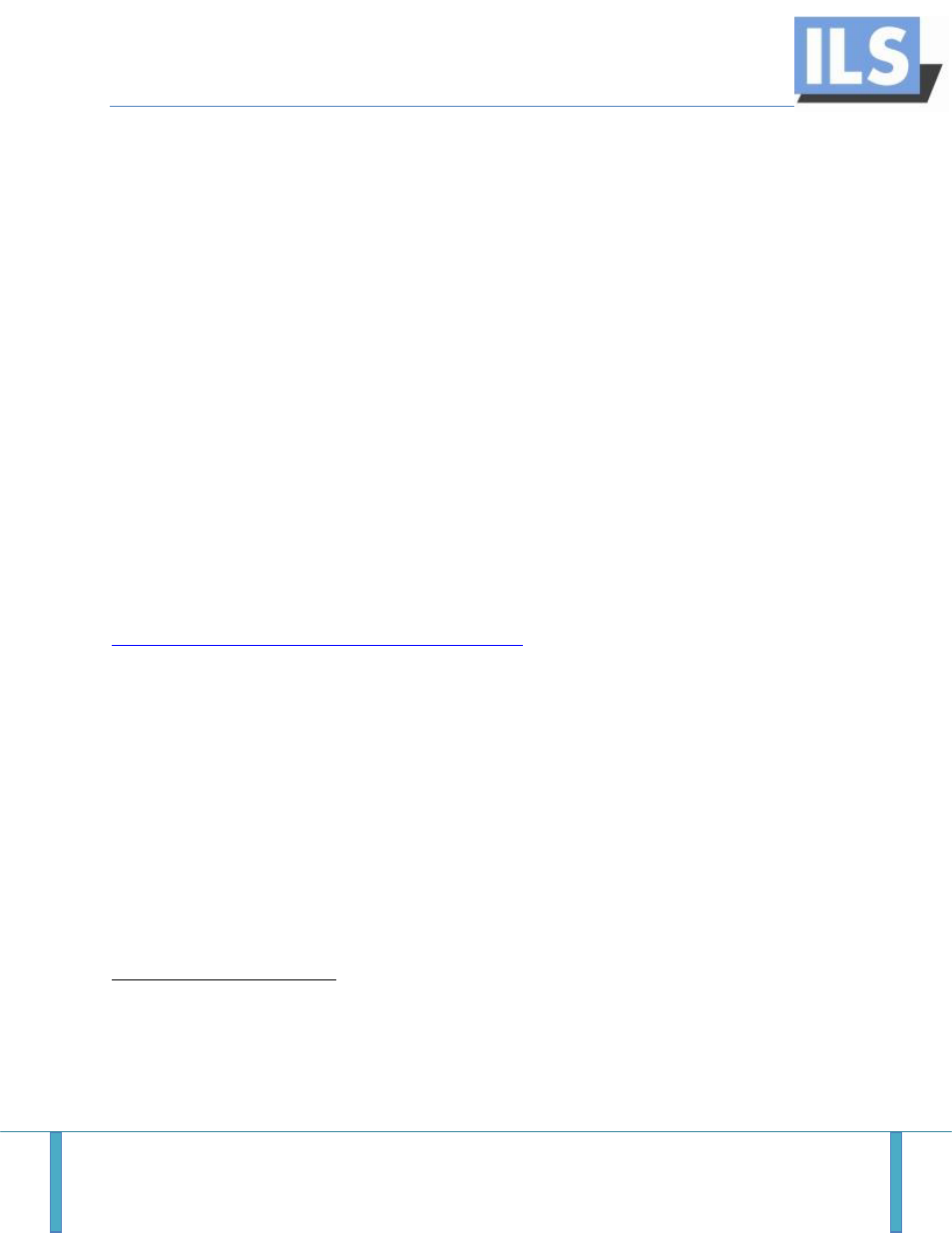
ILS21HL INSTRUCTIONS MANUAL
ILS21 HL
Page 20
Installation manual
In this manual the basic steps for Sho-Q7 installation are explained, as well as the specifics of
the ILS21HL setting up.
Software Installation
The ILS lecterns are provided with the needed software. But if the user chooses to use a
notebook, the Sho-Q preprocessor application is obligatory.
This section explains the installation of Sho-Q 7 components. The procedure is the same for all
of them. So, in a case of various missing or troublesome Sho-Q elements, this procedure is
always available.
The installation of Sho-Q is an easy and fast process, consisting of several steps for each
component, as listed below:
Step 1: Download component
Visit the official ILS website and choose Software:
On this page the user has to choose the operational system of the notebook and the available
version of Sho-Q will appear with all the three components of the application.
1
After choosing
the component, the user can then download it.
In this case, the available type of Sho-Q is Sho-Q 7.0.4.
2
Step 2: Installing the downloaded file
After the file of the component is downloaded, it has to be run and its setup wizard will
appear.
1
Note that the set contains an evaluation copy of Sho-Q presenter. To remove the 'evaluation' mark from the
program, you'll need to buy the software. Further details can be found in your package.
2
The explained procedure refers to installing a Sho-Q7 version for Windows 7. If the operational system of the
user is different, different version will appear but the procedure is similar.
Please note: Sho-Q7 is intended for 32-bit operating systems only, and fully compatible with MS Office 2007
and 2003. For MS Office2010, use sho-Q10 release of early 2012 otherwise staging on slides is not working
properly.