Planning a route, Getting a gps signal, Quick start guide – Intellinav 1 Quick Start User Manual
Page 6
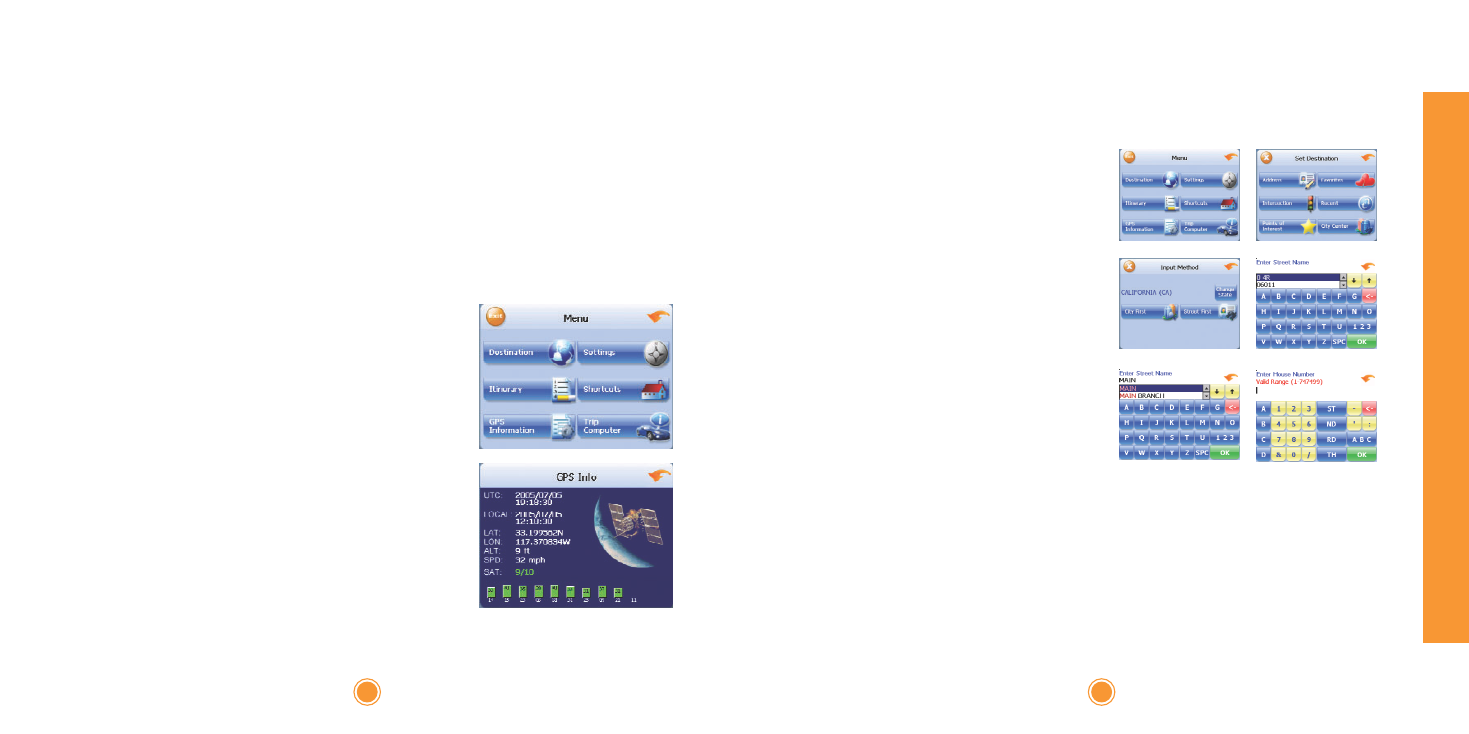
Quick Start Guide
There are six different ways to set your destination. In this guide we'll just show you how
to enter an address, starting with the street name, and let you explore from there.
10
Planning a route
To use the IIn
ntte
elllliin
naavv system to guide you to a destination, the system's GPS antenna
must be receiving signals. GPS signals can be obstructed by ceilings, trees, heavy clouds,
and nearby tall buildings. Signals can also be obstructed by the roof of your vehicle. For
best results, position your IIn
ntte
elllliin
naavv system where it has a clear view of the sky.
You need to receive data from four satellites to get an accurate location. Intellinav
provides a GPS Info screen that tells you, among other things, how many satellite
signals you are currently receiving. The SAT field on the GPS info screen shows the
number of satellite signals that you are currently receiving (9) and an estimate as to
how many are in view (10)
9
Quick Start Guide
Getting a GPS signal
To check the status of your GPS signal:
1.
Press Menu. The main menu appears.
2.
Tap G
GP
PS
S IIn
nffo
o. The GPS Info screen appears.
3.
To close the GPS Info screen, tap the arrow
in the upper right corner.
To enter an address as a
destination:
1.
Press M
Me
en
nu
u. The main menu appears.
2.
Tap D
De
essttiin
naattiio
on
n. The Set Destination
screen appears.
3.
Tap A
Ad
dd
drre
essss. The Input Method screen
appears.
4.
Tap S
Sttrre
ee
ett F
Fiirrsstt. The Enter Street Name
screen appears.
5.
Tap the letters to enter the name of the
street. Tap O
OK
K when you have selected
the street. The Enter House Number
screen appears.