Getting gps signal, Quick start guide – Intellinav 3 Quick Start User Manual
Page 9
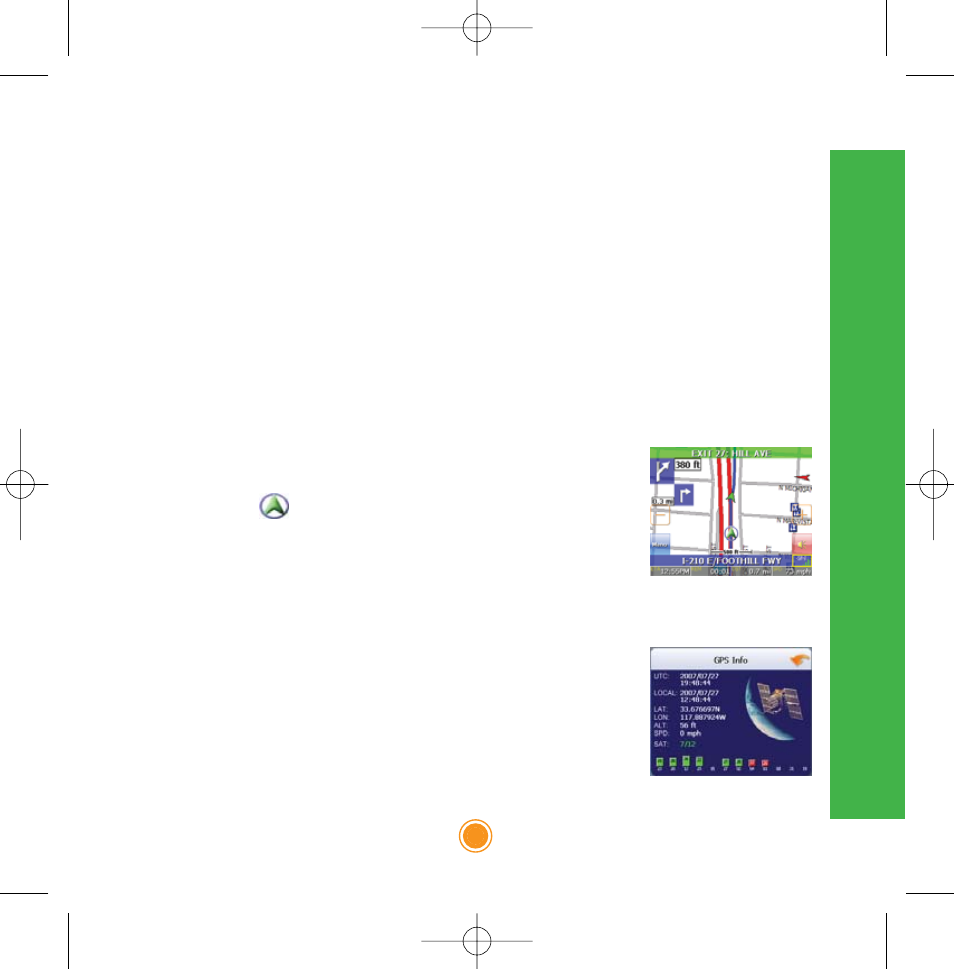
Quick Start Guide
8
To use the Intellinav 3 to guide you to a destination, the system's GPS antenna must
be receiving signals. GPS signals can be obstructed by ceilings, trees, heavy clouds,
and nearby tall buildings. Signals can also be obstructed by the roof of your vehicle
and UV filtering windshield. For best results, position your Intellinav 3 where it has a
clear view of the sky.
You need to receive data from four satellites to get an accurate location. Intellinav
provides a GPS Info screen that tells you how many satellite signals you are
currently receiving. The SAT field on the GPS info screen shows the number of
satellite signals that you are currently receiving (9) and an estimate as to how many
are in view (10).
There are 3 ways to view the state of the signal:
1) Car Cursor
Red: Acquiring GPS signal
Yellow: Weak GPS signal
Green: GPS signal locked and ready to navigate
GREY: Connectivity to GPS lost. Try turning the power switch off and then
back on. If the condition persists, contact Netropa Technical Support.
2) GPS signal strength meter.
White: Acquiring GPS signal
Yellow: Weak GPS signal
Green: GPS signal locked and ready to navigate.
3) For detailed information about the GPS operational state, please see the GPS
Information screen.
Getting GPS signal
Intellinav3_Quick_Start_Guide_20070820:QSG_IN-KQG02_112706.qxd 2007/8/20 ⁄U⁄¨