7 folder, Usb mode – Kanguru MP3 v3 User Manual
Page 12
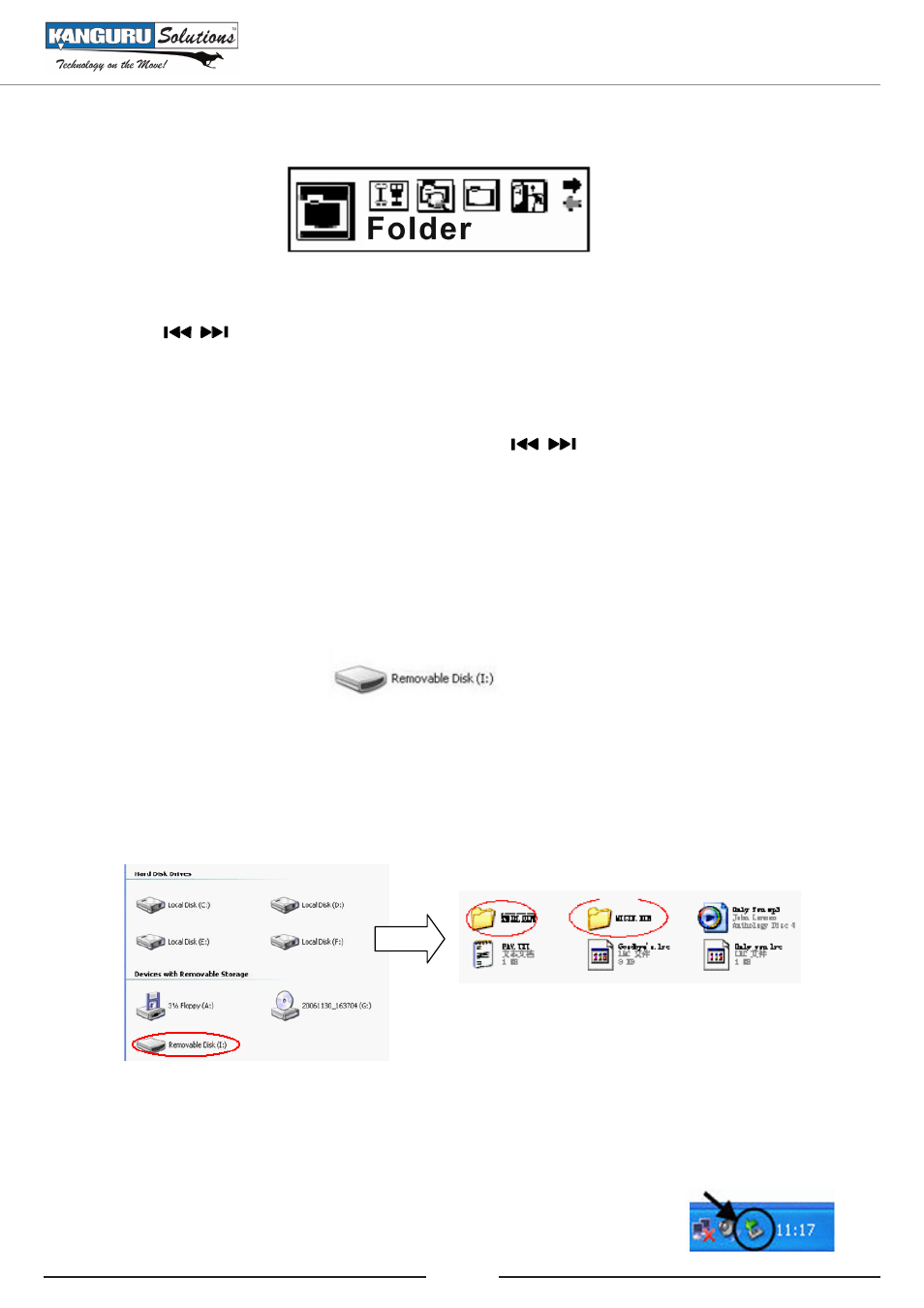
12
3.7
folder
Press
M
to enter the Folder menu.
Press the
buttons to select the file you desire.
Press
M
to enter a sub-menu.
Play file now?
•
Press the
M
button to confirm to play the selected song;
Delete file or not?
•
Press the
M
button, press the
buttons to select Yes or No. Press
M
to confirm.
4. UsB mode
Please power off the player and connect the USB interface of the player with that of the computer.
You should always use the supplied USB extension cable to avoid damage to the player’s connector.
The player will automatically enter the USB Connection Mode.
When the player is connected by USB, the it will automatically enter USB Connection Mode.
1.
When the computer is connected with the player, directly drag or copy the data to be stored in
2.
“Removable disk” after “Removable disk” is found in “My Computer”.
note: the connection between the mp3 player and the computer should not be disconnected during
transmission of data. This may lead to an error in data transmission or player failure.
The two folders marked in red above are the record folders automatically generated by the player.
You may delete then however the player will generate them again after it is powered on. Do not place
songs or data into these two or three folders
After the data transmission is completed, we recommend you eject the drive using Windows
3.
“safely remove hardware” located in the bottom right of the taskbar.
USB Mode