Menu, Control panel p 65, 1 layout and button functions – Kemppi FastMig Pulse 350 User Manual
Page 12
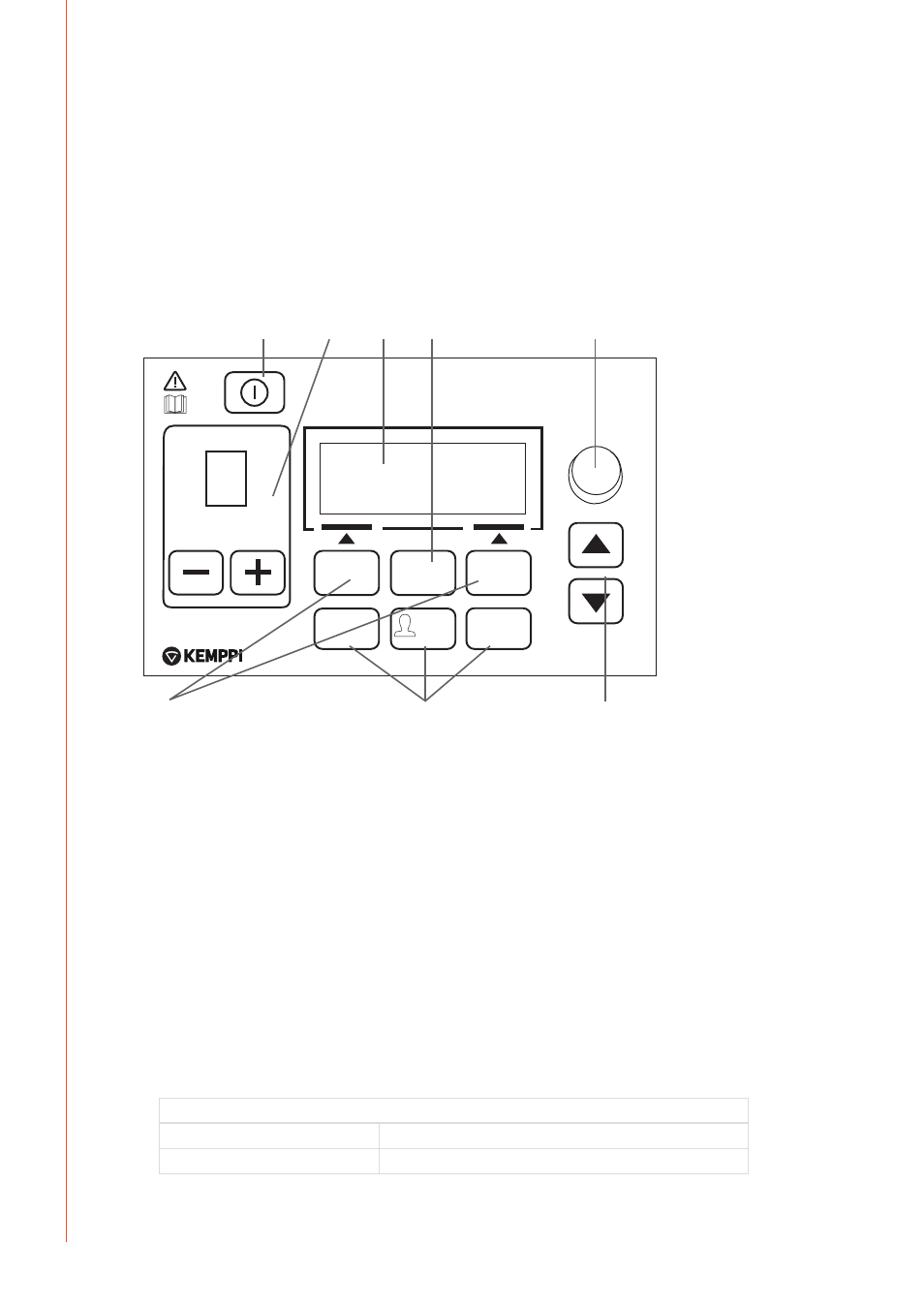
EN
4.
CONTROL PANEL P 65
Welding applications vary, so the equipment must adapt. FastMig Pulse features Arc Wizard
P65 interface, a clear and logical LCD menu display. Arc Wizard menu allows the operator
to refine, adapt and manage the arc process and system function before, during and after
welding.
The following information details control panel layout, button functions, operation and set-up.
The menu options and their descriptions are listed for each menu command.
4.1 Layout and button functions
CHANNEL
CHANNEL
INFO
USER
WF #
MENU
F1
F2
F3
P 65
W003989
1.
4.
5.
6.
2.
7.
3.
8.
1. ON/OFF button
• Short press returns the panel to default initial view (channel information).
• Long press (>5 sec) turns P 65 panel and wire feeder panel PF 63/65 ON or OFF.
• Keeping this button pressed while turning the machine ON restores to factory settings. The
panel asks for a confirmation before restoring to defaults.
• If P 65 panel is OFF and a wire feeder panel PF 63/65 is turned ON, the P 65 panel will also be
turned ON and linked automatically to this wire feeder panel.
NOTE!
This button connects power to the control panel. Use the main switch on the front of the
power source to switch the power source on or off.
2. Welding channel selection buttons
FastMig Pulse offers 100 memory channels (10 for each user) for storing frequently used
welding jobs.
• To browse memory channels, press + and – buttons.
• To store a new welding job to an empty channel, press the soft key under the display
text NEW.
3. MENU button
This button takes you to the main menu list. Proceed following the instructions on screen.
P 65 main menu list
Edit Channel
Make changes to existing welding channel
User Identification
Select one user out of ten
FastMig Pulse 350, 450
10