Checking the wi-fi network status, Tethering & portable hotspot, Enabling usb tethering – ZTE Blade L3 User Manual
Page 36: Disabling usb tethering, Enabling the wi-fi hotspot
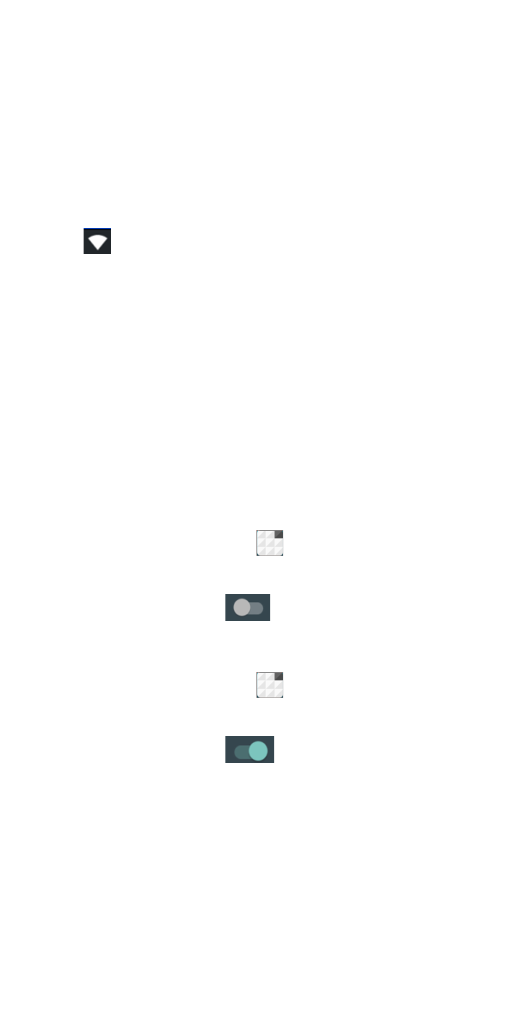
35
NOTE: If security features are implemented,
you’ll need to enter a password.
Checking the Wi-Fi Network
Status
You can check the Wi-Fi network by looking at
the
icon in the status bar.
Tethering & portable hotspot
Share your phone’s data connection via USB
or as a portable Wi-Fi hotspot.
Enabling USB tethering
TIPS: The PC accesses the Internet via the
phone’s mobile network. Therefore, set up the
networks connection correctly before you try to
use the phone as a modem.
Press
Home Key > tap >Settings > More
> Tethering & portable hotspot > USB
tethering and Click
next to turn it on.
Disabling USB tethering
Press
Home Key > tap >Settings > More
> Tethering & portable hotspot > USB
tethering and Click
next to turn it off.
You can also just pull out the USB cable.
Enabling the Wi-Fi Hotspot
You can use the phone as a portable WLAN
router, to share your phone’s internet
connection with one or more PC or other
devices.