Share your mobile data connection via bluetooth – ZTE Kis3 User Manual
Page 60
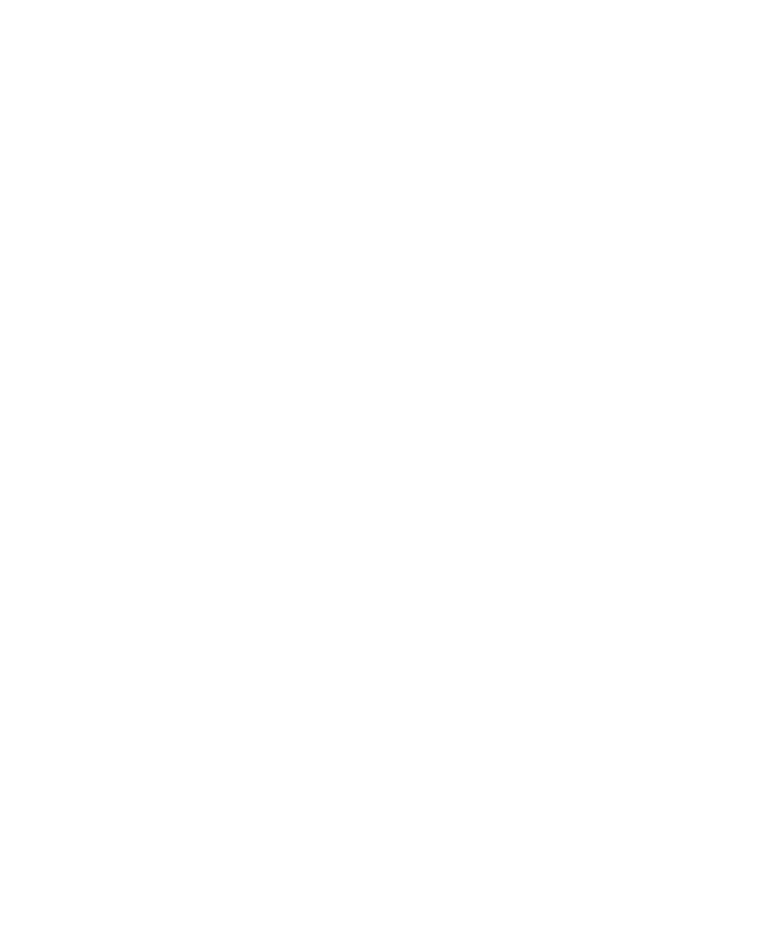
59
3. Check USB tethering. A new network connection will be
created on your computer.
NOTE: To stop sharing your data connection, uncheck USB
tethering or disconnect the USB cable.
Share Your Mobile Data Connection via
Bluetooth
If your computer can obtain an Internet connection via Bluetooth,
you can configure your phone to share its mobile data connection
with your computer.
1. Pair your phone with your computer via Bluetooth.
2. Configure your computer to obtain its network connection via
Bluetooth. For more information, please see your computer's
documentation.
3. Touch the Home Key > Menu Key > System settings >
More... > Tethering & portable hotspot.
4. Check Bluetooth tethering. Your computer is now sharing
your phone's data connection.
NOTE: To stop sharing your data connection, uncheck
Bluetooth tethering.
Share Your Mobile Data Connection as a
Wi-Fi Hotspot
You can share your phone’s data connection with other devices
by turning your phone into a portable Wi-Fi hotspot. The feature
needs data connection on a mobile network and may result in
data charges.