Kip windows driver – KIP Windows Driver User Manual
Page 7
Advertising
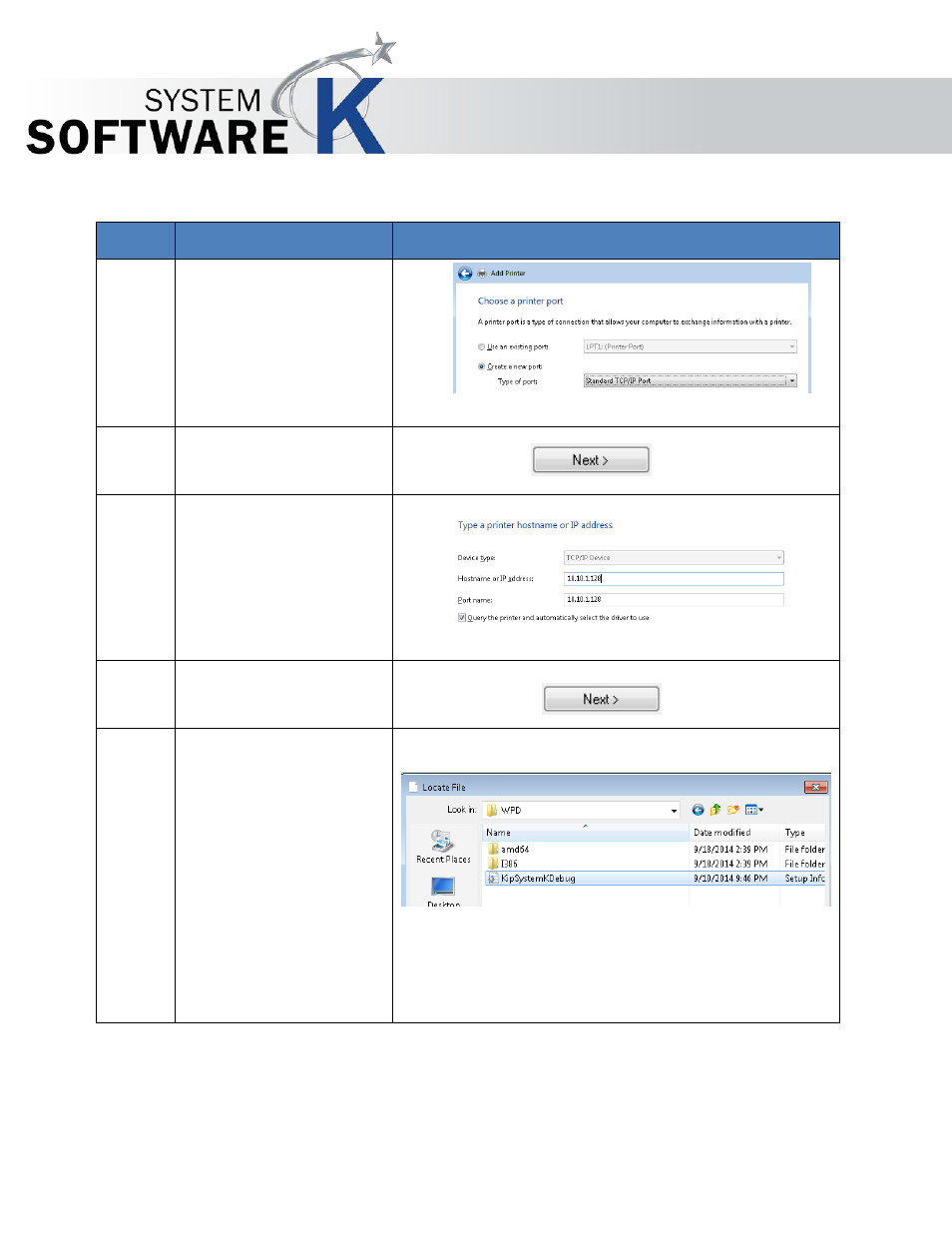
KIP Windows Driver
No part of this publication may be copied, reproduced or distributed in any form without express written permission
from KIP. 2015 KIP. v1
- 7 -
Step
Action
Illustration
5. Select Create a new
port and select
“Standard TCP/IP Port”
from the dropdown list.
6. Select Next to Continue
7. Enter the IP address of
the KIP Printer to attach
to.
8. Select Next to Continue
9. When the next window
opens select Have Disk
and browse to the
location of the KIP
Driver.
If downloaded and
saved go to the save
location.
If using a KIP DVD
browse to the
Applications folder.
Advertising