Seek, Unit description – Legrand MRH6 User Manual
Page 6
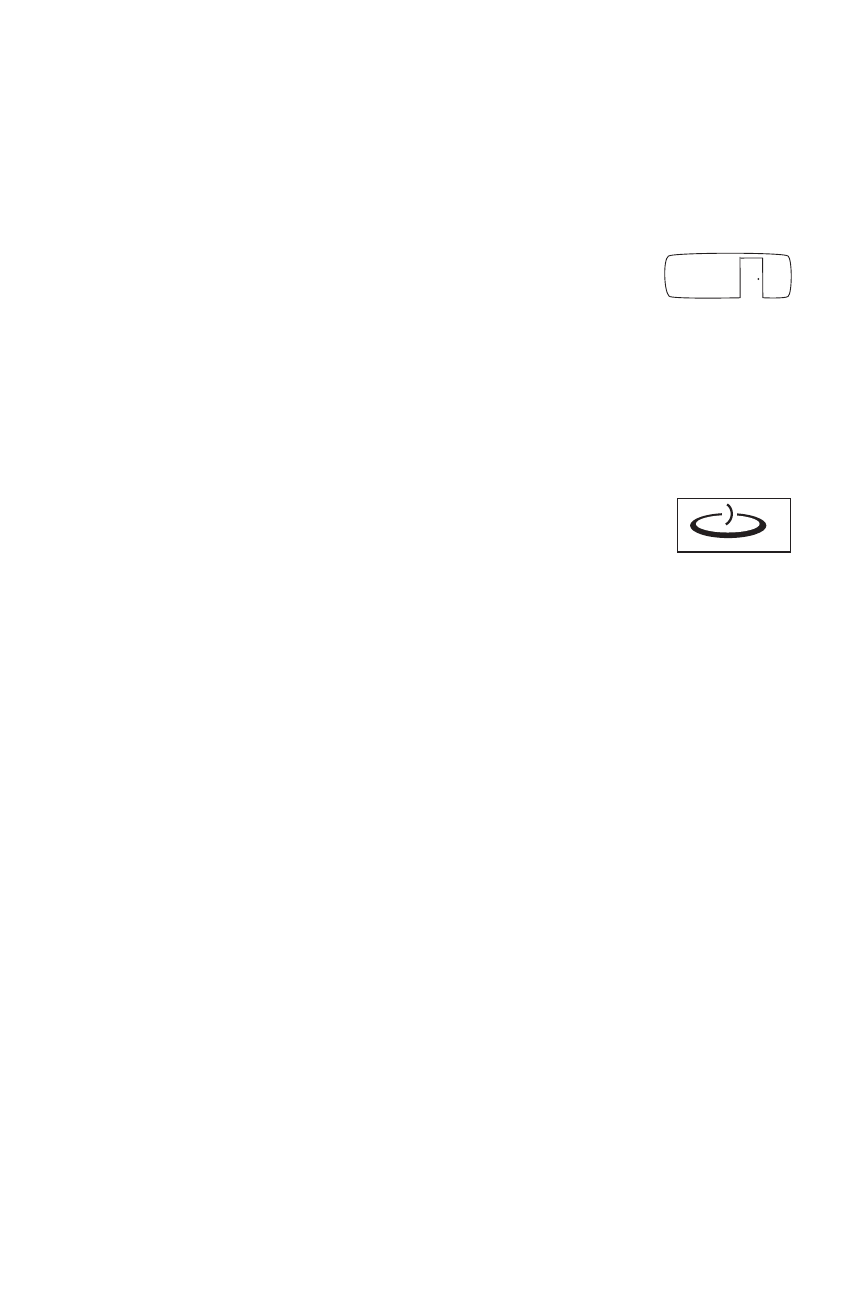
unit DesCription
The Miro MRH6 Wireless Room Scene Remote is a room level scene controller.
It provides instant recall of five user‑recorded lighting scenes (or presets)
assigned to a room or designated area. It also provides off and on functions,
overall control of the room’s light level and control of individual devices, all with
convenient, handheld portability.
It can be identified by the icon on its front, which resembles the
outline of a door leading to a room. It is used to control a variety
of Miro wireless devices including dimmers, switches, plug‑in
appliance modules and plug‑in lamp modules.
The MRH6 is a battery operated portable device, so you can
use it to control its designated room from anywhere in the house. Each MRH6
is assigned to one room and cannot operate devices that are bound to different
rooms (see (ROOM BINDING).
The MRH6 has the same functionality as the wall‑mounted MRD6 wireless room
controller, but also has a SEEK button. The SEEK feature allows
you to use the remote to find up to 30 room devices or groups of
devices and remotely adjust light levels or turn switch devices on
or off.
You can control up to 10 scenes in the room with a MRH6 (see
MORE SCENES section). You can use additional room scene remotes or MRD6
room scene controllers to control those scenes from multiple locations.
Note: To control the entire house, use a Miro wireless house scene controller (a
wall mounted MRD5 or a handheld MRH5 remote).
miro Wireless
Miro wireless devices use radio signals to communicate with each other to
control lighting and other types of electric loads in selected areas. They use the
900MHz band for high‑speed control communication. Using the Watt Stopper’s
own “frequency‑agile” Top Dog™ technology, Miro wireless devices avoid
interference with other 900MHz devices, such as cordless phones and baby
monitors.
application assistance
The miro installation guide provides more information about configuring
scenes. Instructions for installation and use are included with the relevant Miro
wireless devices. Application support information and the miro installation
guide is available online.
ROOM
room icon
SEEK
seek button