Room binding – Legrand MRH6 User Manual
Page 8
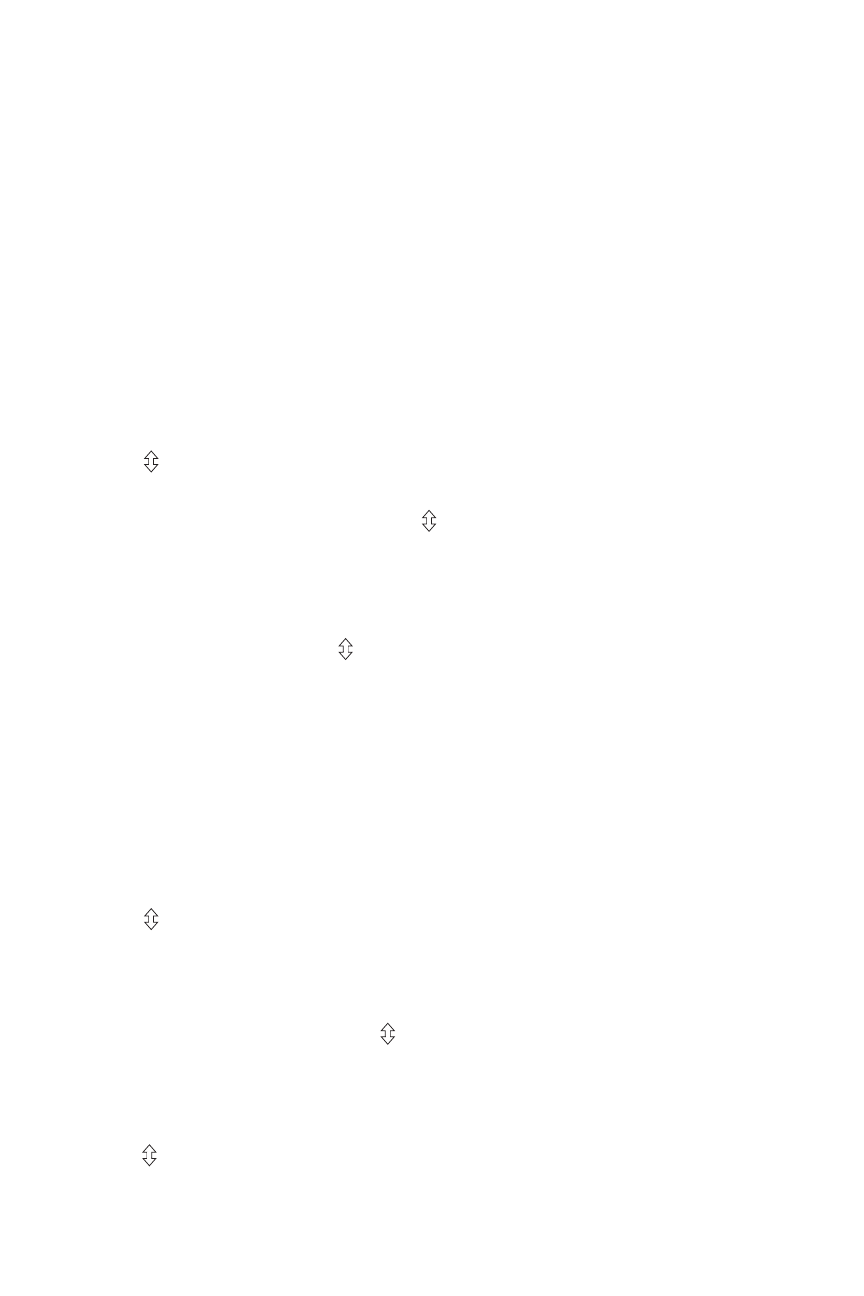
room BinDing
After the House ID is set in the MRH6, you create a room by binding devices to
the MRH6. You can also add the MRH6 to an existing room. When a new MRH6 is
added to a room, its scene buttons execute the same scenes as other room scene
controllers with the same scene set assignment (see MORE SCENES). Paddle
functions are the same at every room scene remote and controller that is bound
to the same room, regardless of scene set assignment.
IMPORTANT: If you are planning to use Groups in the room, you should bind
those devices together before beginning the room binding process. Group binding
instructions are provided with individual devices.
Binding a new room
1. With all devices installed and energized, make sure that every Miro wireless
device LED in the room is green.
2. Press on the MRH6 until its LED flashes yellow (about 2 seconds). You now
have 5 minutes to complete this process.
3. To include or exclude a device press on the device until the LED changes
color. Yellow flashing LED = Included in room
green flashing LED = NOT included in room
If you get to a device and it is NOT flashing, see TROUBLESHOOTING.
4. Return to the MRH6. Press for about 2 seconds until the status LED stops
flashing yellow and begins flashing green rapidly. It flashes for up to 25
seconds. It is now recording the devices controlled by the SEEK button. During
this time, the MRH6 ignores all button presses. When complete, the LED turns
off and all the status LEDs in the room should be green.
adding an mrh6 to an existing room
To an MRH6 in a room where room level scene control is already operating, the
new MRH6 must first acquire the House ID (see Adding an MRH6 to an Existing
Installation). Then it must be bound to the existing room as follows:
1. Press on any previously bound MRD6 room controller or MRH6 room
remote in the room until the LED flashes yellow (about 2 seconds).
2. Press any button on the new MRH6 to wake it up and illuminate its LED. Verify
that the new MRH6 LED is flashing green. All other devices included in the
room are flashing yellow. Press on the new MRH6 until its LED changes
color. Yellow flashing LED = Included in room
green flashing LED = NOT included in room
3. Return to the same previously bound MRD6 or MRH6 used in step 1 and
press until the LED changes to solid green (about 2 seconds). The MRH6
stops flashing yellow and begins rapidly flashing green. It flashes for up to
25 seconds. During this time, the MRH6 ignores all button presses. When
complete, the LED turns off.