Leprecon LP-3000 Series User Manual
Page 131
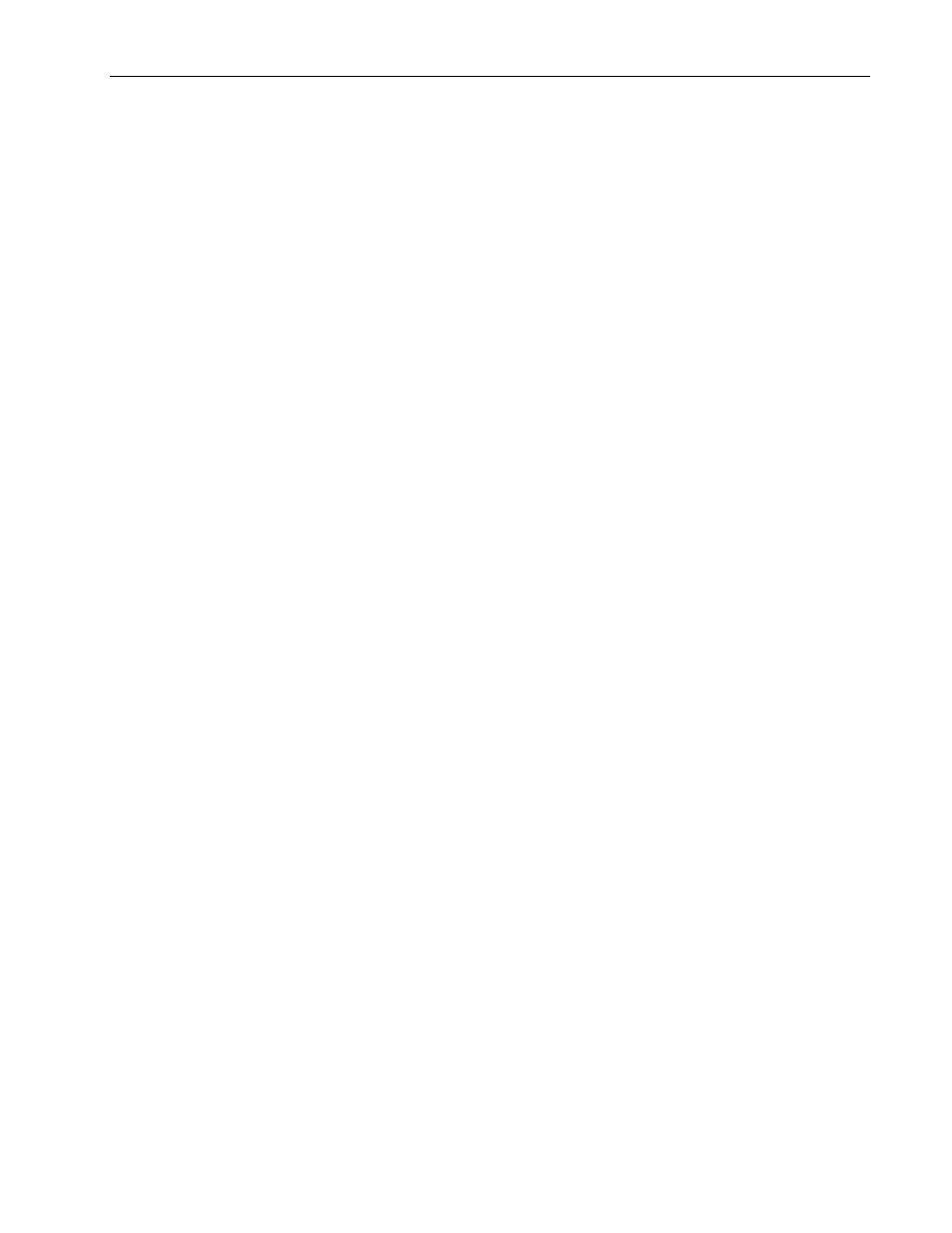
Creating New Labels
Chapter Twelve
127
LP-3000 Users Manual
To Edit a Label
1.
From the Main screen, click ML Program.
The LP-3000 displays the Programmer screen.
2.
Under Instruments Selected, select the instrument for which you want to
edit a label.
3.
Select the specific label that you want to edit.
4.
Click the appropriate property button.
If you selected a color label, click Color.
If you selected a beam label, click Beam.
If you selected a focus label, click Focus.
5.
Click Edit.
The LP-3000 displays the Label Editing screen for the property.
6.
Change the attribute values of the label.
Use the procedures given in To Create a Color or Beam Label beginning
on page 119 or To Create a Focus Label beginning on page 124.
7.
When you are done, click Save or Save As.
If you click Save, the changes are saved to the same label name.
If you click Save As, the New Label dialog box appears. Give the label a
new name and click OK.
To Rename a Label
1.
From the Main screen, click ML Program.
The LP-3000 displays the Programmer screen.
2.
Under Instruments Selected, select the instrument for which you want to
rename a label.
3.
Select the specific label that you want to rename.
4.
Click the appropriate property button.
If you selected a color label, click Color.
If you selected a beam label, click Beam.
If you selected a focus label, click Focus.
5.
Click Rename.
The LP-3000 displays the Rename Preset Label dialog box.