23 english – Marantz SR4300N User Manual
Page 26
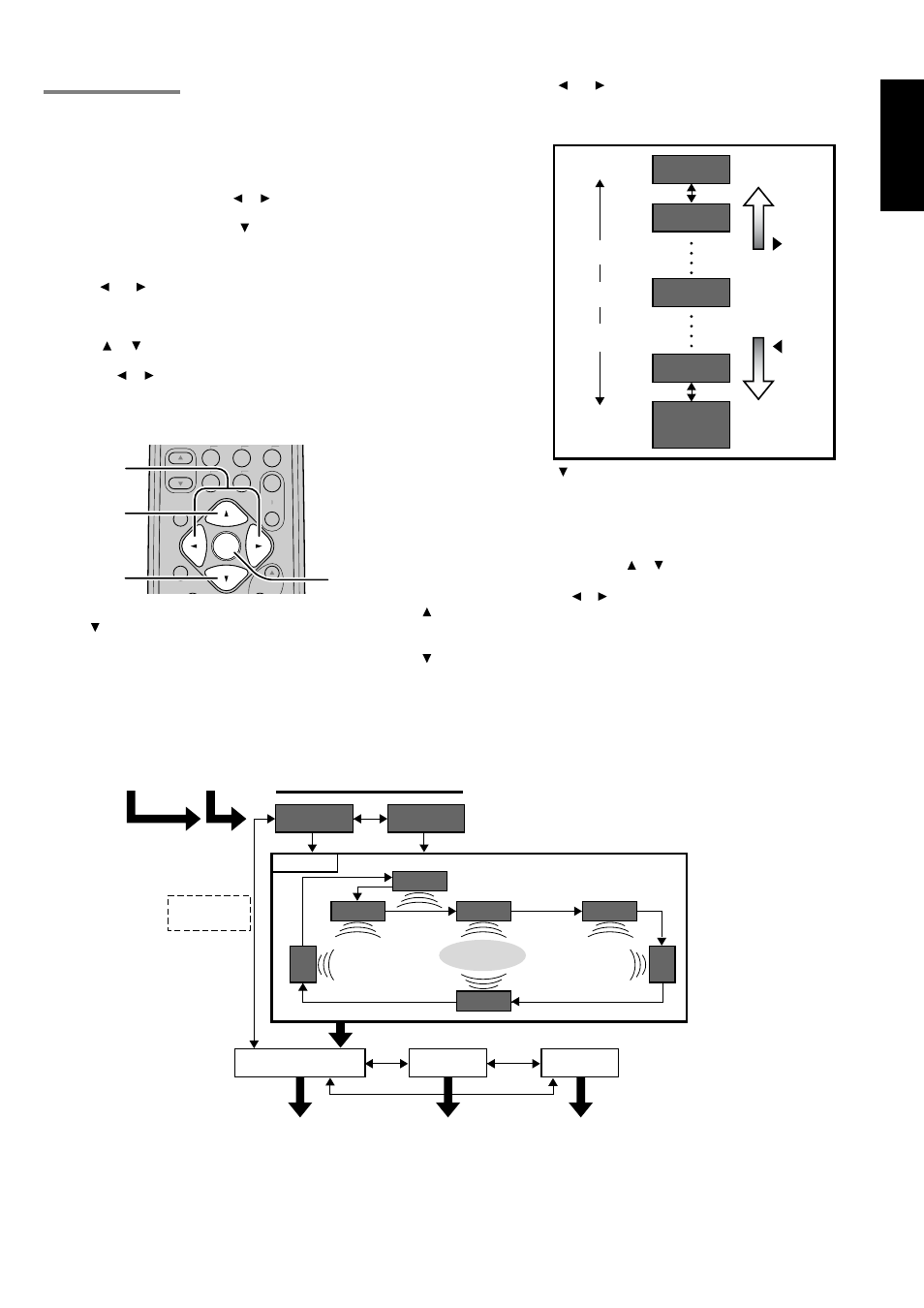
23
ENGLISH
SPEAKERS LEVEL
Here you will set the volume for each speaker so that they are all
heard by the listener at the same level.
Note:
• The speaker level settings is not available in 6.1channel input
mode and S-Direct mode.
TEST MODE : Selects “MANU (manual)” or “AUTO” for generating
mode of test tone or cursor button.
If you select “AUTO” by pressing the button, the test tone will be cycled
through in a circular pattern which is L (Left)
→C (Center) →R (Right)
→SR (Surround Right) →SB (Surround Back) →SL (Surround Left)
→SW (Subwoofer →L →.. increments of 2 seconds for each channel.
Using the and cursor buttons, adjust the volume level of the noise
from the speaker so that it is the same level for all speaker.
When you select “TO MAIN MENU” by pressing the OK button, you
can return the SETUP MAIN MENU by pressing the OK button . Or
press the or cursor button to select “EXIT” then press the OK
button to exit the SETUP MENU.
Or press the or cursor button to select “RETURN” then press the
OK button to return the previous “SPEAKER DISTANCE” setup.
If you select “MANU”, adjust the output level of each speaker as
follow.
1.
When you select “MANUAL” in T.MODE menu by pressing the
or
button, this unit will emit a pink noise from the front left
speaker. At this time, adjust the desired level of the master
volume. Remember the level of this noise and then press the
button. This unit will emit the pink noise from the center speaker.
2.
Using the and cursor buttons, adjust the volume level of the
noise from the center speaker so that it is the same level as the
front left speaker (Note that this can be adjusted to any level
between –10 and +10 dB in 1dB intervals).
3.
Press the cursor button again. This unit will now emit the pink
noise from the front right speaker.
4.
Repeat steps 2 and 3 above for the front right and other speakers
until all speakers are adjusted to the same volume level.
5.
When you select “TO MAIN MENU” by pressing the OK button,
you can return the SETUP MAIN MENU by pressing the OK
button . Or press the or cursor button to select “EXIT” then
press the OK button to exit the SETUP MENU.
Or press the or button to select “RETURN” then press the OK
button to return the previous “SPEAKER DISTANCE” setup.
Notes:
• Speakers that you selected “None” for in the Speaker Size Setup
menu will not appear.
• The setup level for each channel is memorized for reproduction
in all surround mode.
• To adjust the speaker levels for 6.1-channel input sources, you
will need to use the 6.1CH Level Input setup menu.
OFF
OK
BASS
8
9
7
0
MENU
VOLUME
MUTE
6.1CH
-IN
2CH
M-CH
ST
A/D
SETUP/T.TONE
S-DIRECT
F.DIRECT
OK
1. 5.
5.
2. 5.
1. 3. 5.
+10dB
+9dB
-9dB
Minimum
Maximum
1 dB interval
Reference
1 dB interval
-10dB
(SW -15 dB)
button
button
0dB
MENU STRUCTURE of Speaker Level setup
MANU
AUTO
SW
L
C
SB
R
SL
SR
EXIT
RETURN
TO MAIN MENU
Speaker
(Auto)
Speaker
Distance setup
MAIN
MENU
exit SETUP
MENU
Test Tone mode
Speaker
Level setup
Speaker
Distance
setup
Direct selec
by remote
control
Listening
Positiom