Front panel – Marantz SR4500N User Manual
Page 8
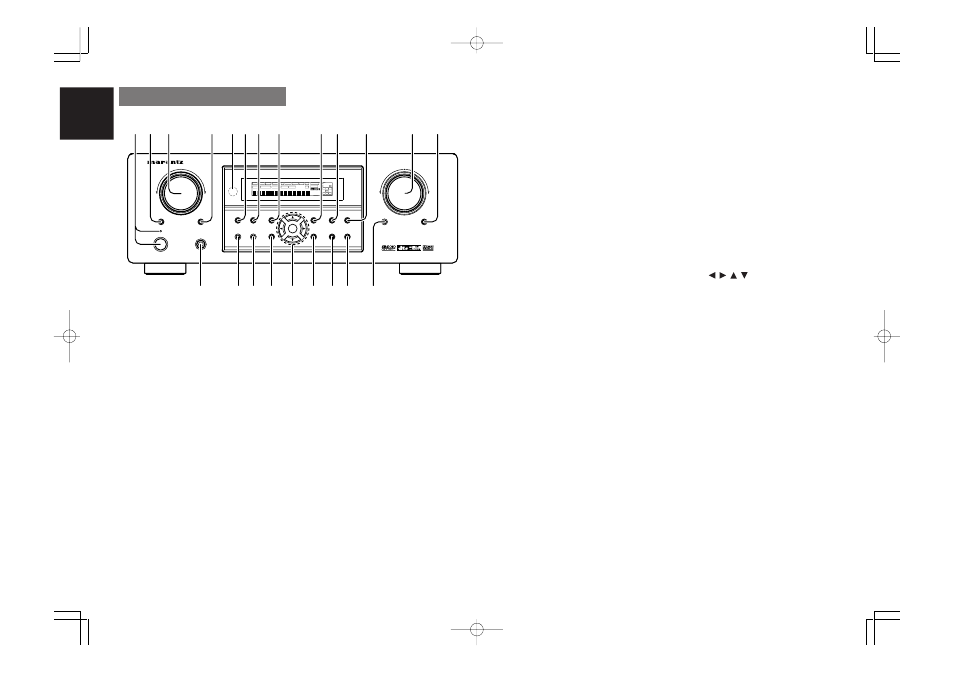
ENGLISH
4
FRONT PANEL
This feature (Sound Injection) combines a sound
from one source with a picture from another.
Choose the video source first, and then choose a
different audio source to activate this function.
r
S.(Surround) SPEAKER B button
Press this button to activate the Surround Speaker
B system . “
SPKR B
” indicator will be illuminated in
the display. (See page 33)
t
INFRARED receiving sensor window
This window receives infrared signals for the remote
control.
y
SURROUND MODE button
You can select the surround mode by pressing this
button.
u
PURE DIRECT button
When this button is pressed, the tone control circuitry
is bypassed as well as Bass Management.
DIRECT indicator will be illuminated in the display.
SURROUND
AV SURROUND RECEIVER SR4500
DOWN
UP
VOLUME
INPUT SELECTOR
POWER ON/OFF
PHONES
STANDBY
MUTE
7.1CH INPUT
S. SPEAKER B
ATT
PURE
SETUP
DIRECT
SIMPLE
AUTO
HT-EQ
MENU
ENTER
DISPLAY
MEMORY
CLEAR
T-MODE
EXIT
BAND
MODE
DISP
MULTI
AUTO
TUNED
ST
V – OFF
NIGHT
PEAK
ANALOG
DIGITAL
ATT
SLEEP
SURR
AUTO
DIRECT
DISC 6.1
MT X 6.1
EQ
DIGITAL
SURROUND
PCM
L
C
R
SL
S
SR
LFE
!5
!6
!7
!8
!9
@0
@1
@2
q w
y u
!3
i
o !0
t
!2
!1
r
e
!4
q
POWER switch and STANDBY indicator
Press the button to turn the power ON, and press
again to turn it OFF. If the
POWER
switch is in the ON
position, the power of this unit can be turned ON/OFF
by pressing the
POWER
button on the remote control
unit.
When this unit is in the standby mode with the
POWER
switch set to the ON position, pressing the
ENTER
button also allows to turn the power on.
The
STANDBY
indicator lights up when this unit is
the standby mode (power OFF) by the remote control
unit.
w
7.1CH INPUT button
Press this button to select the output of an external
multichannel player.
e
INPUT SELECTOR knob (AUDIO/ VIDEO)
This knob is used to select the input sources.
The video function selector, such as TV, DVD, VCR1
and DSS, selects video and audio simultaneously.
Audio function sources such as CD, TAPE, CDR/
MD, and TUNER may be selected in conjunction
with a Video source.
Notes:
• The surround mode is automatically switched to
AUTO when the source direct function is turned on.
• Additionally, Speaker Configurations are fixed
automatically as follows.
Front SPKR = Large, Center SPKR = Large,
Surround SPKR = Large, Sub woofer = On
• This function is unavailable when the surround
speaker B system is activated. While this function
is activated, this function will be canceled if the S.
SPEAKER B button is pressed.
i
SIMPLE SETUP button
Press this button to enter the simple setup mode.
You can setup the speaker conditions (speaker
sizes, number of speakers, speaker delay times)
quickly by pressing the cursor buttons.
o
DISPLAY button
When this button is pressed, the FL display mode
is changed as Surround Mode
→
Auto-display Off
→
Display Off
→
Input Function and the display off
indicator(
DISP
) lights up in condition of DISPLAY
OFF.
!0
MEMORY button
Press this button to enter the tuner preset memory
numbers or station names. (See page 30)
!1
CLEAR button
Press this button to cancel the station-memory setting
mode or preset scan tuning. (See page 31)
!2
VOLUME control knob
Adjusts the overall sound level. Turning the control
clockwise increases the sound level.
!3
ATT (Attenuate) button
If the selected analog audio input signal is greater
than the capable level of internal processing, the
PEAK indicator will illuminate. If this happens, you
should press the ATT button. “
ATT
” is displayed
when this function is activated.
The signal-input level is reduced by about half.
Attenuation will not work with the output signal of
“REC OUT” (TAPE, CD-R/MD, VCR1 and VCR2
output). This function is memorized for each input
function.
!4
MUTE button
Press this button to mute the output to the speakers.
Press it again to return to the previous volume level.
!5
T-MODE button
Press this button to select the auto stereo mode or
mono mode when the FM band is selected.
The “
AUTO
” indicator lights in the auto stereo mode.
(See page 30)
!6
BAND button
Press this button to switch between FM and AM in
the TUNER mode.
!7
EXIT button
This button is used to exit from the SETUP MAIN
MENU.
!8
Cursor ( , , , ) / ENTER button
Use these buttons when operating the SETUP MAIN
MENU and TUNER function.
!9
MENU button
This button is used to enter the SETUP MAIN MANU.
@0
HT-EQ button
Used to turn on or off HT(Home Theater)-EQ mode.
This mode compensates for the audio portion of a
movie sounding “bright”. When this button is
pressed, “EQ” indicator lights up.
@1
AUTO (Auto surround) button
Press this button to select the AUTO mode from the
surround modes. When this mode is selected, the
receiver determines the surround mode corresponding
to a digital input signal automatically.
SR4500N DFU_01_ENG 1_2
04.5.14, 4:12 PM
Page 4
Adobe PageMaker 6.5J/PPC