Quick start, Windows media encoder, Indows – NCast Digitizer Capture Card v3.0 User Manual
Page 7: Edia, Ncoder
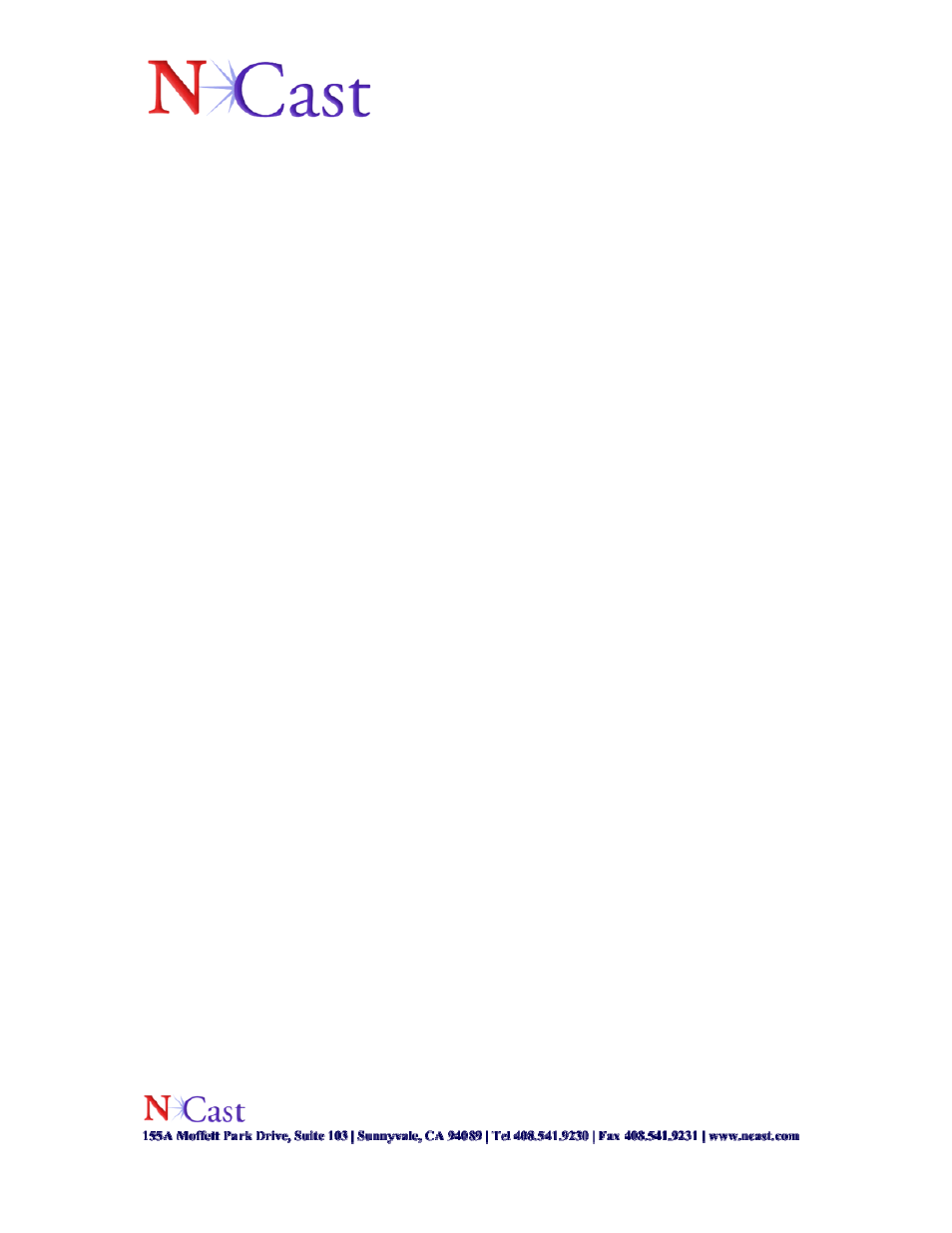
Page 7 of 15
• Attach the applicable cable(s) (DVI, HD15, S-Video, Composite) to the
appropriate connector on the input device, and attach the other end to your DCC-3
card.
• After power up, wait for the “Found New Hardware” wizard to install the DCC-3
card.
• If no “Found New Hardware” wizard appears or it had been canceled earlier, go
to Start / Control Panel / Add new hardware and the “Found New Hardware”
wizard will appear.
• Proceed with the “Found New Hardware” wizard. If the “Found new Hardware”
wizard asks you to connect to Windows Update to download new software, select:
“No, not at this time.” Following this, instruct the wizard to “Install from a list or
specific location (Advanced).” Point at the target folder, specifically in the driver
binaries directory. Proceed with the installation until completion.
6. Quick Start
Windows Media Encoder
•
Connect appropriate inputs. For this Quick start scenario, we will assume
a combination of a RGB for the main input, and a DVD player as the PiP input.
•
Launch Windows Media Encoder Professional. If the user does not have
it installed, Windows Media Encoder can be downloaded from the Microsoft Web
site.
•
Click on “Custom Session” to start a session.
•
Select the “NCast Digitizer III x.x.x.x.” device from the “Video” source
drop down.
•
Please reference the following pages for an overview on the various tabs
of the DCC-3 configuration.