Using media center, Introduction, Supported functions – NewHank BDP 620 User Manual
Page 21: Operation steps, Selecting playback source, Selecting media for playback, Playing photo/audio/video files
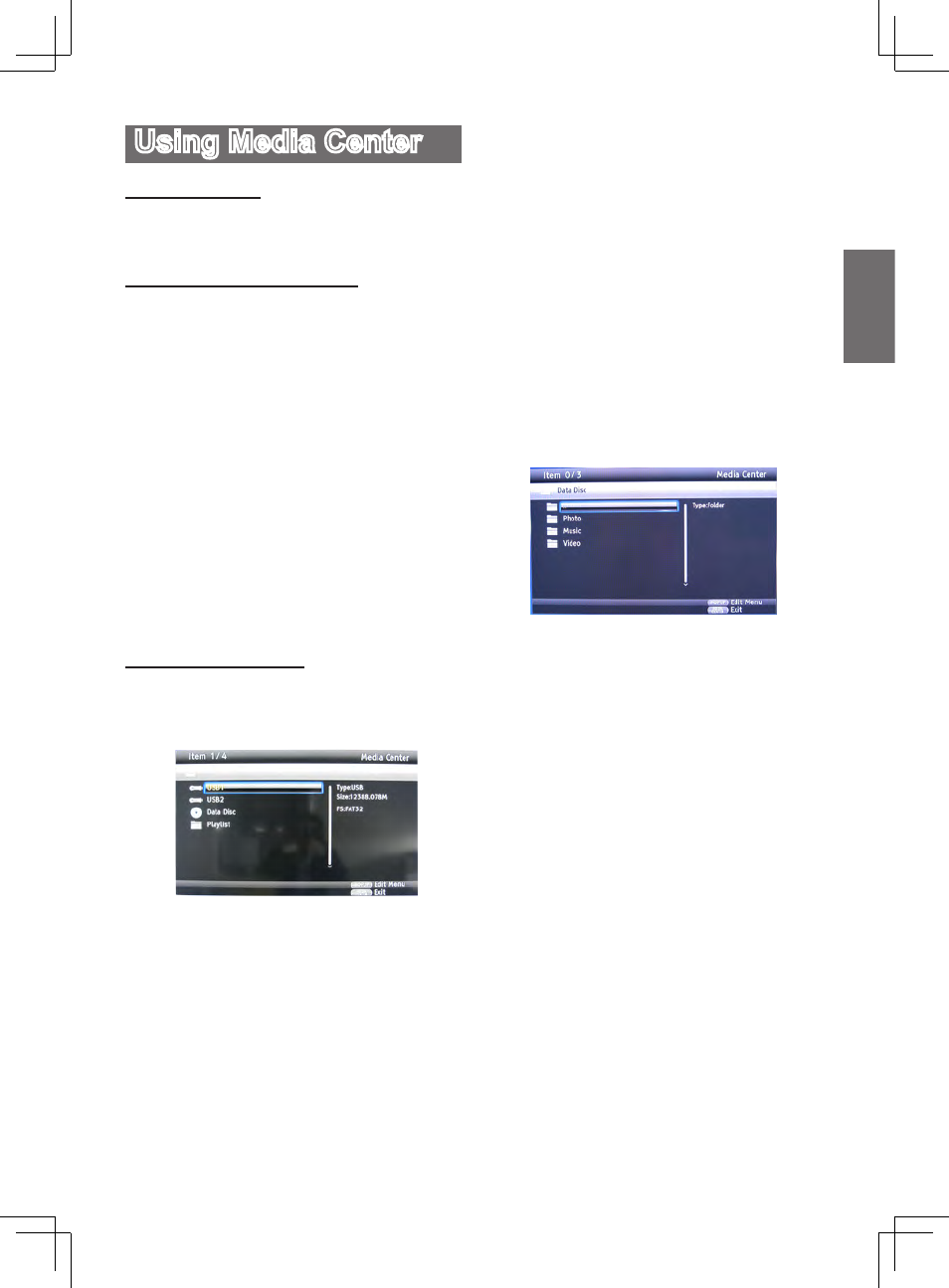
GB-21
English
Using Media Center
Introduction
Media center allows you to browse and play media
files such as videos, photos and music files stored
on a data disc or a USB flash drive.
Supported Functions
Your player supports the following functions:
Video playback:
> Pause, Resume, Stop, Fast forward, Fast
reverse, Repeat.
> Skip to next video, skip to previous video.
Audio playback:
> Pause, Resume, Stop, Fast forward, Fast
reverse,
> Repeat.
> Skip to next song, skip to previous song.
Image playback:
> Thumbnail Display
> Slideshow
Tips:
• To implement these functions, please refer to
“Remote Control”.
• You can use OSD menu to control the playback,
please refer to “On Screen Display Menu” for
OSD operation.
Operation Steps
1. Selecting playback source
After instering a disc/USB flash drive, press Media
Center to display the Media Center screen, shown
as below:
Using
Up/Down direction button to select the
playback source and press Enter to confirm.
Note:To select Media Center during disc playback,
you should stop playback first.
1.1 Using Pop up Menu
Press Pop up button to display pop up menu after
selecting a file/folder.
Pop up menu allows the user to perform file/folder
operations , shown as below:
Add to the playlist: To add files/folders to the
play list.
Select all: To select all files/folders.
Clear all: To clear all selections.
Cancel: To exit.
1.2 Playlist
You can customize your playlist by adding files/
folders to the playlist. The steps are shown as
below:
a. Select playlist and press Enter to enter the sub-
menu: Photo, Music and Video.
b. Select the media type you want to play and
press Enter to enter the folder.
c. Select the desired file and press Enter to start
playback.
Note: The current playlist will be cleared after
restarting.
2. Selecting Media for Playback
The following screen will appear after selecting
playback source, using Up/Down direction button
to select the media type (Photo/Music/Video) and
press Enter to confirm.
You can press “..” or the Left direction button to
return to the previous menu.
3. Playing Photo/Audio/Video Files
3.1 Playing Photo files
Supported file formats: JPG, BMP, PNG etc..
(1) From the above (Select Media) Screen, press
Up/Down button to enter Photo file folder and
then select the desired file.
(2) Press Enter to start playback.
Note: A resolution problem can cause that images
are not being displayed correctly.
3.2 Playing Audio files
Supported file formats: mp3 etc..
(1) From the above (Select Media) Screen, press
Up/Down button to enter Music file folder and
select the desired file.
(2) Press Enter or Right direction button to start
playback.
The preview area will display the audio file type,
total playback time, title etc. information.
3.2 Playing Video files
Supported file formats: AVI, MPG, VOB, RM, etc..
(1) From the above (Select Media) Screen, press
Up/Down direction button to enter video file
folder and select the desired file.
(2) Press Enter or Right direction button to start
playback.You can view video thumbnails in the
lower right corner of the screen.
Note: Please close the USB rubber stopper
to prevent dust and ESD damage after
removing the USB flash drive.