Documents 1, Documents – Meizu M351 User Manual
Page 45
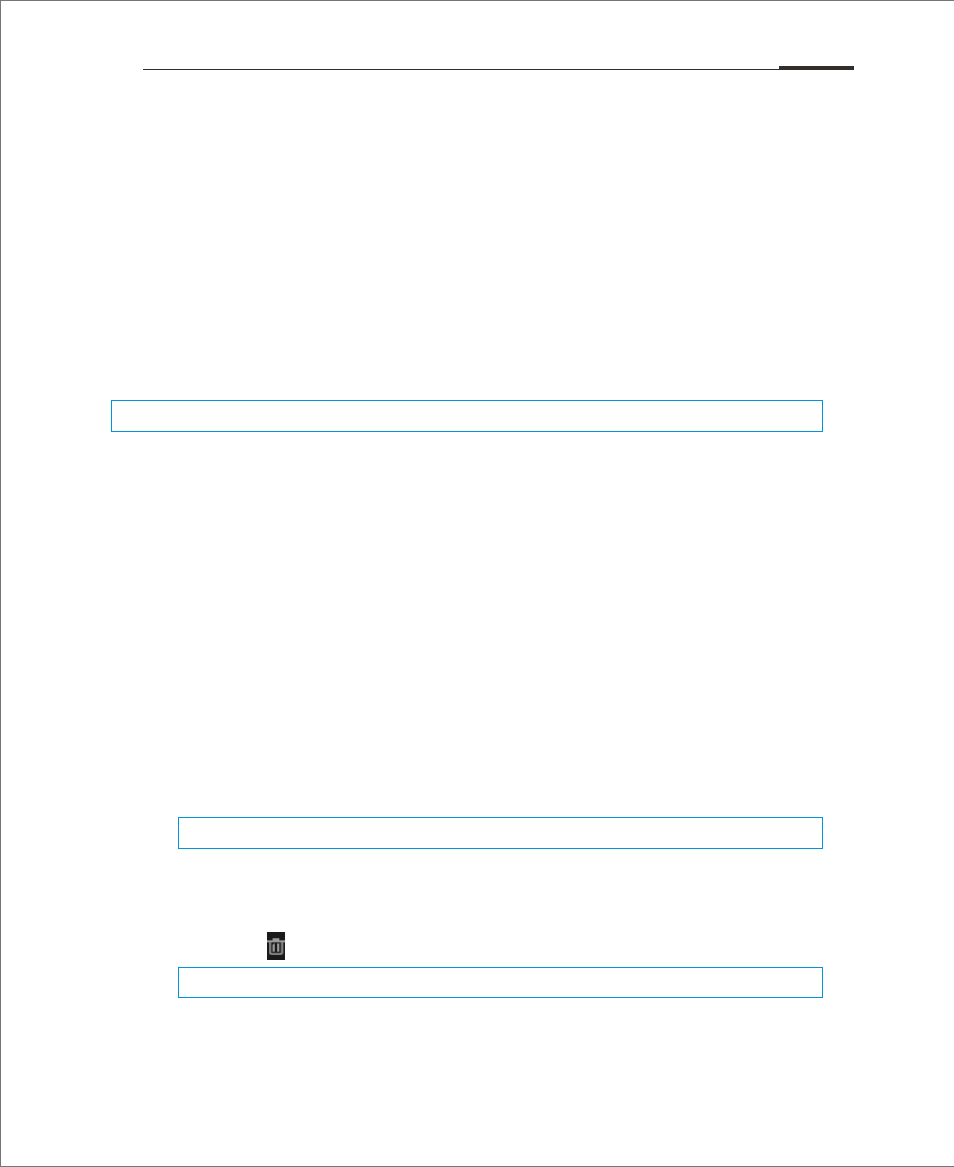
Users can view all files and folders in M351 storage as well as deal with all files
and folders such as copy, delete, move, encrypt, etc.
Tap Documents icon on the Home screen to launch the app.
Browsing
Open "Documents", tap a folder to open it. The directory folder will be displayed
on the left, and you can tap the left side of the folder name to return. Tapping a
file will automatically open it in its default application. For instance, for music
files, tapping on a song will automatically open the Music app and music will
begin player.
Editing files
You can batch copy or move files from one folder to another. You can also change
file names. In the Documents app, tap the selection bullet next to a file to select
the desired file, then tap "... " to “Select all”, “Copy”, “Rename”, “Compress”,
“Encrypt” and other operations.
Sharing files
1. Open "Documents" and select the file(s) to send.
2. Tap "...". Depending on the file type; you can send it via email,
Bluetooth or MMS.
Email: If email accounts are set up, files can be sent as email
attachments.
Bluetooth: Turn on Bluetooth and select the receiving Bluetooth device.
MMS: Contacts vCards, photos, audio or video files less than 300Kb
can be sent in an MMS.
Deleting files
1. Open "Documents" and select the file(s) to delete.
2. Tap the icon, and confirm by tapping "Delete".
Creating a new folder
1. Open "Documents", tap the phone Menu key "..." > "New folder".
2. Type a folder name, then tap "Save".
Documents
Note:
Folders can not be shared.
Note:
The last viewed folder is remembered on exit. Tap the Back key to return to the directory folder.
Note:
Deleted files and folders can not be recovered.
App Guide 45