Print envelopes – HP DeskJet 3700 User Manual
Page 31
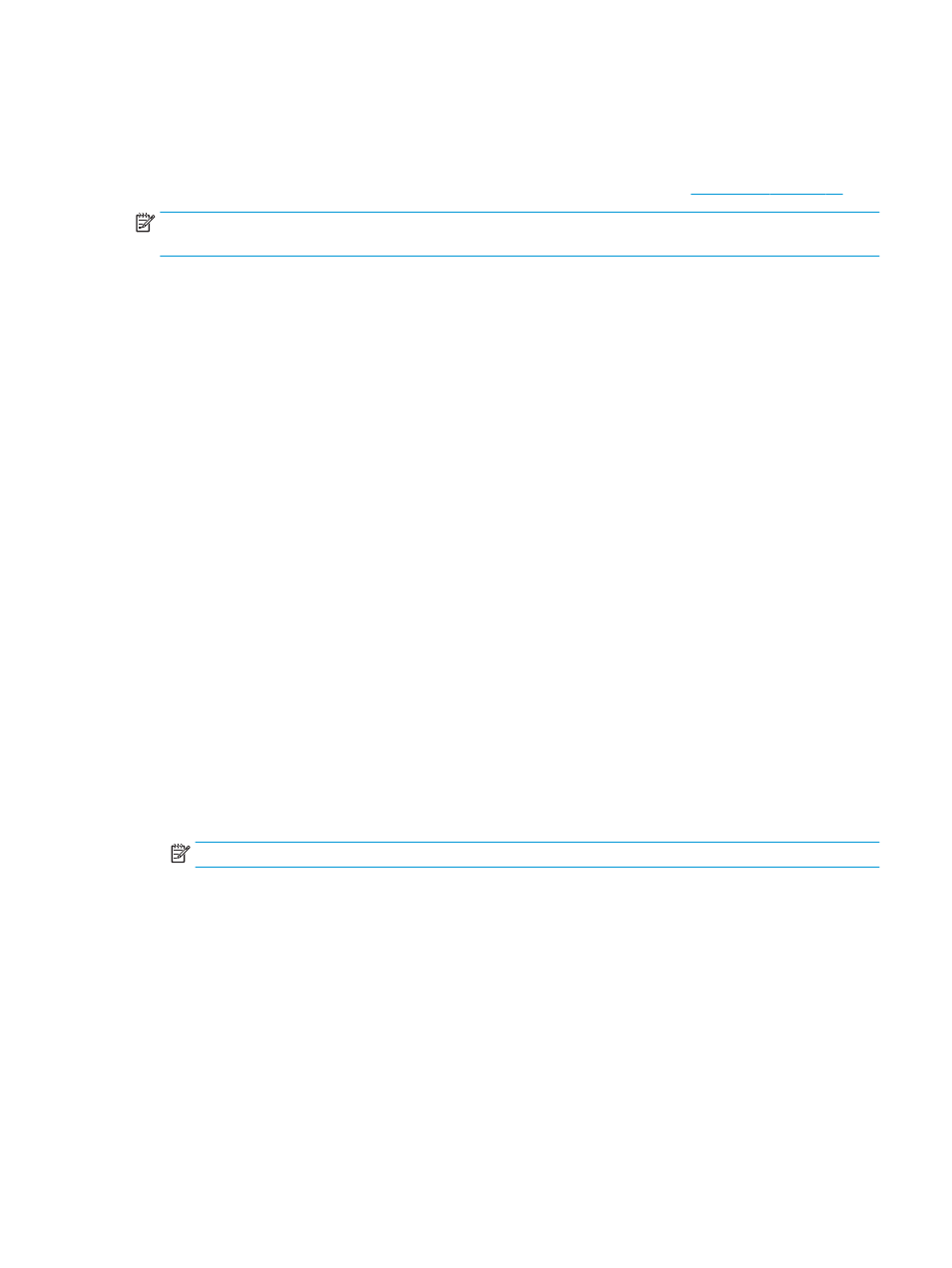
Print envelopes
Before printing envelopes, make sure you have envelopes loaded in the input tray and the output tray is open.
You can load one or more envelopes into the input tray. Do not use shiny or embossed envelopes or envelopes
that have clasps or windows. For more information about loading envelopes, see
NOTE:
For specific details on how to format text for printing on envelopes, consult the help files in your
word application.
To print an envelope (Windows)
1.
From your software, select Print.
2.
Make sure your printer is selected.
3.
Click the button that opens the Properties dialog box.
Depending on your software application, this button might be called Properties, Options, Printer Setup,
Printer Properties, Printer, or Preferences.
4.
Select the appropriate options.
●
On the Layout tab, select Portrait or Landscape orientation.
●
On the Paper/Quality tab, select the appropriate paper type from the Media drop-down list in the
Tray Selection area, select the appropriate print quality in the Quality Settings area, and then
select the appropriate color in the Color area.
●
Click Advanced to select the appropriate envelope size from the Paper Size drop-down list.
5.
Click OK, and then click Print or OK in the Print dialog box.
To print envelopes (OS X)
1.
From the File menu in your software, choose Print.
2.
Make sure your printer is selected.
3.
Select the appropriate envelope size from the Paper Size pop-up menu.
If you do not see options on the Print dialog, click Show Details.
NOTE:
If you change the paper size, ensure that you have loaded the correct paper.
4.
From the pop-up menu, choose Paper Type/Quality, and verify the paper type setting is set to Plain
Paper.
5.
Click Print.
ENWW
Print envelopes
27