How to zoom the image, How to realize the text overlay setting – RGBLink VENUS X1 Quick Start User Manual
Page 12
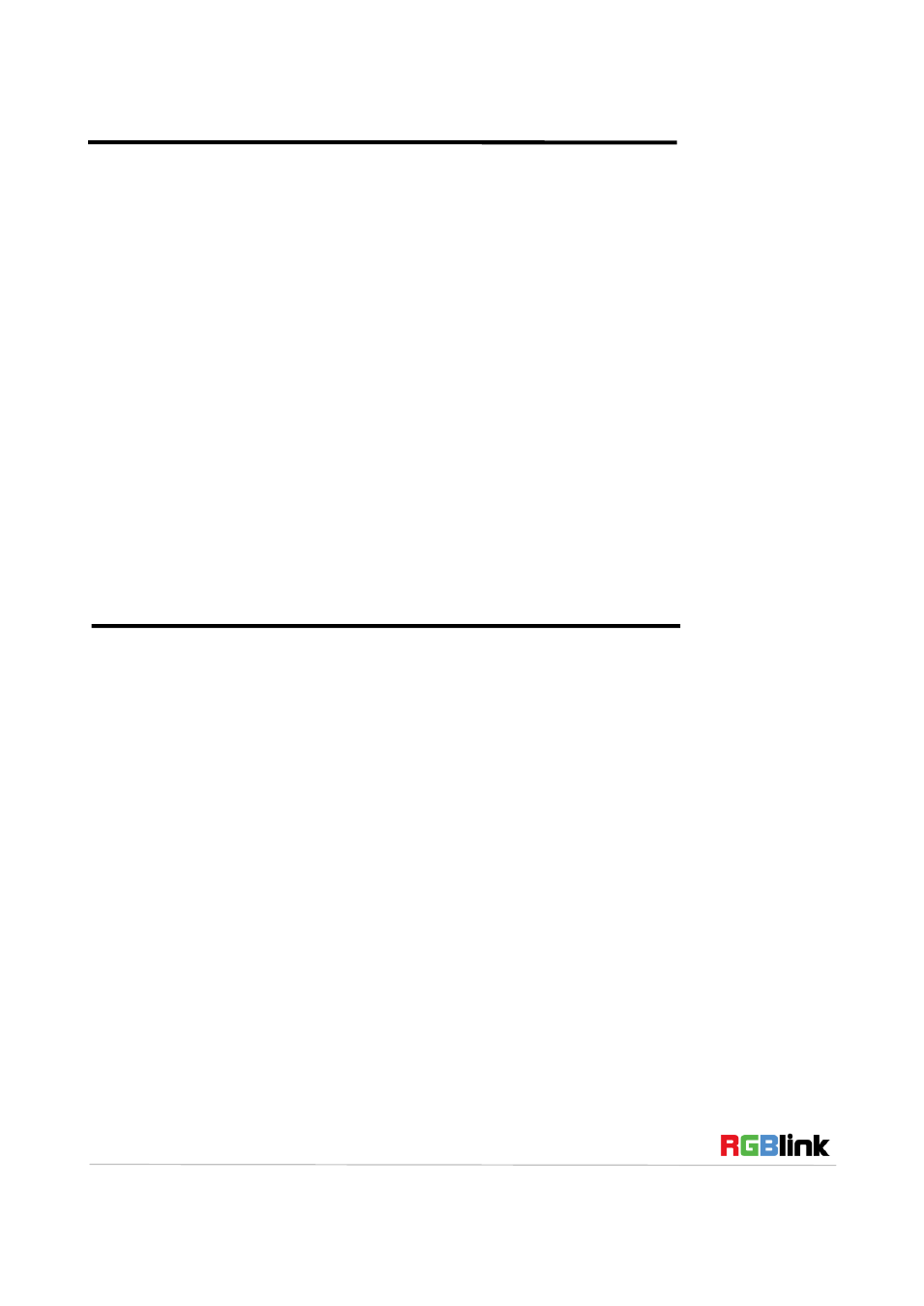
Address:S603-604 Weiye Building Torch Hi-Tech Industrial Development Zone Xiamen,Fujian Province, P.R.C
Tel: 00865925771197 Fax: 00865925771202
Email: [email protected] http://www.rgblink.cn
11
The image can be zoom in horizontal or vertical separately, to meet the special effects required.
Push the [MENU] button to go into the menu items, turn the knob and choose <INPUT>, push the knob
to confirm. Turn the knob, and choose <ZOOM>, show the menus as following:
V UP--Zoom in vertical and the image will be zoom in to the top direction from its bottom.
V DOWN--Zoom in vertical and the image will be zoom in to the down direction from its top.
V UP/DOWN--Zoom in vertical but in both top and down direction from its middle.
H LEFT--Zoom in horizontal and the image will be zoom in to the left direction from its right.
H RIGHT--Zoom in horizontal and the image will be zoom in to the right direction from its left.
H LIFT/RIGHT--Zoom in horizontal but in both left and right direction from its middle.
CENTER--Zoom in 4 corner direction from center.
How to Realize the Text Overlay Setting
Before setting the text overlay, please make sure the input channel of the text. For example, set VGA
input as the text channel. Then make sure the channel that the text will overlay, for example, overlay the
text on DVI channel. The operations are as follows:
1. Push the VGA button to make sure there is VGA input.
2. Push the DVI button to make sure there is DVI input.
3. Push the [MENU] button, turn the knob, choose <PICTURE>, push the knob to confirm, turn the
knob, and choose <TEXT OVERLAY>, push the knob to confirm.
Then enter into TEXT OVERLAY menu items, turn the knob, and choose <TEXT OVERLAY>, push
the knob to confirm, turn the knob again, and choose “ON” to enable the text overlay function.
4. Make sure VGA input is IMAGE B, and DVI input is IMAGE A, if not, choose <SWAP WINDOW>
option by pushing [PIP] button, and choose “ON” for <SWAP WINDOW>.
5. Choose the VGA image in “IMAGE B” in <SELECT> option by pushing <PIP> button, and push
[SCALE] button to adjust the size and position of VGA image, then set the VGA image to the required