How to realize the system mode setting, Standard, Single image switching – RGBLink VSP 628PRO Quick Start User Manual
Page 8: Pip setting
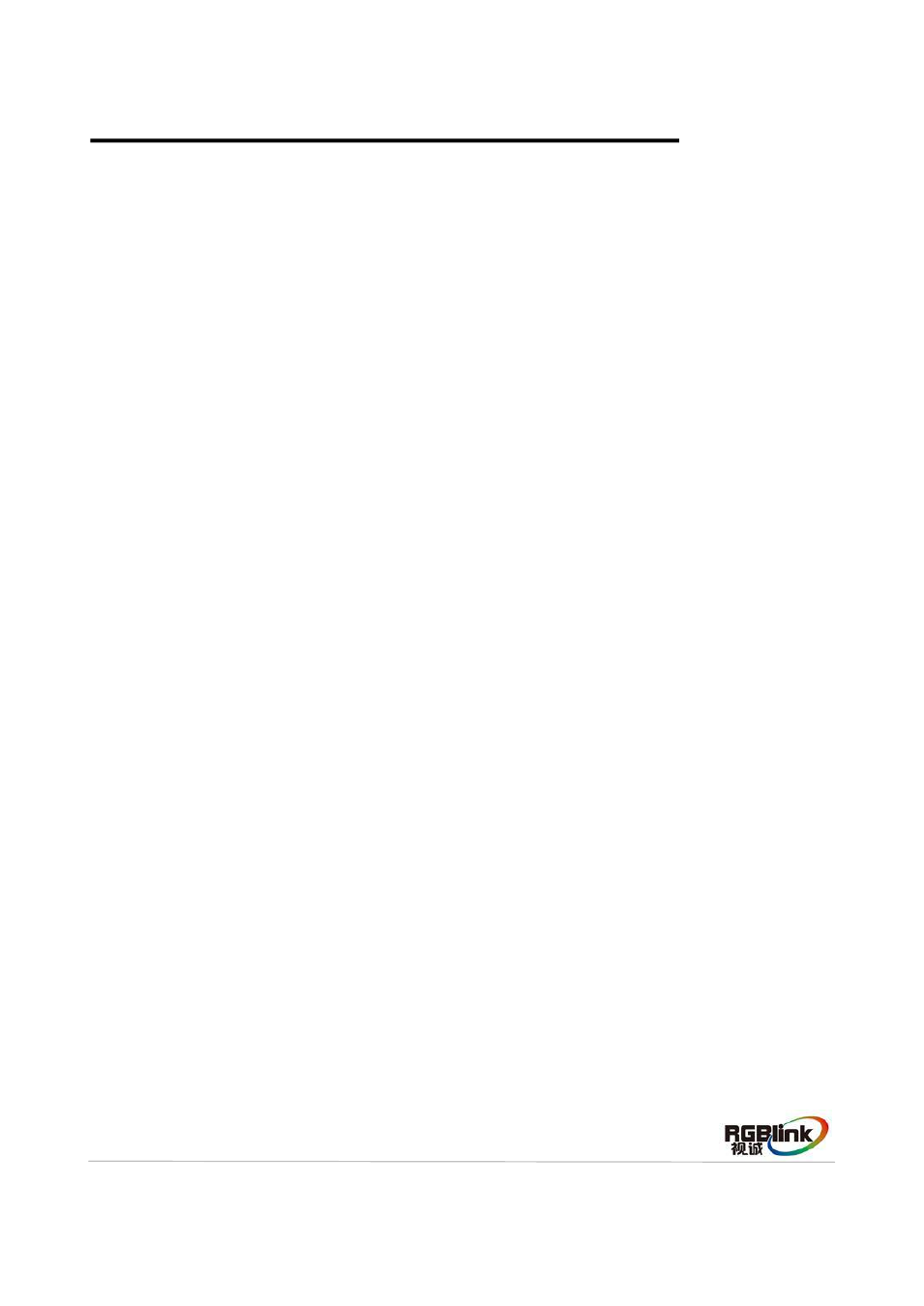
Address:S603-604 Weiye Building Torch Hi-Tech Industrial Development Zone Xiamen,Fujian Province, P.R.C
Tel: 00865925771197 Fax: 00865925771202
Email: [email protected] http://www.rgblink.cn
7
How to Realize the System Mode Setting
VSP 628PRO supports 5 kinds of system modes: Standard, Dual 2K, Switcher, Split and MinDelay.
Push the [MENU] button to enter to the menu items, choose <System>, push the knob to confirm. Turn
the knob, choose <System Mode>, user can choose the mode according to actual need.
1. Standard
In this mode, all the inputs are the same image, the same resolution, and support fade in fade out
switch. Each input signal supports scale, effects setting independently.
Single Image Switching
VSP 628PRO can realize seamless effects switching between two channels. Push the signal button,
and the signal will be switched to the LED display.
For example, the [SDI1] button light is on, it means the signal of LED display is SDI1, if user need to
switch to VGA signal, push the [VGA] button, and the signal will be seamless cut or fade in fade out to
the LED display. User can adjust the switch speed in <Trans Time> option in <Transition>by pushing
the [MENU] button.
PIP Setting
Enable the PIP function:
VSP 628PRO supports seamless switch in single image and double images. Push the [PIP] button, the
button light is on, and enable the PIP function.
Choose the signal in PIP:
VSP 628PRO can output two same or different signals to the LED display, the settings are as follows:
1. Push the [PIP] button, and enable the PIP function.
2. Push the [SCALE] or [DIMMER] button, choose <Layer Select>, and push the knob to confirm. (User
can also choose <Layer Select> in <Input> or <Output> option by pushing the [MENU] button.)