Scale setting, Image size adjust, Dimmer and effects setting – RGBLink VSP 628PRO User Manual User Manual
Page 70: System setup and operations
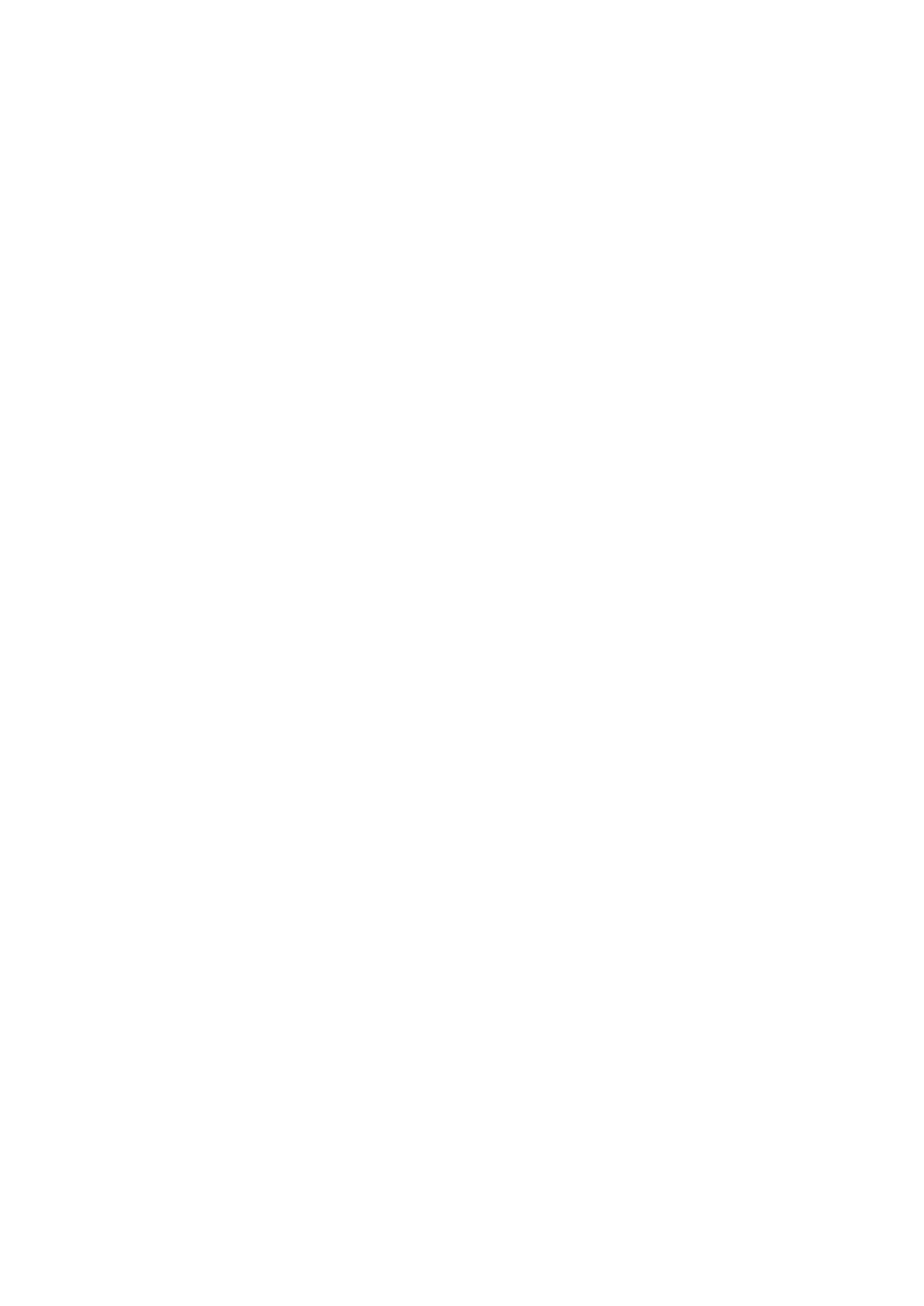
6. System Setup and Operations
How to Realize the System Mode Setting
VSP 628PRO User Manual 70
1. Push the [PIP] button, and enable the PIP function.
2. Push the [SCALE] or [DIMMER] button, choose <Layer Select>, and push
the knob to confirm. (User can also choose <Layer Select> in <Input> or
<Output> option by pushing the [MENU] button.
3. Turn the knob, and choose main or sub image.
4. Choose the signal, and the selected image will be switched to this signal.
Scale Setting
Push the [SCALE] button, and enter to the scale function menus, user can
adjust the H size, V size, H/V size, H pos, V pos and scaling mode by knob or
number buttons. If image quality distorts by improper operation, it can be
recover by reset.
Note: In PIP mode, user need to choose the image that to set in <Layer
Select> option before setting.
Image Size Adjust
Push the [MENU] button, and enter to the menu items. Turn the knob, and
choose <Input>, push the knob to confirm. Turn the knob, choose <Sizing
Adjust>, push the knob to confirm. User can adjust the H size, V size, H pos V
pos, and mask top, bottom, left and right of the image by knob or number
buttons. If image quality distorts by improper operation, it can be recover by
reset.
Note: In PIP mode, user need to choose the image that to set in <Layer
Select> option before setting.
Dimmer and Effects Setting
Push the [DIMMER] button, and enter to the menu items, user can set the
dimmer and effects. The adjustment value range of dimmer is 0~100.
The setting for effects include brightness, contrast, chroma, hue, color