4 removal – Sumix SMX-15M5x User Manual
Page 15
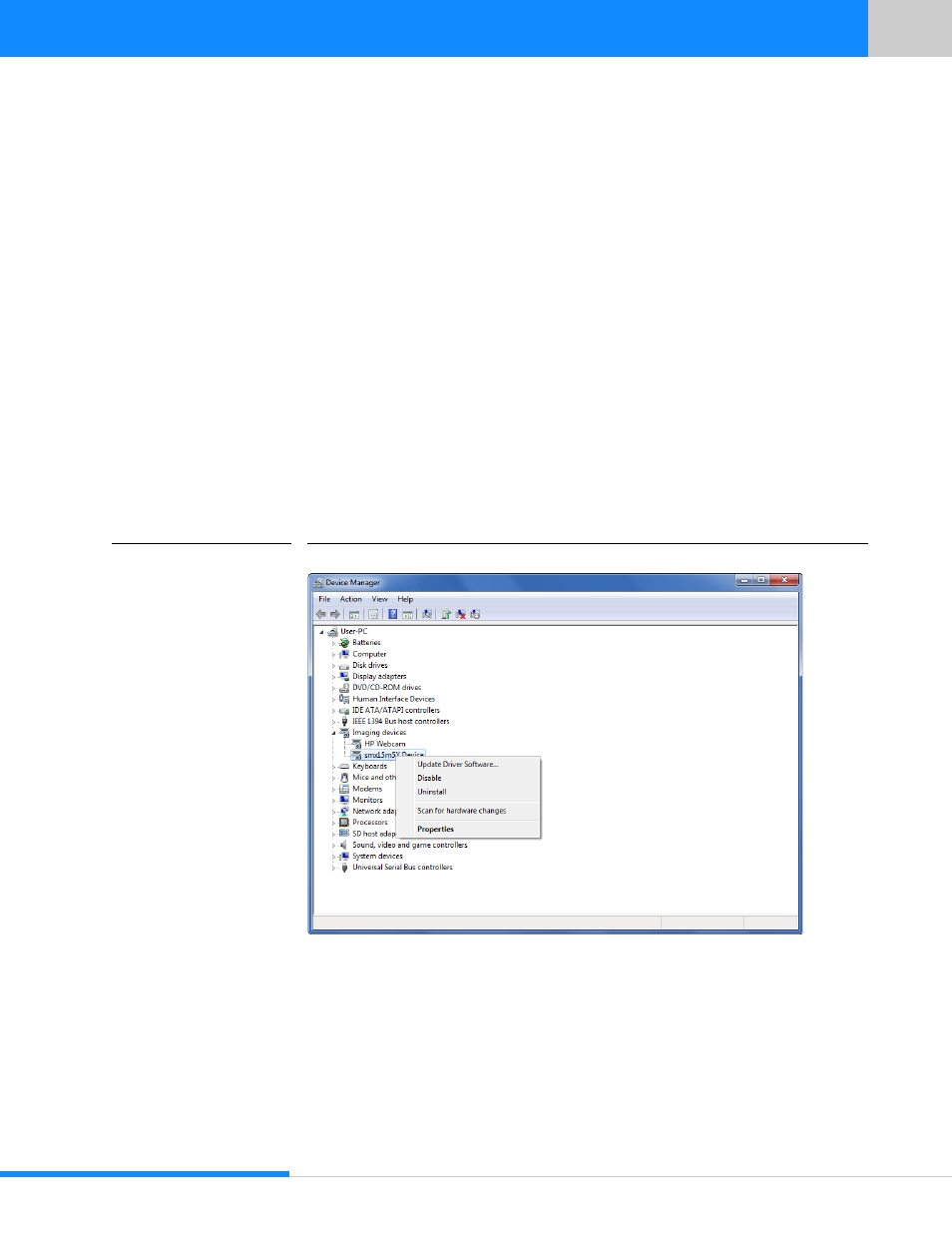
13
Last updated:
June 11, 2015
Sumix Video Camera: User Guide
I n s ta l l at io n an d U p d ate
3.4 Removal
To remove the Sumix Video Camera software, use the Programs and Features subsec-
tion of the Programs section in the Windows Control Panel. Remove the application
according to the general Windows application uninstallation rules.
Alternatively, you can click the uninstallation shortcut in the application folder
(Start>All Programs > Sumix > SMX Video Camera> Uninstall SMX USB3.0 Camera)
and follow the uninstallation Wizard.
After removing the software, you need also to remove the camera driver.
To remove the camera driver:
1
Connect the camera to the computer.
2
Open the Hardware and Sound section in the Control Panel window, select Device
Manager window from the Devices and Printers subsection.
3
Double-click Imaging devices.
4
Right-click SMX15M5x Device and select Uninstall.
FIGURE 3.12
Removing Camera Driver screen
5
Confirm removing the driver: check the Delete the driver software for this device
box and click OK.