Managing the playlists, Making settings (3) – Teac HR V.2 User Manual
Page 11
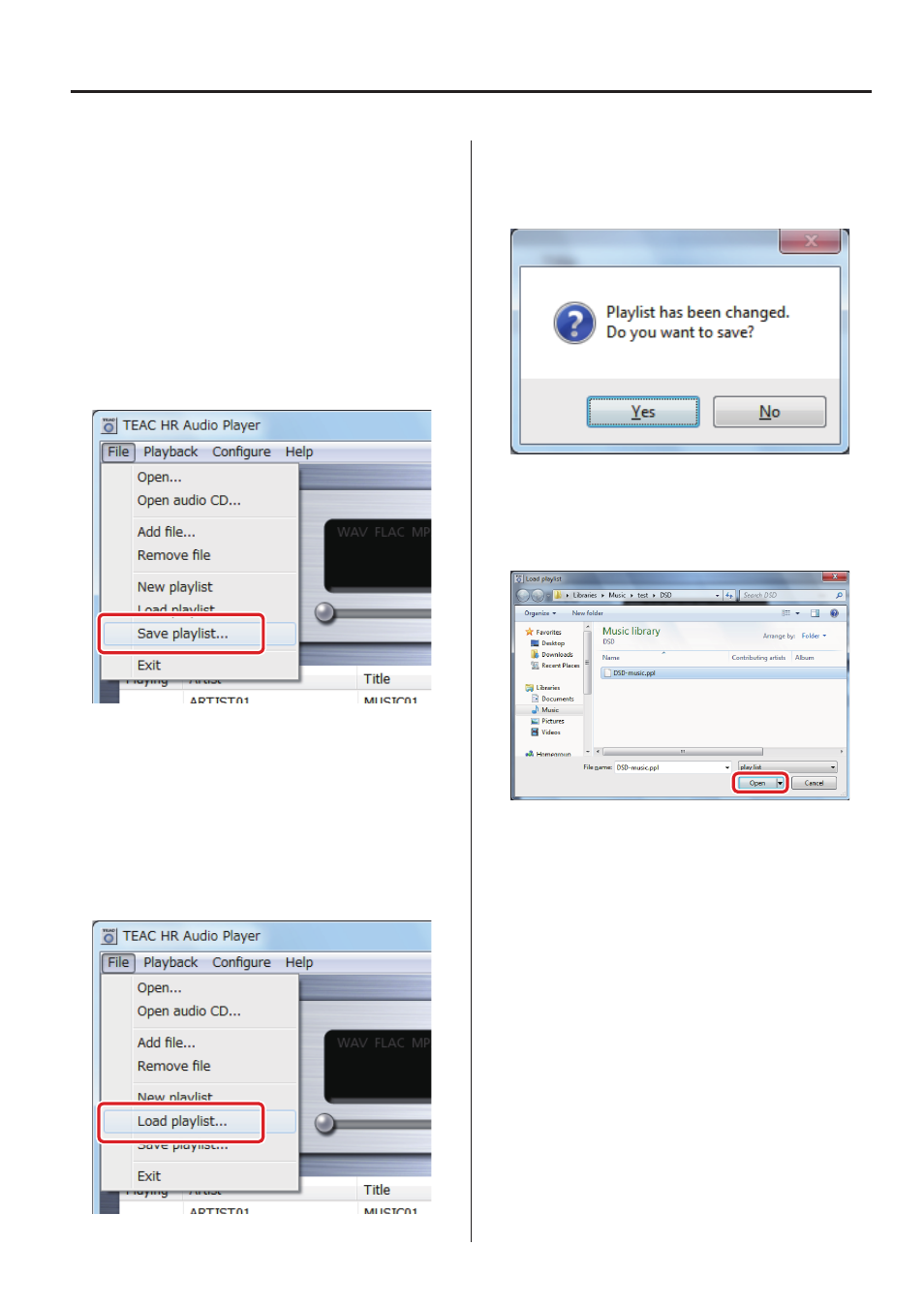
11
Managing the Playlists
The added music files to the Playlist can be saved. It is convenient to
save your favorite music files as a Playlist.
o
Unless you save the Playlist, added music files in the list will disap-
pear when the TEAC HR Audio Player is shut down.
Saving the Playlist
Select [Save] from the [File] menu, after you added music files to
the Playlist. A [Save playlist] windows appears, then click the [Save]
button after you choose an appropriate location, to save the Playlist
on your PC.
Loading a Playlist
After the TEAC HR Audio Player is launched, the main window shows
nothing in the Playlist. By loading the previously saved Playlist you
are ready to playback your favorite music files. Alternatively, you are
able to switch to another Playlist, when music files are displayed in
the Playlist. It is recommended to create multiple Playlist by genre or
file formats, to switch between them quickly.
Select [Load playlist] from the [File] menu.
If music files are added to the Playlist (or another Playlist is loaded),
an alert window appears. To save the current music file list in the
Playlist, click [Yes] to save . To discard the current music file list in the
Playlist, click [No] to discard.
A [Load playlist] windows appears. Choose a target Playlist (“.ppl”
extension on Windows or “.xml” extension on Mac OS) from the
appropriate location on your PC, and click the [Open] button to load
the selected Playlist.
Making settings (3)