Recording to a usb flash drive, E 26, Stopping recording – Teac CD-H750 User Manual
Page 26
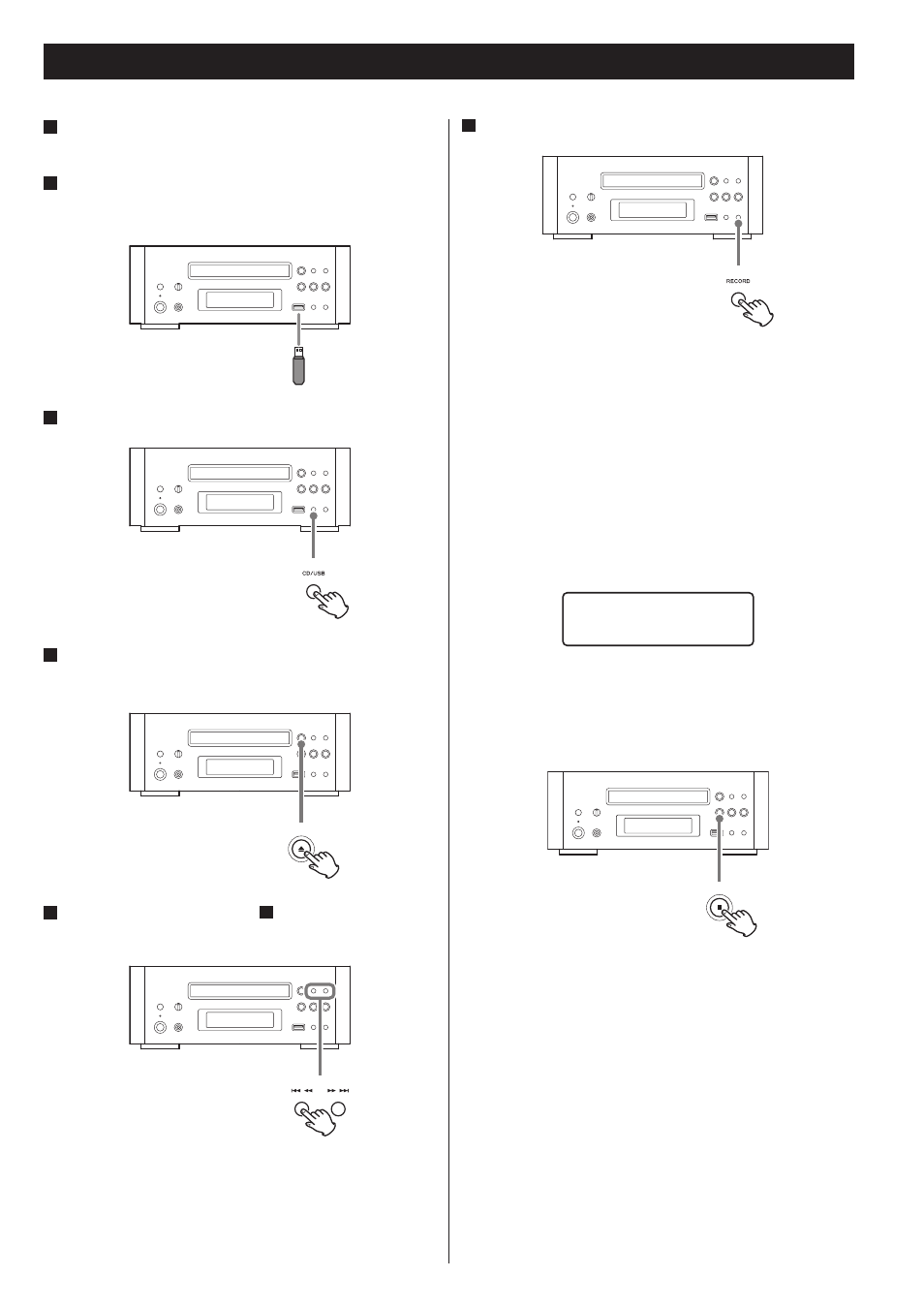
26
Recording to a USB flash drive
1
Set the number of songs to be recorded to “1 song” or “CD
ALL”. (See page 25)
2
Connect an external USB flash drive to the USB port of
CD-H750.
3
Press the CD/USB button repeatedly to select “CD”.
4
Open the disc tray and place the audio CD to be recorded.
Then close the disc tray.
5
If “1 song” is selected in step
1
select a track using the
Skip/search buttons (.m/,/).
6
Press the RECORD button.
Depending on the selected setting, the selected song will be
recorded or recording starts from the beginning of the first song
on the CD.
Recording will stop automatically when playback of the single
song or of the final song on the CD has finished.
< When the recording speed is “×2”, no sound is output from the
audio outputs.
< When recording an MP3/WMA disc, if you set the recording
speed to 2×, the recording time will appear as %.
< An error message will appear if no USB flash drive is connected.
Recording Error
- INSERT USB -
Stopping recording
Press the Stop button (H).
< This does not stop disc playback. Press the stop (H) button again
to stop playback.