Troubleshooting, Basic operation (2), Display brightness adjustment – Teac CD-2000 User Manual
Page 12: Usb control 1
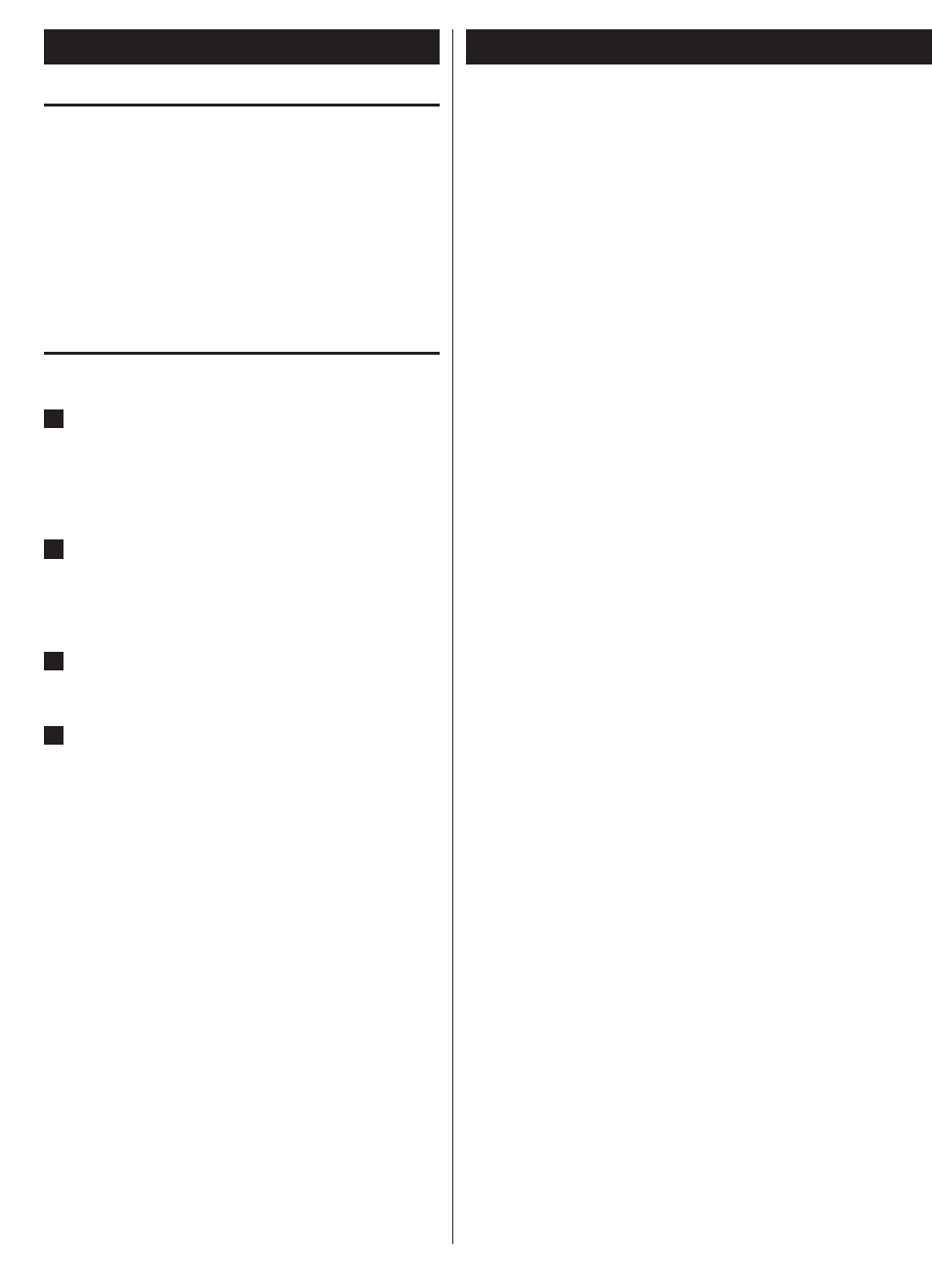
Troubleshooting
Display brightness adjustment
Press the time display button (DISP) on the remote control to adjust
the brightness of characters in the display based on the brightness of
the surrounding environment.
If you hold down the time display button (DISP) for 2 or 3 seconds, the
display brightness will toggle through “HIGH, LOW and OFF”.
The unit automatically defaults to “HIGH” brightness at startup.
o
USB control
1
Press the POWER button on the unit to turn the unit on,
and then press the signal input selector button (INPUT)
on the front panel or the signal input selector button (k
or j) on the remote control to select USB as the input
signal.
2
Connect one end of a USB cable to the unit and the other
end to your computer. The CD-2000 driver is automatically
installed on your computer.
The supported operation system is Windows 7.
o
3
Run Windows Media Player on your computer to play
music.
4
Press the relevant buttons on the front panel or remote
control to operate Windows Media Player on your
computer.
The function of each button is as shown below:
.:
previous track
/: next track
G/J: play/pause
H:
stop
Basic Operation (2)
If you experience any problems with the unit, please take a moment
to look through this chart before asking for repairs. If you still have
a problem, contact your dealer or TEAC customer service/technical
support (stated on the back cover).
No power
e
Check the connection to the AC outlet. Check and make sure
the AC source is not a switched outlet and that, if it is, the switch
is turned on. Make sure there is power to the AC outlet by
plugging another item such as a lamp or fan into the outlet.
Remote control doesn't work.
e
Press the POWER button of the main unit to turn it on.
e
If the batteries are dead, change the batteries.
e
Within the specified range of 10 m, point the remote control
directly at the unit's front panel.
e
Clear any obstacle between the remote control and the main
unit.
No sound
e
Check the connection to the amplifier.
e
Check the operation of the amplifier.
e
Depending on the disc, etc. it may not be possible to play back
CD-R/RW discs. Try again with another disc.
e
You cannot play back unfinalized CD-R/RW discs. Finalize such a
disc in a CD recorder and try again.
Will not play
e
Load a disc with the playback side facing down.
e
If the disc is dirty, clean the surface of the disc.
e
Depending on the disc, etc. it may not be possible to play back
CD-R/RW discs. Try again with another disc.
e
You cannot play back unfinalized CD-R/RW discs. Finalize such a
disc in a CD recorder and try again.
12